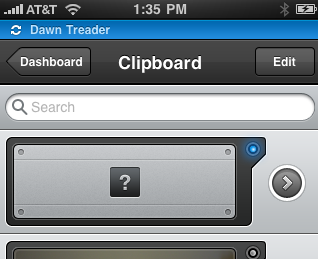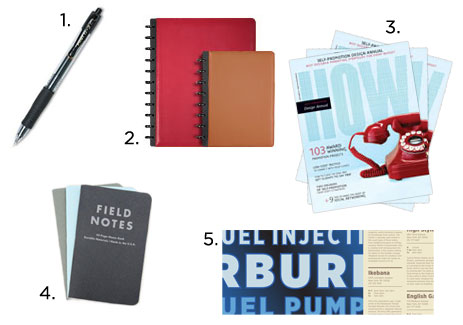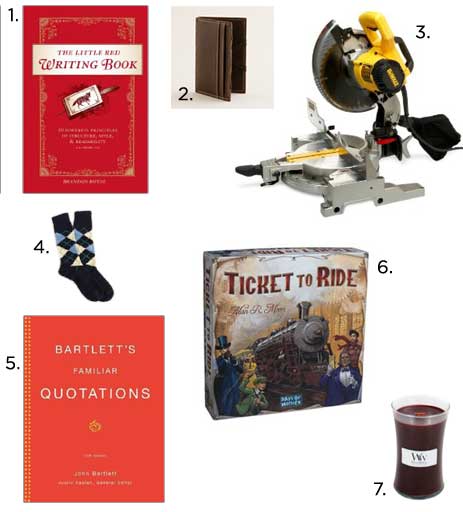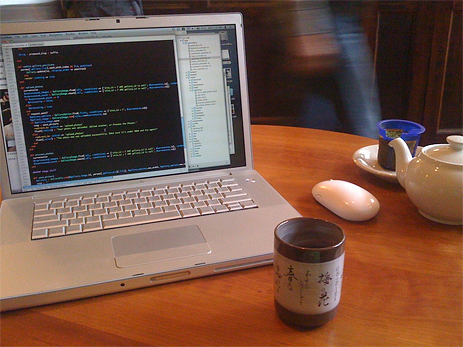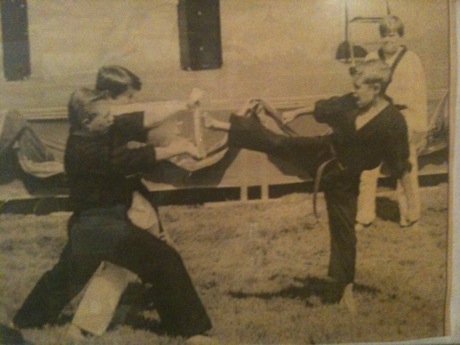The best way to describe the handsome apps from Tapbots is as half tool and half toy. Mark and Paul have taken three straightforward utilities and converted them into three delightful apps for your iPhone. This third and most recent app, Pastebot, is perhaps the most useful and most delightful so far.
Pastebot is more powerful and versatile than its siblings, and it comes with all sorts of tricks and surprises floating around. To get the most out of it requires a minimal understanding of how the app works. When you first launch Pastebot you are guided through a cute and succinct tour. Later, when you find yourself in various screens within the app, little help tips will pop up to point out functionality.
Using and mastering Pastebot borders on entertainment.
Daily Usage
Other than the clipboard history in LaunchBar, I have never used a true clipboard manager. My ‘clipboard manager’ is Yojimbo. That’s where I throw random bits of info, web clippings, text, images, PDFs, and more — some to be stored indefinitely, some to be deleted when I don’t need them anymore, and some which will no doubt be forgotten.
Using a clipboard manager on your iPhone for boilerplate management is an obvious solution. At times it can be easier and quicker to copy and paste a canned response to a text or email than to thumb one out. And this is what most clipboard managers in the app store boast about: their ability to store text snippets for quick access. But very few brag about their ability to capture bits of info from your iPhone…
An app that auto-populates itself with the contents of your clipboard is surely the simplest way to throw bits of info into an app on the iPhone. Which is why a clipboard manager is, in my opinion, a foundational functionality for an attractive, capable Anything Bucket app for the iPhone. And Pastebot is the closest I’ve seen for this type of app.
On my Mac, the key to a good anything bucket is its ubiquity — that at any time, in any application, you can throw something into it. On the iPhone however, you can’t run 3rd-party apps in the background. Which is why the most important feature of Pastebot is launch time. In my usage with a mostly-full clippings folder littered with text, images, and other paraphernalia, Pastebot loads (and pairs with my Mac) in less than a few seconds.
Once running, whatever you last copied on your iPhone appears at the top of the Clipboard list. And if you’ve got the Pastebot Sync utility installed, anything you copy on your Mac pops right into the Pastebot app while its open.
From there it’s a copy and paste playground. You can sort, edit, add, delete, use, transfer, and more.
Miscellaneous Observations From Copying and Pasting Various File Types Between my Mac and my iPhone Using the Pastebot Sync Utility
- Text: Even thousands of words copy over quickly, and text is the only data type that you can copy from one mac and past to another using Pastebot as the middle-man.
-
Images: Copying a photo from within iPhoto will send the actual picture. Though the title of the image from iPhoto does not transfer.
Copying a whole slew of images from iPhoto gives Pastebot a datatype that it doesn’t recognize:
However, it still maintains the data. For example, I copied 9 images from iPhoto, they showed up in Pastebot as unknown Mac data, but from there I was still able to paste them onto my Desktop.
Also, copying an image from Preview will get the full image onto your iPhone and allow you to use it on your iPhone. But copying the image file from the Finder only sends the file-type icon.
- Audio and Video: Copying an audio or video file from iTunes sends the metadata to Pastebot. But it’s metadata based on where in iTunes the file was copied from. For example, trying to copy Star Trek to Pastebot from my Recently Added playlist sends this info:
Star Trek 2:06:47 J.J. Abrams 11/18/09 7:48 PM
(The same info that is shown in the playlist’s columns: Name, Time, Artist, and Date Added.)
But trying to copy Star Trek from the Movies playlist sends this:
Star Trek 2:06:47 Sci-Fi & Fantasy 2009
The greatest adventure of all time begins with Star Trek, the incredible story of a young crew’s maiden voyage onboard the most advanced starship ever created: the U.S.S. Enterprise. On a journey filled with action, comedy and cosmic peril, the new recrui
Star Trek – iTunes Extras Sci-Fi & Fantasy
On the other hand, if you copy an audio or video file from within the Finder it sends that file’s relevant icon to Pastebot. And if you then paste that icon back to the Finder, it will paste the audio or video file; pasting it when in a plain text document will paste the filename; pasting it in a rich text document or an email will attach the file; and trying to paste into iTunes does nothing.
- Folders & Zip Files: You can copy an entire folder or zip file. It shows up in Pastebot as a folder or zip icon, but pasting it back to the Finder the whole folder, with all its contents, shows up unscathed.
You can email a file that Pastebot itself doesn’t recognize but it gets sent as an icon file. Sending a ZIP file you copied into Pastebot will only send the 512×512 icon titled as filename.zip. Similarly, sending a folder sends the icon of a folder named after the folder you had copied.
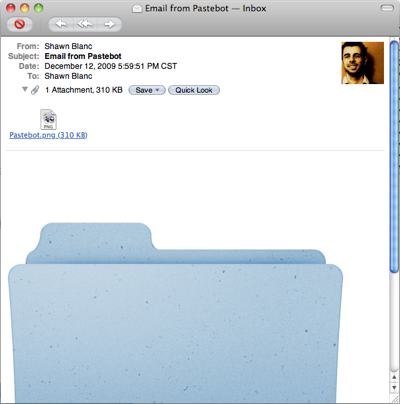
- PDFs: Copying a page of a PDF document from within Preview will send that actual page. You can then paste it into the finder and you’ll get the page as if it were dragged out from Preview.
Transferring Data from one Mac to another using Pastebot and the Pastebot Sync utility
Using Pastebot Sync you can pair Pastebot on your iPhone with as many Macs as you like. But as far as I can tell, the only data you can transfer between multiple Macs using Pastebot as the mediator, is text clippings. If any file or image originates on Mac #1 when it gets copied into Pastebot, it won’t paste to Mac #2.
Although anything that was added to Pastebot from within your iPhone can be pasted to any synced Mac.