I’m sure there are others, but Reeder is the only app I know of that started on the iPhone, added an iPad version, and is now coming to OS X. It is also the only app I know of that’s using elements from iOS in its desktop UI.
iPhone
Jorge Quinteros’ Sweet Mac Setup
Who are you, what do you do, etc…?
I’ve always found the act of introducing yourself to be very intimidating because it’s something you often wished you had practiced more before being put on the spot but either way, my name is Jorge Quinteros. I’m an avid photographer based in Brooklyn who holds a BFA in Graphic Design and is employed as a manager for a major retail company. Try crunching that title into into a business card.
I’ve always been into the Arts and enjoyed documenting life through pictures and it’s that same natural interest that’s driven me to always want to travel and explore new places. While some prefer to enjoy experiences through their own eyes, I prefer to see it through my viewfinder firmly pressed against my face.
Once you’ve established what your passion is, you’ll find it difficult not using that as a source of inspiration for everything else you accomplish, hence my humble personal photoblog. This is where I share and sell some of my favorite photographs backdropped with a narrative of what when into capturing them. Equally exciting to curate is iPad Decór which is home to photographic wallpaper for your iPad based on personal travels and random outings of mine.
If a person’s stature as a photographer is dependent upon what they can do with any camera, in making the mundane appear interesting and using their imagination, then I confidently introduce myself as a photographer despite not having an official position in the industry. It’s the drive that will get me there.
What is your current setup?




- 15″ 2.16GHz MacBook Pro (pre-unibody model)
- Apple Aluminum Wired Keyboard
- Magic Mouse
- Griffin’s Elevator Stand
- SlimKey V2 Stand with USB 2.0 Hub
- Griffin’s Simplifi. It does what the name implies. It de-cluttered the space by charging both iPhone/iPod and downloading my photographs.
- JBL Creature Speakers. The perfect computer companion for setting the mood on those days when I can’t seem to get into writing mode.
Why this rig?
The last time I owned an Apple desktop was back when they were introduced in a variety of flavors. Mine was purple by the way and since then, I’ve happily been working with different laptop versions which began with a 12″ PowerBook to what I currently own now.
Everyone loves to be part of an environment where you have options and laptops offer that choice to pack-up and relocated to a nearest coffee shop for a change of scenery. With the configuration of my setup, I often forget that my computer is a laptop but the popularity of taking your work with you is a feature I’m not willing to give up by feeling tied down to a conventional desktop.
As a a retail manager, only 15% of my role includes working with a computer which has no internet connect and that’s shared by more than 4 people. My only connection to the web in those occasions is strictly through my iPhone 4. This is more of an incentive in takin g pride and effort in sprucing up my own computer space at home.
I’m seeing more photographs of people, specifically Mac users owning more laptops than ever before and utilizing them as if they were desktops by having a keyboard and mouse. I’ve yet to see this trait in PC laptop owners but for me, it’s an arrangement that carries a feeling of sophistication and although I might have added elements to work with, it’s an arrangement that feels as if I had taken something that felt uncomfortable in the first place. It’s probably the uneasiness of using a laptop keyboard and trackpad. I’m not a fan at all although during travels, these are the working conditions I put up with.
What software do you use and for what do you use it?
Lightroom 3: The software was developed from the ground up as a tool for more serious photographers and it’s one that’s served as perfect transition when I felt that iPhoto wasn’t offering much. I think as comfortable as you’re likely to become with a camera you’ve had for a long time, the same goes with sticking with a logical workflow for managing your photographs and to not get excited when something new comes along.
Photographers have special needs when it comes to handling their images and Lightroom has been an invaluable software that’s kept me sane on those days that would have driven anyone crazy in dealing with hundreds of RAW files. As far as processing goes, it’s through experimentation that I’ve managed to generate a decent collection of custom presets that I use if it’s required.
Photoshop: Being a photographer and not owning Photoshop is comparable to a carpenter not having an assistant in that you don’t always need it but it’s at hand when you do. It’s literally used for minor touch ups on images but mostly when I’m resizing photographs to upload at iPad Decór. I almost feel like I’m cheating the software because of how rarely it’s launched. Lightroom is king for me.
NetNewsWire: Upon first learning about RSS feeds, I was entranced with the concept of having news, personal blogs, and other odds and ends instantly materialize in a standalone program and the deal was sweeten knowing that I can retrieve it all straight from my iPhone as well. Hands down a brilliant piece of software although I can’t speak highly of it’s coequal iPhone version because I prefer Reeder as a choice.
1Password: If I were held at gun point and asked to write down the passwords to all my online service accounts, I would simply fold. Who has time to memorize all of them? That’s what 1Password is for. Their slogan should be “Don’t think about it. Just buy it”.
Notational Velocity: Everything I write is written in this software. It’s widespread acceptance among Mac users could never go understated because it’s simply that good. You can’t say enough great things about it without sounding repetitive.
BBedit: I’ll admit there’s far better aesthetically pleasing coding software out there than BareBones’s BBedit. Coda, Expresso to name a few but very much like Lightroom, I’ve stayed with what I know and I haven’t found a need to retrain myself in what I’ve already grasp. I’m far from a coder but from what I recall from Introduction to Web Design in college and from pure allure, I’ve learnt the basics of what’s needed to manipulate HTML and CSS to prettify my site.
How does this setup help you do your best creative work?
I wouldn’t say the setup itself induces a sporadic flow of creativeness because that type of feeling takes place when I’m out shooting, but it certainly helps translating the same comfort I have in using my camera to using my computer.
I don’t consider it something extravagant although friends would disagree but I’m finding that people who have similar configuration have one trait in common. They all have an affinity towards the arts, specifically graphic design, web design, music creation and of course photography. My response to the common question of why I use my laptop as a desktop is “It’s a creative thing.” Needless to say that among my social circle, there’s many that choose to work with what’s in front of them rather than configurate it and make it their own.
How would your ideal setup look and function?
At this point, I’ve learnt there’s no sense in believing you could have the latest of anything with regards to technology because every couple of months something smaller, sleeker and faster is released. With that in mind, I have my eye in upgrading to the newly-enhanced 13″ MacBook Air.
I’ve had my current 15″ MacBook Pro for 5 years and in the past I’ll admit that the ownership of several models of Apple’s top of the line laptop has always been driven in wanting to have the best of what they offer without necessarily having the justification to pay for all that power.
There sheer number of positive benchmark reviews from the new MacBook Air alone is what would make it an ideal setup to migrate to because it has sufficient powerful for supporting the type of work I do without having to pay extra the way I have been in the past for a MBP. I would imagine editing photographs on a 13″ screen could only be tolerated for so long so I would want to add an older generation 23″ Apple Cinema Display which I’m sure I could find for a bargain on Craigslist.
When I’m not managing my photographs in Lightroom, I’m going through NetNewsWire deciding which articles to quickly read or send to Instapaper and/or continuing to build upon the loose thoughts I began typing up on Simplenote for the iPhone to further finish in Notational Velocity while listening to some tunes.
And so, with the exception of dealing with a couple hundred RAW files, my computer usage is not that demanding that it would need a super computer. Which is why the new 13″ MacBook Air along with an external monitor would be an impeccable upgrade to what I have now.
More Sweet Setups
Jorge’s setup is just one in a series of sweet Mac Setups.
Aaron Mahnke’s Sweet Mac Setup
Who are, what do you do, etc…?
My name is Aaron Mahnke. I’m a freelance graphic designer in the Boston area. I work under the banner of Wet Frog Studios, focusing on identity and brand design, though I do a ton of print design and even a bit of web design as well. I blog sometimes at aaronmahnke.com, and share resources for freelancers on my other site, abetterfreelancer.com.
What is your current setup?
My desktop computer is a 27-inch 2.66 GHz Quad-Core i5 iMac with 4GB of RAM. I recently made the switch from the wired Apple aluminum keyboard to the bluetooth version in order to allow my Bamboo Fun (1st gen, medium size) tablet to sit closer to the center of my iMac, eliminating some unnecessary strain on my right shoulder. I’ve found that the mouse that came with the Bamboo tablet is perfect for my work style, and I can easily switch to the pen when needed.
I have a secondary work station set up beside my red reading chair that consists of a newer 2.4 GHz i5 MacBook Pro (also 4GB of RAM) and a 23-inch Apple Cinema Display. I use it mostly as a hub for three Western Digital 1TB MyBook external hard drives that contain years of video production work, as well as an external Sony DVD burner for churning out multiple copies of client work while I read in the red chair.
When I’m mobile I rely on my iPhone 4 and a 32GB 3G iPad to keep me connected and creating. The iPhone is my main device for task capture (via the Things app), RSS feeds (via Reeder) and reading (via Kindle, iBooks and Instapaper). I rarely use it as a phone, though during the work day it’s docked beside my iMac with a pair of Apple in-ear headphones connected and ready.
The iPad is a fantastic work device for me. I keep it naked at home, but it travels in a DoDoCase outside the house. It goes to every meeting with me, and I rely on a combination of SimpleNote and Penultimate for capturing the information I need. I rely heavily on the Photos app to hold my logo design portfolio and digital samples of my print design work. And the Dropbox app is the perfect tool for presenting potential clients with my logo design service information, my contract and glimpses of in-progress work.
Why this rig?
Power and flexibility are my driving motivations, honestly. I put my iMac to work every day, sometimes running Illustrator, Final Cut Pro, VMWare Fusion and a handful of smaller applications all at the same time. I am in this eternal struggle between wanting to be parked at a desk with extreme power and screen space, and being able to pick up and work from anywhere, so this setup allows me to live with a foot in each world for now.
What software do you use and for what do you use it?
The first piece of software I always tell people about is Dropbox. I have a 50GB account to hold all my design projects, which means I can work whether I’m at my desk or using my laptop away from home. The natural back-up that Dropbox brings to the table also helps me sleep easy knowing my clients’ work is always safe.
The applications I launch every day when I sit down at my desk would be Mail.app, Things, Illustrator, Numbers and Billings. On occasion I have to launch Pages, Keynote, Final Cut. Other applications are always running, though, like Notational Velocity, Yojimbo, MailActOn, 1Password, Littlesnapper and Tweetie. I have a few Fluid instances for things like Basecamp and Rdio, but prefer Propane for Campfire chats. And finally, my menu bar plays host to Droplr, which I use a few times a week at most.
How does this setup help you do your best creative work?
I’ve tried my best to surround myself with tools that help me get the job done faster. I take notes in Notational Velocity, which is connected with SimpleNote, so that I never have to save, rename, or move the files again. I keep inspiration logged in Yojimbo and Littlesnapper, both of which sync across my computers. And I try my best to master hot keys to save time and effort.
Creativity is all about reducing the distance from inspiration to retention. I might not be able to react to a moment of inspiration right away, but if I can capture it properly (via screenshot, dragging into Yojimbo, or typing the idea out) I can come back to it when I’m ready. This isn’t multitasking, though. This is all about knowing your tools and having a solid system.
How would your ideal setup look and function?
Honestly, the Apple ecosystem is getting really close to perfect for my needs. I would love to upgrade the RAM in both computers someday soon, and a SSD in the MacBook Pro would be next on my list after that. I can dream about better app syncing between the Mac and iOS devices, but Dropbox really gets the job done for me. My only other “fantasy device” would be a big fat Drobo, but I think that’s because I’m an external storage junkie.
More Sweet Setups
Aaron’s setup is just one in a series of sweet Mac Setups.
Iain Broome’s Sweet Mac Setup
Who are you, what do you do, etc…?
I’m Iain Broome and I write fiction. My first novel is called A is for Angelica and is represented by Tibor Jones Associates. They’ll be sending the novel out to publishers soon and I’ll be keeping various things crossed, especially my fingers.
By day I’m a copywriter for The Workshop, a leading UK design company. It’s a little more than writing copy though. Yes, I can give you a tasty strapline or plain English paragraph, but I also work on usability, accessibility and wireframing clients’ websites.
I have a couple of blogs. Write for Your Life offers writing advice for all types of writers. It also has snazzy illustrations provided by the marvellous Matt Pearce. Broomeshtick is my personal blog where I talk about writing, design, technology and, well, more writing.
What is your current setup?
I bought my first Mac in March 2008. It’s a 20″ iMac which gets backed up wirelessly to a 500gb Time Machine, which in turn connects to an Xbox 360 in the lounge. Or at least it did before the 360’s second bout of RROD. Microsoft, eh? *spits*
I also have a 16gb iPhone 4 and, when my piggy bank is finally full, I’ll be getting a 16gb, wifi-only iPad. I intend to use the iPad for creation as much as consumption.
The idea that you can’t use an iPad to write anything of substance seems ridiculous to me. All you need is a keyboard and a blank screen. The iPad provides both and I can (will) take it anywhere (everywhere).
Finally, I have a Sony A200 Digital SLR camera. One day I will learn how to use it properly.
Why this rig?
The iMac provides all I need and more as a novelist and blogger — let’s face it, words are pretty easy to process. But I also use it to edit images, record podcasts and put together video blog entries for Write for Your Life. The iMac has all the power and storage I could ever want for those things too.
Sometimes I think I might have been better off with a MacBook or MacBook Pro, but the extra screen size comes in handy for watching movies, viewing pictures and having multiple windows open. Truth is, it’s become the hub of our home. CDs and DVDs? Long forgotten. This is streaming central.
My iPhone 4 stays with me throughout the day. I primarily use it for email, Twitter, my todo list and reading articles through Instapaper. We also use it to play music and podcasts wherever we are in the house.
Truth is, it’s the perfect techno-companion and unless something catastrophic happens, I can’t see me using anything other than an iPhone for quite some time.
Oh. I sometimes make phone calls.
What software do you use and for what do you use it?
Okay, this is the important bit. Having a Mac has changed the way I work, that’s for sure. But really, it’s down to the software.
I explained this in a recent post, which I might as well quote:
Drawn by the bright lights and Apple’s promise of all-the-cool-things-I-could-do, I expected dazzlement and wonder with every mouse-swish and keystroke.
But something strange happened. Instead of reveling in the glitz and relative glamour of iMovie, iPhoto and the multimedia posse, I found myself enjoying quiet nights in with my new best friends, strong and silent types like Finder, TextEdit and, more recently, Simplenote.
And the reason was this. I am simply a writer. I don’t need all that other stuff. Or at least, I don’t need it to do what I do best.
So once the dazzlement wore off, what I found was a computer – a word you hear less and less these days – that gave me tools to do things quicker, more efficiently, perhaps even better.
The technology disappeared and left me alone with my words. Just me and them.
That said, my novel was written in Microsoft Word. I know. But only because I had zillions of drafts and edits left over from my pre-Mac days. I use TextEdit for most other writing and have enjoyed WriteRoom on occasion.
In other news: it’s iTunes and Spotify for Music. Safari for browsing. Transmit for transmitting. Acorn for pretty pictures. Adium for chit chat. Simplenote for todo lists and ideas. Alfred for launching. Then 1Password, my trusty online bouncer.
Finally, there is DropBox. The key to it all.
How does this setup help you do your best creative work?
It’s a pretty time-consuming this writing novels, running two blogs while having a full-time job for a design agency business. It means I have to do things whenever and wherever I can. My setup is designed – well, it’s evolved, more accurately – to allow me to do that. It’s all about the sync.
With DropBox, Simplenote and an iPhone 4, I can access everything I need at all times. I can edit files on my work PC at lunch and know they’ll be there when I get home. I can approve comments, make notes or catch up on some reading on my phone while I’m waiting for the bus. And again, when I get home, my Mac is up-to-date.
Novel number one was written on no less than six different computers – a combination of desktop PCs, laptops and my iMac — in even more locations, using goodness knows how many USB drives for transferring and backing up.
Novel two will be written on just my future-iPad and my iMac. That says it all, really.
How would your ideal setup look and function?
It’s just the iPad, I think. Everything else works just as I need it to. I might be tempted, when the time comes, to replace the iMac with a MacBook, but it won’t change the way I work. And that’s the most important thing.
It takes a while to get a setup that you’re happy with, but after two years together, me, my Macs and a few third-party apps are getting on tremendously.
Frankly, we don’t need no one else.
More Sweet Setups
Iain’s setup is just one in a series of sweet Mac Setups.
The Potential of MobileMe
I am wary to touch any app that does not sync automatically between my Macintosh, iPhone, and iPad.
If you’ve got more than one computer or device that connect to the Web, over-the-air syncing is extremely convenient. While browsing Twitter on my iPhone, if I come across a link I want to read later I can just send it to Instapaper. Later that evening I can sit down on the couch, pick up my iPad, and the article is there waiting for me.
While on the couch it’s likely that I will also check my email. If I read a few messages on my iPad, the next time I sit down in front of my laptop those messages will be marked as read. When applications sync like this it means I don’t have to think about where the most recent version of a file or list is or how I’m going to get to it because, thanks to the Web, the file is always there waiting for me in the app I use.
If you just use one computer, syncing is not a big deal for you. The information exists right there, on your hard drive and is always as you left it. But once you begin using and accessing that information on more than just one computer, keeping it in sync becomes a matter of personal sanity.
With the amount of shared information I keep between my iPad, iPhone, and Mac, apps that sync by themselves are virtually a necessity. Meanwhile, apps which do not sync are becoming increasingly arduous to use and maintain. So much so that even Things, the to-do list manager of my dreams that I have been using exclusively for nearly two years, has become almost useless without over-the-air sync. To-do items get added and subtracted to my list faster than I’m able to have all my devices open and on the same wireless network. And thus my lists were seemingly in a constant state of un-synced-edness.
Because I switch contexts and machines many times throughout my day — morning writing on the iPad, afternoon email on my Mac, meetings with my iPad, errands with my iPhone — the apps I gravitate towards, and end up relying heavily on, are the ones which sync all on their own. These all-stars include Simplenote, 1Password, Instapaper, OmniFocus, and Reeder. All of these apps keep their data in the cloud. If it’s not in the cloud, I no longer want to fiddle with it.
MobileMatters
When first introducing the iPhone in 2007, Steve Jobs quoted Alan Kay: “People who are really serious about software should make their own hardware.”
Apple is a software company. But they also happen to make the best hardware on the planet. The iPhone 4, for example, is equal parts physical masterpiece and software wonder. Or, as John Gruber describes the 4: “It’s like a love letter to Dieter Rams.”
However, software development is no longer a contained relationship between a single piece of hardware and the software installed on it. There is a third factor which increasingly refuses to be ignored: the interconnection between someone’s computer, iPad, et al..
And so if one were to poorly re-write Alan Kay’s quote while taking into account the advent of mobile computing, one might say something like: People who are serious about mobile software should make their own cloud.
Combined, Apple has sold about 100,000,000 iPhones, iPod touches, and iPads. And Apple also happens to have a few “cloud products” that we would assume are meant to keep these millions of mobile devices in sync: MobileMe and iWork.com.
However, iWork.com is, more or less, an collaboration website where you can publish a document for others to comment on and download. And MobileMe is, more or less, a $99 annual service which keeps our basic data (contacts and calendars) in sync without a USB cable.
I am grateful for what MobileMe offers — I use iCal every day and would be pulling my hair out if it weren’t always in sync between my iPhone, iPad, Mac — but I could just as easily get my contacts and calendars synced for free via Google. And that is precisely my point. Apple is letting other cloud services define and strengthen the relationship between our desktops, laptops, and mobiles more than Apple is.
In many ways Dropbox and Google are driving the iOS / OS X relationship more than MobileMe is. While MobileMe is syncing my contacts and calendars, Dropbox is syncing my most-dear files: the projects, articles, and notes I’m interacting with every day. What are iWork.com and MobileMe for if not for the sharing and syncing of everything between our Macintoshes, iPhones, and iPads in sync?
Ted Landau’s hypothesis on why Apple has such a labyrinthine process for syncing documents to your iPad via iTunes:
I’d be willing to bet that it all stems from Apple’s obsessive desire to keep the iPhone OS as closed as possible (a topic I have written about extensively before; check out this article for one recent example). One way Apple does this is by, as much as possible, forcing all iPad-Mac interactions to go through iTunes. Eventually, if the iPad is to truly become an laptop replacement, I believe this will have to change. The iPad will increasingly need to be able to bypass iTunes. Hopefully, Apple agrees.
Dropbox has become the way I get files onto my iPad. If I want to edit a document in Pages or read a PDF in iBooks, I drop it into my Dropbox folder on my Mac and then open it on my iPad. From there I can send it to Pages or iBooks.
Moreover, Dropbox has become the go-to solution for 3rd-party app developers who are building apps which sync between multiple devices. Apple left them no choice. It would be silly for developers to build and implement a flagship feature like syncing and then chain it to a paid subscription service like MobileMe.
Dropbox, however, is free. And although not everyone has a Dropbox account, if you’re selling an app that syncs it is much easier to ask your users to set up a free Dropbox than to pay for a MobileMe subscription (a subscription they’ll have to renew year after year if they continue to use your app).
At the moment there are more than 65 apps for iOS which sync via Dropbox. How many iOS apps use iDisk to sync data? I only know of one: OmniFocus. And even then, MobileMe is just one of several syncing options the Omni Group offers.
Dropbox is flinging wide the door for syncing and sharing of data across multiple computers and devices. It seems to me that Apple should be the ones owning this service.
I’ve got a few ideas as to why MobileMe is still not free and Apple is still not supporting over-the-air syncing of their own iWork documents (let alone the files and apps of 3rd-party developers):
- Reason 1: Apple considers 3rd-party apps as somewhat inferior and less important to iOS. And therefore they have no desire to help or encourage 3rd-party developers build apps that can sync between iPad, iPhone, and Mac.
This would explain why MobileMe is still a paid subscription service, and only syncs the default apps. It’s no skin off Apple’s nose if someone does not sign up for MobileMe because they’ve already bought the device and they will still have and use the default iPhone apps.
This scenario, however, does not explain why trying to sync iWork documents between your Mac and iPad is such a nightmare.
Moreover, this scenario doesn’t fit into Apple’s advertising model for iOS whatsoever. Nearly every commercial, every magazine ad, and even the giant signage at the Apple store all proudly showcases 3rd-party apps.
- Reason 2: MobileMe is a revenue stream that Apple sees no reason to give up.
If MobileMe were to become a free service it would not necessarily drive more iDevice sales. Those who truly care about having their data sync over the air will either use their company’s Exchange server, Google, or pay for MobileMe.
If this is the case, it explains why iWork.com doesn’t help sync documents over the air. Apple doesn’t see the syncing type of user as mainstream. Why give up a revenue for a subset of users who have already found syncing solutions?
- Reason 3: Apple is building a syncing solution, and we simply don’t know about it yet.
As mentioned above, the obvious advantages to Apple are slim to none. At once they would lose the annual revenue of paid MobileMe subscriptions, while simultaneously adding a large new server load from the millions of new MobileMe users.
And assuming the new MobileMe would allow 3rd-party developers to tap in to the syncing solutions, Apple would then have to support and service the flood of apps making use of the MobileMe Cloud.
When MobileMe re-branded and re-launched in July 2008 it was somewhat of a disaster. In an internal email to Apple employees, Steve Jobs said that “The vision of MobileMe is both exciting and ambitious”.
In its current state as “exchange for the rest of us” MobileMe seems neither exciting nor ambitious. As a web-app, me.com is beautiful and extremely functional. But I for one never use it. Instead I use the native OS X apps. And iDisk? Well, that is also collecting dust.
What would be exciting is an open service that bridged the gap for all the data which is shared between our Macs, iPhones, and iPads. What could be more ambitious than killing the USB cable?
Something Like MobileMe plus Dropbox
The future is mobile and the path to that future is paved by the cloud. For MobileMe to become the premier service which bridges the air between our many devices it needs to be free, and it needs to let other developers use it as their means for syncing data. If not, users and developers will continue take the path of least resistance and greatest adoption.
Imagine if you will what a merging of Dropbox and MobileMe might look like. Something simple and completely expected, I suppose. It would be free, it would sync and share info and files, and it would let other apps use it for syncing. Imagine setting up your iPhone with your Apple ID once, and then any app that has a Mac and/or iPad counterpart would sync. Sounds like mobile bliss.
To keep some bit of a revenue stream, there could easily be a paid version of MobileMe as well. The free version could offer syncing and come a small yet reasonable 2GB of data storage. Paying for an upgrade might buy you increased cloud storage, an @me.com email address, Find my iPhone support, and that photo gallery thing which nobody uses.
The entire point of making MobileMe free and allowing developers to utilize it for their own apps would be to strengthen the overall Mac OS platform and experience. Because the greater the 3rd-party apps are, the greater the overall platform is.
Appendix: A brief survey of MobileMe and Dropbox usage amongst a group of mostly-nerdy Twitterers
Conducting a brief poll on Twitter I asked: (a) who with an iOS device uses MobileMe; (b) who had a MobileMe subscription from back in the day when it was .Mac; and (c) who uses Dropbox. The @replies:
-
85% of iOS device owners currently have a MobilMe subscription, and of those current MobileMe subscribers 69% of have had an account since it was .Mac
-
62% of iOS device owners had a MobileMe subscription back when it was .Mac
-
Only 2 people that used to have .Mac no longer have MobileMe, and a few people mentioned that they had tried MobileMe and/or .Mac but never signed up
-
20% of all respondents don’t own an iOS device
-
95% of all respondents use Dropbox — the majority of which are ardent enthusiasts (based on many a hearty reply to question C)
Dave Caolo’s Sweet Mac Setup
Who are you, what do you do, etc…?
I’m Dave Caolo, a married father of two, a New Englander and a drummer. I work as an editor and writer at The Unofficial Apple Weblog. I also curate and publish 52Tiger.net.
What is your current setup?
My main computer is a well-worn, 2GHz Intel Core Duo MacBook Pro with a 15″ display. This machine has been in 5 US states and three countries; it’s missing three keys and the bottom is badly scratched. It’s also the most reliable workhorse I’ve ever owned. I’ll continue to use it until it dies or refuses to run essential software, whichever comes first.
When it’s on my desk, it rests in a Radtech Omnistand and connects to a 17″ Viewsonic display, a Mighty Mouse and an old Apple Extended Keyboard II with the help of a Griffin iMate. I back up to an external Western Digital drive via Time Machine. I also use SuperDuper! to create a bootable backup to a LaCie drive which lives in my wife’s classroom Monday – Friday, and comes home on weekends. I back it up each Saturday and send it back to the classroom each Monday. Finally, a 2nd LaCie drive holds “archive” material in cold storage.
Finally, a G5 iMac acts as a media server, storing iTunes purchases and feeding our Apple TV.
Why this rig?
It’s part nostalgia, part reliability and part being satisfied with what I have. When I bought this MacBook Pro nearly five years ago, I was darn proud of it. Just like my father with is 1989 Buick LaSabre, I feel a keen sense of pride in keeping it running. As I mentioned, it works beautifully despite the years of use and abuse, and that’s a testament to the high-quaility products that Apple produces. People balk when they see my computer, but I see an old friend.
Sure, it’d be awesome to own a 17″ MacBook Pro with an i7, but it’s not necessary.
I added the 2nd display years ago when I was spending a lot of time with Dreamweaver, and now I dislike working with one display. I typically keep Colloquy open on the left and a browser open on the right.
What software do you use and for what do you use it?
First and foremost is Safari. I’ve tried nearly every browser I could and always came back to Safari. I spend most of my day writing for TUAW, which I do directly through our CMS, Blogsmith.
Colloquy is another constant for me. My TUAW colleagues and I communicate via IRC all day, and Colloquy is my preferred client. I’ve got it running on my Mac, iPhone 4 and iPad. It’s very Mac-like in its UI and looks great on the iOS devices. Colloquy is our virtual office.
Twitter is also a necessary part of my work day. I use Tweetie on the Mac and Twitterrific on the iPad and iPhone to interact with it. It’s amazing how frequently I communicate through Twitter. It’s completely replaced instant messaging for me and nearly replaced email. When a breaking story hits that we want published right away, the fastest way for the team to communicate is IRC first and then Twitter. I’ve set things up so that direct messages are pushed to my iPhone, so I’m notified right away, even if I’m off doing something else. Email and IM offer the same “bloop” no matter how urgent or silly a message is. Conversely, when I get a push notification from Twitter, I know it’s a direct message that I ought to attend to. I certainly use Twitter for fun, but it’s also become an essential part of my professional life.
OmniFocus keeps my “stakes in the ground” as David Allen would say. I’m one of those annoying GTD guys, and OmniFocus is the project management app that best suits my interpretation of David Allen’s methods. I’ve got a hotkey combination set up to produce the quick entry window and I use it all day long. Also, the iPad and iPhone apps are stellar.
I would not want to work without David Seah’s Printable CEO forms. They’re not software, but they are absolutely essential to my daily routine. Every morning, I grab a fresh Emergent Task Planner and do three things. First, I list the tasks that must be completed by the end of the day. Next, I write “Inbox” at the top of the notes section. Any “stuff” that comes at me during the day that can’t be quickly copied and pasted into OmniFocus (like phone calls, requests from real, live people, etc.) goes there. Then I write “Support” below Inbox. This is free scratch space for me to work out problems, write down reference information (“Width on those images = 720” for example), etc.
Finally, I write my “hours of operation” in the right hand column and track exactly what I’m doing, hour by hour, in 15 minute increments. That sounds insane, but it helps me identify when I’m efficient and when I’m slacking. At the end of the day, I can see that it took me much longer to complete a certain task than it should have, and I can analyze why. Too much goofing around on Twitter, perhaps?
David’s Task Project Tracker is another essential form that I use daily. I subscribe to David Allen’s notion that a project is anything that takes more than two steps to complete. The Task Project Tracker lets me break a project down into its component steps, track how much time is spent on each, tick them off as they’re finished and monitor my progress towards completion.
I often joke that the 8 years I spent as a special needs teacher prepared me for GTD. Part of my role as a teacher was to break educational goals down into empirical, concrete tasks that could be observed, measured and built upon until a new skill was learned. For example, a shoe tying lesson might include steps like place foot inside the shoe, grasp the tongue with one hand, pull the tongue until taut, grab one lace in left hand, grab one lace in right hand and so on.
The work I do today can be broken down much the same way. For example: acquire software, install software, test x, y, and z, compile notes, outline post, write and review. David’s Task Project Tracker, and GTD, is perfectly suited to this.
I also use Simplenote as storage for reference material and Yojimbo to keep research material in one place. Finally, Billings keeps track of any client work I do.
How does this setup help you do your best creative work?
I trust it. When you’ve got a trusted system in place, your mind stops bugging you about “we ought to be doing [X]” and lets you focus its resources on the task at hand. I know that OmniFocus and the Printable CEO forms will capture anything important so that I won’t miss it. With that off my mind, I can get down to writing.
How would your ideal setup look and function?
I’m less concerned with the look (as my keyboard indicates) than I am the function. What’s most important to me is to reduce friction. When I’m working on “Task A” and something new demands my attention, I want to capture it with as little disruption as possible. I needn’t attend to every little thing upon arrival once I trust that I’ll be able to retrieve it easily when the time is right.
I also enjoy a quiet, tidy room. I rarely work with music playing. If I’m writing I want quiet. If I’m doing something that requires less creative thought, I’ll listen to a movie soundtrack. Clutter distracts me and I can’t have it on my desk. This is making me sound like Felix Unger, isn’t it?
More Sweet Setups
Dave’s setup is just one in a series of sweet Mac Setups.
Mike Rundle’s Sweet Mac Setup
Who are you, what do you do, etc…?
I’m Mike Rundle, a designer & developer living in Raleigh, NC. I’ve been designing for the web since before people used CSS and am currently a User Interface Architect for a marketing software company in Durham, NC. For the past 2 years I’ve been working on Mac and iPhone apps in my spare time and am the designer & developer of Digital Post, a news app for the iPad.
What is your current setup?
I have a 24″ aluminum iMac (bought it right when they came out), a 15″ 2.53Ghz MacBook Pro, an iPad, a first-gen iPhone and an iPhone 4. On my desk at work is a 27″ Core 2 Duo iMac which is the best computer I’ve ever owned. I’ve got a Logitech MX Revolution mouse which is fantastic, and under that is an XTracPads HAMMER mousepad which is gigantic and totally awesome. I highly recommend it. I also own a Rain Design mStand laptop stand which is built as if Apple made it. It’s the best laptop stand out there, hands down.
Why this rig?
The 24″ iMac replaced my aging PowerMac G5. The iMac is a great computer, but I just don’t use it anymore now that I have the MacBook Pro. When I work on my iPhone apps at night I’m usually on the couch so the MacBook Pro is just more versatile. I’m currently planning to sell the iMac that I don’t use and buy a new 27″ Apple LED Cinema Display for when I need extra space that a laptop can’t provide. I’m also planning to buy a new Apple Magic Trackpad to replace a mouse at home but I want to try one first.
What software do you use and for what do you use it?
I have Adobe CS4 at home and CS3 at work; I actually prefer Photoshop CS3 due to how it handles windows and its speed on Snow Leopard. For web coding my tool of choice is TextMate, the finest text editor on the Mac right now. For Cocoa development I use Xcode 3 but have recently been playing with Xcode 4 since it’s the new kid on the block. The new interface is really nice but there are still some quirks that I’ll have to get used to. I use Bjango iStat Menus 3 for putting interactive graphs into my menubar and CloudApp for sharing screenshots and shortening links to post to Twitter. For email I’m a Gmail guy and have been a Mailplane user for awhile, also I use Safari 5 for web browsing.
How does this setup help you do your best creative work?
TextMate is really the key part of my workflow when working on the web. I have dozens of macros that help me write HTML, CSS, Javascript and PHP faster. I actually do something quirky with TextMate: I wrote a macro that maps the 7 key to the Escape key so I can access code completion faster without moving my hands from the main part of the keyboard. I also mapped Ctrl-7 to output the normal 7 key in case I actually have to use it. Crazy, but it’s great!
How would your ideal setup look and function?
My ideal setup would still involve my MacBook Pro but it’d have 2 fast SSD drives in a RAID-0 configuration plus maxed-out RAM. I don’t have a terribly ergonomic office chair so an Aeron would be a must. I have typography and design posters all over my walls so I’d probably just buy more and more till there’s no more paint showing.
More Sweet Setups
Mike’s setup is just one in a series of sweet Mac Setups.
David Chartier’s Sweet Mac Setup
Who are you, what do you do, etc…?
I am David Chartier, an Associate Editor at Macworld. I write about all things Apple, its products, and the third-party ecosystem that helps to make its products great. I also write about tech news and culture at onefps.net, and tweet at @chartier.
What is your current setup?
My primary machine is a late 2009 27-inch 2.66 GHz Core i5 iMac that could eat small family pets alive if left unchecked. I have a wireless Apple keyboard and a Magic Trackpad which is probably going to replace my Magic Mouse. My iMac’s partner in crime is a mid-2009 17-inch 2.8 GHz Core 2 Duo MacBook Pro. I have a 64GB iPad WiFi + 3G that I am increasingly using to write pieces (like this one), and an iPhone 4 that is almost never out of my arm’s reach. I also have a 2TB Time Capsule, an 802.11n AirPort Express, a 160GB Apple TV, a Logitech G9 mouse for gaming, and my wife has my old late 2008, first-gen aluminum unibody MacBook (before they went “Pro” and got an SD slot). I know, we’re the shrink-wrapped Apple family. I’ve had to find a way to live with it.
Why this rig?
I love screen real estate. I rarely full-screen apps, so when I’m writing I’ll give my browser, word processor, a chat window or two, any e-mail I need for reference, and other things as much balanced screen space as possible so I don’t need to switch between them to move information back and forth. Some techie friends consider the 17-inch MacBook Pro to be the aircraft carrier of Apple’s portables, but I love having all that space on-the-go when I need to use all those resources for pseudo-multitasking.
What software do you use and for what do you use it?
I have a ton of third-party apps, many of which I use infrequently for tasks like video transcoding or uploading photos to multiple services at once. But if I had to start with the fundamentals for writing at Macworld, I use MacJournal for almost every post, Skitch and Acorn for editing photos, and Safari. For communication I use Mail with MobileMe and Macworld Google Apps accounts, Adium for when I’m not slingshotting back to iChat (until I give in and want to use Facebook or Yahoo chat again), and Propane for the Macworld chat rooms that run on 37signals’ Campfire.
To keep track of story ideas and leads I use a mix of OmniFocus (after my nearly finished exodus from Things), Evernote, and Mail. I also have a few menubar utilities, though I’m trying to be a little more discerning about those lately. I use LaunchBar for lots of productivity stuff like launching apps and creating new e-mails and iCal events, CoverSutra for controlling iTunes, and Divvy for keeping all my windows in their places.
I’m trying to work LittleSnapper into my Macworld process so I can keep original images around for when editors need them for print. I use Time Machine to backup my Macs and my wife’s MacBook to the Time Capsule, ChronoSync to backup key files and media to a secondary external 2TB drive, and CrashPlan as a third layer of remote redundancy.
How does this setup help you do your best creative work?
I love to look at the big picture whether I work at home or on-the-go, which is why I keep lots of resources available at a quick glance and why I use MacJournal. It’s the only Mac word processor I can find which lets me draft in rich text, but copy to the clipboard as the perfectly formatted, plain HTML that most CMSes want. Lots of my peers pen in HTML or Markdown, but I don’t like to look at code or URLs when I write. To me, code is code, and prose is prose. I want to draft, re-read, and continue drafting a piece as the reader will see it, watching for things like the visual flow of text and too many concurrent links that can weigh a paragraph down.
With a desktop, a notebook, and now a tablet, I have a good array of choices between power and portability. I can bang out work and pseudo-multitask at home with my iMac and on-the-go with my MacBook Pro. Or I can bring my iPad out for the day and weekend getaways and focus on one task at a time while lying on the couch or in the middle of Millennium Park.
How would your ideal setup look and function?
I hope this doesn’t mean that I fail the Shawn Blanc Geek Test, but excluding my desire for the latest and fastest hardware, I’m not itching to make major changes. However, now that the 15-inch MacBook Pro has a higher resolution display and can switch graphics cards on the fly, I’m going to downsize and save some weight. I had a Mac Pro with dual Samsung displays for a couple years (22-inch and 24-inch), and while that was a sweet setup, I find that I like having one large, high-res workspace better.
As for the iPad, OS 4.0 and multitasking cannot arrive soon enough, but it really needs at least 512MB of RAM, if not more. I’ll probably upgrade immediately when (but only if) Apple revs the RAM (though possibly at a smaller storage capacity; I’m barely pushing 32GB on this one), because I’m not that desperate for a camera.
Speaking as a reformed mobile phone junkie, the iPhone 4 is the first phone I’ve been thoroughly happy with in years. The antenna thing doesn’t really bug me because I don’t hold it that way. The iPhone 5 will have to have some serious unicorn tear polish to get me to upgrade.
The only other changes to my setup would be more gear mostly for pleasure, not business. Mobile is exploding right now, so I’d love to pick up some Androids and Pres so I could learn a lot more about what they’re up to, but mostly for curiosity and work purposes. I’m also a frequent PC gamer, so I hope to build a dedicated PC again in the next few months. Boot Camp is wearing on me, and Steam for Mac seems like it’s going to need some time to pick up… momentum.
More Sweet Setups
David’s setup is just one in a series of sweet Mac Setups.
‘One Bucket to Rule Them All’ →
Chris Bowler’s strong and compelling reply to my ttttask piece, stating that OmniFocus is the solution.
I have been getting a lot of recommendations to use OmniFocus lately, but I’m just not ready to switch yet. Is the OmniFocus iPad app getting nothing but rave reviews? Yes. Does their cloud sync look like a dream come true? Yes.
But I am in deep with Things. I adore the app, have a lot tricks established for how I use it on my Mac, and the app itself is built in a way that makes sense to me.
Moving to OmniFocus would be expensive, time consuming, and risky. Risky because we all know cloud sync for Things is en route at full speed, and who knows just how amazing it will be? Even if Cultured Code’s syncing solution did but one thing — let me keep all my devices in sync over the air — I would be ecstatic. But if it does even more than that it almost certainly means another time-consuming switch back to Things for me.
TestFlight →
Lets developers upload a beta build of their app, and testers can install it directly with just one tap. It’s currently invite only, so check out Neven’s write up on his usage so far for more details. If you build or test iPhone apps, TestFlight looks like a dream.
All You Need is Simplenote
Simplenote is a note-taking app for your iPhone and iPad that syncs with the Web. It is the sort of app adored by those who pride themselves in their use of beautiful and uncomplicated software.
It is also an app for people with ideas. It’s for those who need some way to jot an idea down, build on it, and refine it until they’re sick and tired of it; regardless of where they are or if they brought their laptop.
As a writer, Simplenote could very well be your principal writing app. It has a straightforward design that makes it effortless to use. In Simplenote there is no text formatting, it’s just plain. There is no document titling — when you create a new note, the first line is the title. There is no saving a note — you just write and your note is backed up in real time, and even synced with any other other devices you use: iPad, iPhone, and Mac.
This humble application began a few years ago in response to two big needs of iPhone users: (1) the need for a notes app that synced over-the-air; and (2) the need for a notes app that didn’t use Marker Felt.
In some respects the app has barely changed since 2008. In fact, arguably the most obvious changes have been to the icon. The original icon was as a yellow sticky note taped to the front of a locker. That changed into a grey note card resembling a garage door, which then changed to a white notecard with a blue wi-fi bubble, which changed again to what you see today.
![]()
To say the app has barely changed since 2008 is, of course, not to say that Simplenote is the same as it was two years ago. It has been refined, polished, and updated with taste. Only a handful of new features and UI improvements have been added over the years, with many of the most notable changes just recently emerging in version 3.
Compare for a moment Simplenote to Apple’s two text and note-taking apps for the iPad, Pages and Notes. Pages was one of the first apps I bought for my iPad. It was touted as having most of the features of Pages for Mac, but on the iPad. For me, after a bit of use, Pages was quickly relegated to nothing but a full-screen typing app. It is a great showcase for what sort of apps the iPad is capable of running, and for those who need to edit Pages documents on their iPad it is a necessity. But it is somewhat difficult to get documents in and out, and the document syncing process is flat out ridiculous.
Notes is Apple’s other in-house note taking app. It ships with iOS and is quite simple (in fact, much of the foundational user experience that Simplenote has is parallel with the built-in Notes app). As it is with Pages, the biggest downfall with Apple’s built-in Notes app is, again, sync. Though the system for syncing in Notes is better than in Pages (your notes sync into your IMAP email account), nobody I know actually uses the IMAP sync.
The Simplenote developers actually beat Apple at their own game. They made an app with a better design (Helvetica!), better functionality (over-the-air sync), and they proved that less (compared to Pages) is, in fact, more.
Version 3
The latest update to Simplenote sports a slew of new toys. But, as Charlie Sorrel said in his review on Wired, “if you don’t want them, you won’t even notice.”
The most notable for me is the full-screen writing environment on the iPad app. When writing on the iPad I prefer to use Simplenote. But at times, I may want to see just the page with no list of notes next to it. Up until now, I would copy my text out of Simplenote and paste it into Pages. But now there is a subtle, full-screen button at the bottom-right corner of your note — tap that and Pages on the iPad all but becomes obsolete.

Perhaps the most clever of the new features is sharing notes with others. When in a note, tap the icon that resembles a phone with an arrow pointing out. From there you can enable note sharing and email the person whom you want to share with. This is a great way to empower team collaboration and keeping others in the loop with information and ideas.
One of the many thing I keep in Simplenote is meeting agendas — especially talking points for 1:1s. Now for my 1:1s I can share those talking points in a note with the other person I’m meeting. This way he or she can see what’s on the docket, and even add items of their own. Furthermore, with the addition of version history, we can drill down within the same note to see what last week’s agenda items were.
Additional cleverness comes in to play here: if my friend doesn’t have Simplenote installed then I’m going to bug him to get it. And I’m going to bug him to use it so that our collaborating is actually useful. Which means not only is sharing notes useful and helpful for users like me, it is indirectly word-of-mouth marketing for the Simplenote crew. Nicely done.
This is just one example of how the more you use Simplenote the more you find new ways you to use it. People are using it for recipes, ideas, lists, blog posts, chapters of books they’re writing, and more. And for all those power users who are finding themselves with a list of notes longer than there arm, a way to organize may be in order. But a folder structure could slightly hurt the simplicity of Simplenote. Tags on the other hand are a great way to add structuring to your notes if you want.
And one way that I see tags as coming in especially handy is in regard to the aforementioned shared notes feature. Since Simplenote does not label who is sharing a note with you, you can tag that note using their name. Which means someone you’re sharing a lot of docs with, you can see them all at once using a tag filter.
What’s in my Simplenote?
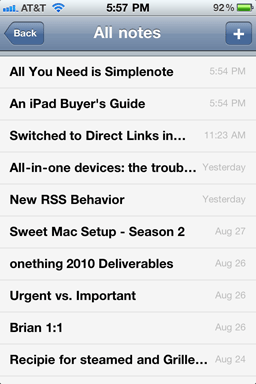
So what do I actually have in my Simplenote at this moment? All sorts of things. Some are notes of importance which I want synced on all my devices. Others are completely trivial and are in Simplenote by sheer virtue of it being my note taking app of choice.
- Meeting agendas and talking points: mostly for upcoming 1:1s. These meetings are usually informal and quick. And, in fact, the very point of a 1:1 meeting is so the two of you only have to connect and meet once a week — saving all your conversation topics for that one meeting. Being able to jot down questions, ideas, and the like using Simplenote has long been my workflow.
-
Ideas for businesses, software projects, and other things.
-
A list of gift ideas for friends and family.
-
Blog posts in all stages: I usually write them in Simplenote or Notational Velocity, and finish them in MarsEdit.
-
Recipes: well, actually only one recipe: Grilled Artichoke with golden mustard dipping sauce.
-
Reminders of things to order next time I’m at a restaurant I don’t regularly visit.
-
And other simple notes: such as cool quotes, shopping lists, miscellaneous data, and the like.
For a wider look at what is in other people’s Simplenote, check out Patrick’s community listing on Minimal Mac.
Other Reviews
If you liked this review of Simplenote, there are more like it here.
Does This Link Seem “Canned” to You? →
Canned is a pitch-perfect iPhone app from Sky Balloon that lets you pre-write the text messages you send often, and even pre-assign those to the individuals and groups whom you often send that same text to.
I used to have a folder in Pastebot for these types of texts, but Canned is the perfect solution — it is simple and oh so fast. You can get it in the App Store for the price of a soda.
Some Top-Notch iPhone Wallpapers →
Because when are we not on the lookout for new, worthwhile iPhone wallpapers? (Via Chuck.)
The New Simplenote →
Fantastic updates to the iPhone, iPad, and Web apps for Simplenote. Beneath that new icon lies the ability to publish your notes to the Web for sharing and collaborating, view a note’s version history, add tags, and more. My favorite new feature: the iPad / iPhone app now offers full-screen writing mode.
Simplenote is free and tastefully supported by the classy ads found on the Fusion Network. If you own an iPhone or iPad I can’t imagine why you wouldn’t use Simplenote.












