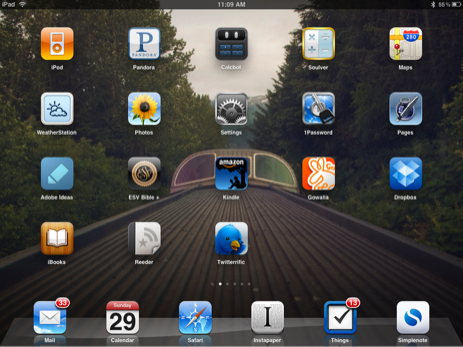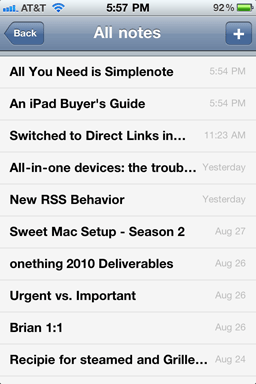I am wary to touch any app that does not sync automatically between my Macintosh, iPhone, and iPad.
If you’ve got more than one computer or device that connect to the Web, over-the-air syncing is extremely convenient. While browsing Twitter on my iPhone, if I come across a link I want to read later I can just send it to Instapaper. Later that evening I can sit down on the couch, pick up my iPad, and the article is there waiting for me.
While on the couch it’s likely that I will also check my email. If I read a few messages on my iPad, the next time I sit down in front of my laptop those messages will be marked as read. When applications sync like this it means I don’t have to think about where the most recent version of a file or list is or how I’m going to get to it because, thanks to the Web, the file is always there waiting for me in the app I use.
If you just use one computer, syncing is not a big deal for you. The information exists right there, on your hard drive and is always as you left it. But once you begin using and accessing that information on more than just one computer, keeping it in sync becomes a matter of personal sanity.
With the amount of shared information I keep between my iPad, iPhone, and Mac, apps that sync by themselves are virtually a necessity. Meanwhile, apps which do not sync are becoming increasingly arduous to use and maintain. So much so that even Things, the to-do list manager of my dreams that I have been using exclusively for nearly two years, has become almost useless without over-the-air sync. To-do items get added and subtracted to my list faster than I’m able to have all my devices open and on the same wireless network. And thus my lists were seemingly in a constant state of un-synced-edness.
Because I switch contexts and machines many times throughout my day — morning writing on the iPad, afternoon email on my Mac, meetings with my iPad, errands with my iPhone — the apps I gravitate towards, and end up relying heavily on, are the ones which sync all on their own. These all-stars include Simplenote, 1Password, Instapaper, OmniFocus, and Reeder. All of these apps keep their data in the cloud. If it’s not in the cloud, I no longer want to fiddle with it.
MobileMatters
When first introducing the iPhone in 2007, Steve Jobs quoted Alan Kay: “People who are really serious about software should make their own hardware.”
Apple is a software company. But they also happen to make the best hardware on the planet. The iPhone 4, for example, is equal parts physical masterpiece and software wonder. Or, as John Gruber describes the 4: “It’s like a love letter to Dieter Rams.”
However, software development is no longer a contained relationship between a single piece of hardware and the software installed on it. There is a third factor which increasingly refuses to be ignored: the interconnection between someone’s computer, iPad, et al..
And so if one were to poorly re-write Alan Kay’s quote while taking into account the advent of mobile computing, one might say something like: People who are serious about mobile software should make their own cloud.
Combined, Apple has sold about 100,000,000 iPhones, iPod touches, and iPads. And Apple also happens to have a few “cloud products” that we would assume are meant to keep these millions of mobile devices in sync: MobileMe and iWork.com.
However, iWork.com is, more or less, an collaboration website where you can publish a document for others to comment on and download. And MobileMe is, more or less, a $99 annual service which keeps our basic data (contacts and calendars) in sync without a USB cable.
I am grateful for what MobileMe offers — I use iCal every day and would be pulling my hair out if it weren’t always in sync between my iPhone, iPad, Mac — but I could just as easily get my contacts and calendars synced for free via Google. And that is precisely my point. Apple is letting other cloud services define and strengthen the relationship between our desktops, laptops, and mobiles more than Apple is.
In many ways Dropbox and Google are driving the iOS / OS X relationship more than MobileMe is. While MobileMe is syncing my contacts and calendars, Dropbox is syncing my most-dear files: the projects, articles, and notes I’m interacting with every day. What are iWork.com and MobileMe for if not for the sharing and syncing of everything between our Macintoshes, iPhones, and iPads in sync?
Ted Landau’s hypothesis on why Apple has such a labyrinthine process for syncing documents to your iPad via iTunes:
I’d be willing to bet that it all stems from Apple’s obsessive desire to keep the iPhone OS as closed as possible (a topic I have written about extensively before; check out this article for one recent example). One way Apple does this is by, as much as possible, forcing all iPad-Mac interactions to go through iTunes. Eventually, if the iPad is to truly become an laptop replacement, I believe this will have to change. The iPad will increasingly need to be able to bypass iTunes. Hopefully, Apple agrees.
Dropbox has become the way I get files onto my iPad. If I want to edit a document in Pages or read a PDF in iBooks, I drop it into my Dropbox folder on my Mac and then open it on my iPad. From there I can send it to Pages or iBooks.
Moreover, Dropbox has become the go-to solution for 3rd-party app developers who are building apps which sync between multiple devices. Apple left them no choice. It would be silly for developers to build and implement a flagship feature like syncing and then chain it to a paid subscription service like MobileMe.
Dropbox, however, is free. And although not everyone has a Dropbox account, if you’re selling an app that syncs it is much easier to ask your users to set up a free Dropbox than to pay for a MobileMe subscription (a subscription they’ll have to renew year after year if they continue to use your app).
At the moment there are more than 65 apps for iOS which sync via Dropbox. How many iOS apps use iDisk to sync data? I only know of one: OmniFocus. And even then, MobileMe is just one of several syncing options the Omni Group offers.
Dropbox is flinging wide the door for syncing and sharing of data across multiple computers and devices. It seems to me that Apple should be the ones owning this service.
I’ve got a few ideas as to why MobileMe is still not free and Apple is still not supporting over-the-air syncing of their own iWork documents (let alone the files and apps of 3rd-party developers):
- Reason 1: Apple considers 3rd-party apps as somewhat inferior and less important to iOS. And therefore they have no desire to help or encourage 3rd-party developers build apps that can sync between iPad, iPhone, and Mac.
This would explain why MobileMe is still a paid subscription service, and only syncs the default apps. It’s no skin off Apple’s nose if someone does not sign up for MobileMe because they’ve already bought the device and they will still have and use the default iPhone apps.
This scenario, however, does not explain why trying to sync iWork documents between your Mac and iPad is such a nightmare.
Moreover, this scenario doesn’t fit into Apple’s advertising model for iOS whatsoever. Nearly every commercial, every magazine ad, and even the giant signage at the Apple store all proudly showcases 3rd-party apps.
- Reason 2: MobileMe is a revenue stream that Apple sees no reason to give up.
If MobileMe were to become a free service it would not necessarily drive more iDevice sales. Those who truly care about having their data sync over the air will either use their company’s Exchange server, Google, or pay for MobileMe.
If this is the case, it explains why iWork.com doesn’t help sync documents over the air. Apple doesn’t see the syncing type of user as mainstream. Why give up a revenue for a subset of users who have already found syncing solutions?
- Reason 3: Apple is building a syncing solution, and we simply don’t know about it yet.
As mentioned above, the obvious advantages to Apple are slim to none. At once they would lose the annual revenue of paid MobileMe subscriptions, while simultaneously adding a large new server load from the millions of new MobileMe users.
And assuming the new MobileMe would allow 3rd-party developers to tap in to the syncing solutions, Apple would then have to support and service the flood of apps making use of the MobileMe Cloud.
When MobileMe re-branded and re-launched in July 2008 it was somewhat of a disaster. In an internal email to Apple employees, Steve Jobs said that “The vision of MobileMe is both exciting and ambitious”.
In its current state as “exchange for the rest of us” MobileMe seems neither exciting nor ambitious. As a web-app, me.com is beautiful and extremely functional. But I for one never use it. Instead I use the native OS X apps. And iDisk? Well, that is also collecting dust.
What would be exciting is an open service that bridged the gap for all the data which is shared between our Macs, iPhones, and iPads. What could be more ambitious than killing the USB cable?
Something Like MobileMe plus Dropbox
The future is mobile and the path to that future is paved by the cloud. For MobileMe to become the premier service which bridges the air between our many devices it needs to be free, and it needs to let other developers use it as their means for syncing data. If not, users and developers will continue take the path of least resistance and greatest adoption.
Imagine if you will what a merging of Dropbox and MobileMe might look like. Something simple and completely expected, I suppose. It would be free, it would sync and share info and files, and it would let other apps use it for syncing. Imagine setting up your iPhone with your Apple ID once, and then any app that has a Mac and/or iPad counterpart would sync. Sounds like mobile bliss.
To keep some bit of a revenue stream, there could easily be a paid version of MobileMe as well. The free version could offer syncing and come a small yet reasonable 2GB of data storage. Paying for an upgrade might buy you increased cloud storage, an @me.com email address, Find my iPhone support, and that photo gallery thing which nobody uses.
The entire point of making MobileMe free and allowing developers to utilize it for their own apps would be to strengthen the overall Mac OS platform and experience. Because the greater the 3rd-party apps are, the greater the overall platform is.
Appendix: A brief survey of MobileMe and Dropbox usage amongst a group of mostly-nerdy Twitterers
Conducting a brief poll on Twitter I asked: (a) who with an iOS device uses MobileMe; (b) who had a MobileMe subscription from back in the day when it was .Mac; and (c) who uses Dropbox. The @replies:
-
85% of iOS device owners currently have a MobilMe subscription, and of those current MobileMe subscribers 69% of have had an account since it was .Mac
-
62% of iOS device owners had a MobileMe subscription back when it was .Mac
-
Only 2 people that used to have .Mac no longer have MobileMe, and a few people mentioned that they had tried MobileMe and/or .Mac but never signed up
-
20% of all respondents don’t own an iOS device
-
95% of all respondents use Dropbox — the majority of which are ardent enthusiasts (based on many a hearty reply to question C)