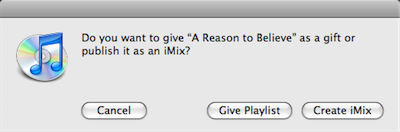I kid you not, just yesterday I was wishing there was a way to send vCards to people from my iPhone when I stumbled across Conceited Software’s $0.99 app, vCards. It’s a simple and affordable solution.
‘Get Your iPhone Into the Christmas Spirit’
‘Get Your iPhone Into the Christmas Spirit’ –
The red-and-white-and-snowflakes-all-over images I made last year.
Joshua Blankenship’s Very Daily Weblog Joins Fusion Ads
Joshua Blankenship’s Very Daily Weblog Joins Fusion Ads –
It’s difficult to describe Joshua’s weblog because it’s different than any other weblog. I can’t even describe why it’s different. You’ll just have to subscribe to it, start reading it for yourself, and after a little while, you’ll find yourself being unable to not read it.
Stocking Stuffer 2.2
Software updates are a lot like stockings on Christmas morning.
Stocking stuffers are never as exciting or expensive of presents as the wrapped ones under the tree, and you can usually see most of what you’re going to get before you even dump out the sock.
But a present is a present, and there is always the hope that at the bottom of the stocking there will be a few unexpected surprises. Such as a fix to that one pesky bug I keep noticing, and maybe, just maybe, a snappier OS.
The bug I was hoping to see fixed was in the SMS app. Before this software update my text messages had been intermingling with one-another. When I got a text message from someone, that message would often display inline with my most recently opened SMS conversation. Moving up one level to the top-level list in the SMS app and then opening up the conversation would fix the problem. Fortunately, since the update I haven’t noticed it at all.
In hopes of a snappier OS, there is the rare occasion in which you can clearly tell that the OS is faster. But usually, minor software updates are more like placebos regarding response time—some people swear the thing is lightning fast now, and others can’t get over how darn slow it got.
And now, in good old-fashioned unordered listery, here is a short handful of thoughts on the actual software update:
- After the update my screen was noticeably more dim. I went in to adjust the brightness meter, anticipating the phone had set the level at 10% for some reason, but oddly the level was set at the same place I normally have it (around 70%). Moving the bar up to nearly 95% now gets me the same level of brightness as I previously had. My first concern is if this will affect my battery life.
- Streaming a podcast via the Edge network works great for me. What threw me off when streaming a podcast, is not that it continues to play even if you leave Mobile iTunes, but that the stream is not controlled via the iPod app. You have to go back into Mobile iTunes to pause or stop it.
- I am a big fan of the Home button’s new ability to get me back to the Home screen. That was a clever idea, for sure. It’s amazing how many things they can get just one button to be capable of doing.
- The feature I am most glad about? Better audio quality for voicemail. Seriously. I don’t know what happened but one day all my voicemail messages began to sound like they had been recorded in a tin room by a robot. Thank goodness I’m getting messages from the real world again.
Getting a MarsEdit Sent to Weblog Sound
Getting a MarsEdit Sent to Weblog Sound
A clever “why didn’t I think of that” trick which uses Growl to play a sound once a weblog entry has been published via MarsEdit.
[via Daniel]
How To Prepare a Mac For Sale
How To Prepare a Mac For Sale –
Good advice from Dan Benjamin on how to sleep well at night after you’ve sold your Mac to a stranger, and how to ensure they get a quality user experience. The latter is important not just as a kind gesture, but also as a precautionary measure to ensure against buyer’s remorse.
CoffeeBreak
EventBox
“All your services in one place, integrated.”
A clever $20 desktop news reader which also integrates feeds and updates from multiple social sites such as Twitter, Facebook, Flicker, Digg, Pownce and Rediit. They’ve got an HUD interface in the pipeline which looks pretty slick.
[Via Cameron]
The iTunes Genius
The most significant feature introduced with iTunes 8 in September was Genius: the automatic playlist generator. John Gruber describes Genius as being “like the shuffle feature but with a hint.”
Genius is, in fact, so clever that I now have a hard time listening to music any other way.
Once Genius is enabled1, your computer anonymously sends information about your music library and listening habits to Apple’s iTunes Store where it is combined with the information of millions of other iTunes users and then processed. The results are continually sent back to your computer in order to “update” your personal Genius’ algorithms—effectively making the Genius feature smarter every single day.
By having the updated algorithms downloaded, it also eliminates the need for Genius to be constantly connected to the Internet to function. Also, these Genius algorithms are synced with your iPod and/or iPhone.
To create a new Genius playlist you have two options: you can start a song and then click the Genius icon located in the bottom right corner of the iTunes window, or CTRL+CLICK a song and choose “Start Genius” from the contextual pop-up menu.
Once you’ve effectively created your Genius playlist there is a info/menu bar near the top of the iTunes window. From there you can select how many songs you want in the playlist, you can refresh the list and save the list. Refreshing builds a new mix of songs which are based on the original first song you began with; saving will create a new Genius playlist titled after the song-title the playlist is based on.
What’s interesting is that you still have the option to “refresh” a playlist even after it has been saved as its own list, though you cannot re-save a saved playlist even if it’s been refreshed. It seems to me that perhaps the point of saving a Genius playlist is not to keep the order of songs in tact, but rather to quickly access the song which the playlist was built on. If this is the case, it would make sense to build a handful of Genius playlists based on your favorite songs from the different genres in your library.
Something I discovered today – though I am sure it is not a new feature – is the ability to “gift” somebody a playlist via the iTunes Store. When a playlist is selected the “iTunes Store arrow” appears. Clicking the arrow gives you the option to gift the playlist or create an iMix.
When I was a kid, gifting a playlist meant creating a mix-tape through hours of play/pause recording on a dual tape deck.
Genius also gives you the option to buy more songs from the iTunes store to ‘complete your playlist’. Regardless of what context you are listening to music in, if the Genius sidebar is open you will see related music available for sale on the iTunes store.
Michael Mistretta summed up his thoughts on Genius by saying, “…in the end, it will simply be used to sell you more music.” And rightly so.
Through iTunes, Apple is in the music selling business. And what better way to capitalize on permission and word of mouth marketing, then by brilliantly recommended songs and albums right from the familiarity of someone’s own computer?
Additionally, as Dan Philibin said in the comments of the aforementioned article, “Genius is only possible because of the amount of people that use iTunes, something that’s taken years to improve and perfect.”
The Genius engine not only exists as part of iTunes 8, but also as part of every new iPod and every iPhone or iPod touch using iPhone OS 2.x.
Building a Genius playlist on iPhone’s mobile version of iTunes works exactly opposite of the desktop version of iTunes, though it is never confusing in context. On the desktop version you create a Genius playlist by selecting the song first, whereas on iPhone you select the song last.
To build a Genius playlist on mobile iTunes you start by selecting “Playlists” and then “Genius”. iTunes then asks you to choose a song to create a Genius playlist and shows you a list of all your songs in alphabetical order. If that is not how you want to pick a song, you can still select “Artists” or “Albums” from the bottom navigation menu without leaving the Genius song-selection state. What you cannot do is rotate your phone to cover-mode and select a song that way.
UPDATE: So, apparently you can start a Genius playlist on the iPhone by selecting the song first. When a track is playing, and you tap the cover art to reveal the timeline bar, there is the Genius icon right in-between the repeat icon and the shuffle icon. Tapping the Genius button builds a playlist with 25 songs in it. From there you can Save, Refresh or build a new Genius playlist.
On my iPhone, with just a little over 5 GB of audio from 65 or so albums, Genius has no trouble creating a fantastic playlist which is always delightful for airplane rides or waiting while getting an oil-change. My point being, Genius doesn’t need a whole ton of songs to build a good playlist.
Now, when I want to listen to music I find the one song that I most want to listen to, and let Genius do the rest. The success rate of a great playlist via Genius is better than simply shuffling all songs, and the amount of thought which goes into building a quality mix is virtually zero when I let Genius build it for me.
After several weeks of use, I have more confidence in Genius than in myself to build a good playlist. I have so much confidence in fact, that when I was asked to provide the music for a friend’s wedding reception a few weeks ago I simply chose one good jazz song from my iTunes library and let Genius do the rest, un-monitored.
It is simultaneously humbling and fascinating that Genius is a better DJ than I am. Even without a massive music library (25.52 GB), Genius has no problem finding all the songs I had forgotten I owned and am delighted to hear again.
What makes Genius so fantastic is not so much the algorithms it builds behind-the-scenes, but the fact that it is what it says it is: Genius is a genius.
Thanks to the massive success and user-base of iTunes Apple now has the ability to tell people – with surprising accuracy – what they want to listen to.
- Genius is not automatically enabled in iTunes. You have to turn it on under the “Store” menu.↵
Adam Betts’ CS4 Icon Set Replacement
Adam Betts’ CS4 Icon Set Replacement –
As usual, it’s the best designed Adobe CS4 icon set available.
Red Sweater Software Is Looking For Someone to Wear the Graphic Design Hat
Red Sweater Software Is Looking For Someone to Wear the Graphic Design Hat –
Daniel Jalkut is looking for a graphic designer, and if you’re in the market this is a great opportunity. Not only does Red Sweater makes some fantastic, best-of-breed products, but Daniel is a very rad guy.
(And yes, I’m posting this from MarsEdit.)
as real as it gets…
A very clever, staged, real-life mock-up of the Photoshop user Interface and artboard. I was shocked to see how big the set-up was in real life.
[Via Quipsologies]
Ads Powered by Fusion
Advertising is a tricky thing.
The Internet has opened wide the possibilities to get a product in front of millions of potential buyers at a fraction of what it used to cost to get that sort of exposure. The problem is that the vast majority of online advertising does not see much return on investment. And there are not many options to get a genuinely great product in front of a relevant group of people.
Secondly, for the weblog author who doesn’t want to clutter their site with several generic advertisements, their options are also slim.
This is why I am proud to join and support a new online advertising network, Fusion Ads.
Fusion Ads displays just one, tasteful advertisement on each page with a small amount of text (as seen in my sidebar). This format not only offers zero competition for the advertiser, it also keeps the design of the site clean; solving two major issues right off the bat.
Moreover, Fusion Ads is able to offer targeted and relevant advertisements because membership to the ad network is by invitation only. This keeps the demographic scope in-line with the advertiser’s target audience and maximizes the relevance of a campaign run on the Fusion Ads network.
If you’re interested in advertising here, and on all other marvelous sites in the Fusion Ads network, visit the Fusion website or just email Michael Mistretta directly.
youlove.us
England-based design team with a URL that’s a little cocky. But rightfully so; you’ll see as you scroll.