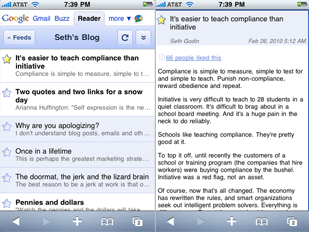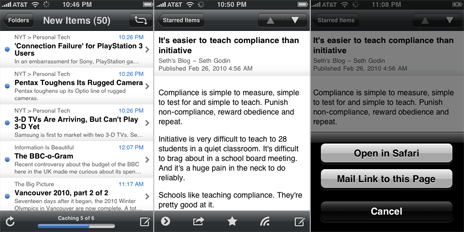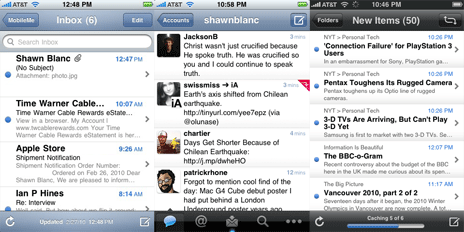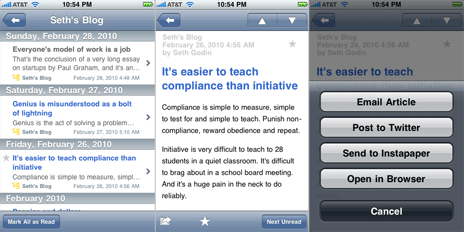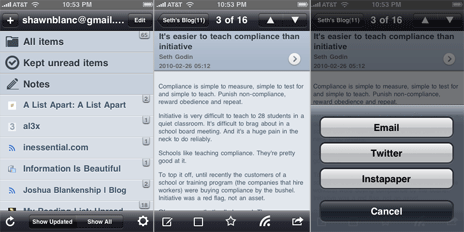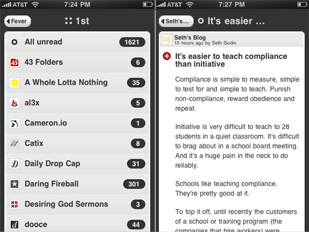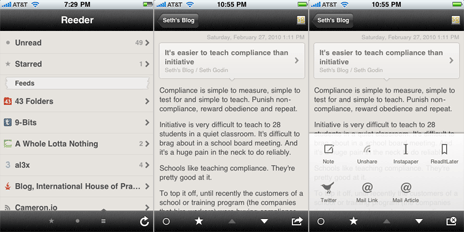A quick little AppleScript by Justin Blanton that lets you set a timer via LaunchBar. Works like a charm and is worth its weight in AppleScript gold if only for example number two.
Too Nerdy for Words
iPhone’s Missing Feed Reader
I spend a prodigious amount of time reading on my iPhone.
Half the apps on my iPhone’s Home screen alone involve reading as a predominant, if not exclusive, feature. Mail, Messages, Safari, Tweetie, Instapaper Pro, Simplenote, and Reeder: these are my most-used apps, and each one is used for reading in some way or another. And yet the app which serves no other purpose than to read, seems to be the most frustrating to use for said purpose.
- In Mail I read and reply.
- In Messages I read and text.
- In Safari I read and surf.
- In Tweetie I read and tweet.
- In Instapaper I read and drink coffee.
- In Simplenote I read and write and edit.
- In Reeder (or any other feed reader app, such as Byline, Fever, Google Reader, NetNewsWire, NewsRack, MobileRSS, etc.) I read.
The predicament with feed reading apps is most certainly not in the quantity of the selections; rather, the quality. This is not to say that most of the legitimate feed reading apps on the iPhone have not been developed with care — but as agents of delivery for my favorite authors, and as contrivances meant for enjoying lengthy bits of text, I prefer a simple app that does less and does it better.
In total fairness asking for the “best feed reader app” is like asking for the “best shirt”. Just as John Gruber so aptly laid out last April when writing on the the UI playground of Twitter clients. John said:
[D]ifferent people seek very different things from a Twitter client. TweetDeck, for example, is clearly about showing more at once. Tweetie is about showing less. That I prefer apps like Tweetie and Twitterrific doesn’t mean I think they’re better. There is so much variety because various clients are trying to do very different things. Asking for the “best Twitter client” is like asking for the “best shirt”.
It is my safe assumption that readers of this website also prefer apps which do less, but do it well. And so read on for a high-level look at some of the more popular iPhone feed readers, what I find good and not-so-good about them, and my suggestions for amelioration.
Reedie
As of this writing the iPhone App Store has nearly 4,000 apps in the News category. This is where all the RSS reading apps are listed. If you search for just “RSS” you’ll get over 700 results, or roughly 18% of the 4,000 news apps. Searching for “RSS Reader” nets you 203 results, and if you get even more specific and search for “Google Reader”, you get 50 apps.
But now compare this to the Social Networking category. It has 2,600 apps, and searching for “Twitter client” returns only about 65 results. There are over three times as many RSS reader apps than there are Twitter Clients in the App Store (based on search results).
Of the 4,000 news apps, the most downloaded are the dedicated apps provided by popular news sources such as the New York Times, USA TODAY, the Associated Press, NPR News, Wall Street Journal, and etc. The first RSS feed reading app you listed amongst the most popular News apps is “Free RSS Reader“; with NetNewsWire Free right on its heals. Surely “Free RSS Reader” is the most downloaded RSS reader by virtue of name alone.
In the most popular social networking apps, the first Twitter client listed is the free version of Twitteriffic. Over its life in the App Store it has received 139,000 reviews, mostly positive. Now compare that to Free RSS Reader which has about 17,000 reviews (mostly negative).
And thus we find a conundrum: the amount of RSS readers for the iPhone that of Twitter client apps, and yet the tables are turned when it comes to quality.
According to a small poll I conducted via Twitter, the app people spend the most amount of time reading from while on their iPhone is Instapaper, followed closely by Tweetie and then Mail.
Tweetie and Instapaper are two classy apps. They are easy to read from, easy to get around in, and a ton of fun. But tweeting and reading things later should not be the only place where all the action is. I would love to see a top-notch, Tweetie-level, RSS reader for the iPhone…
Reedie.
Why? Because when Tweetie 2 blew every other Twitter client out of the water it also sunk a few apps that were in a different part of the pool, and it’s time for a comeback.
There are tons of nerds who were using Twitter way before Ashton was and who have been riding the RSS train for years and years. And since nerds are the pickiest of all when it comes to usability and interface design, they are the ones most in need of a great feed reader app for their iPhone.
Secondly, what Twitter has done for Twitter clients, so has Google Reader done for feed reader apps. As Loren Brichter said during his interview with Macworld:
One of the fantastic things about Twitter clients is how easy it is for users to jump from one to another. Just type in a username and password and off you go. It’s possible for anyone to write a Twitter client nowadays and have the opportunity to completely blow everyone else out of the water.
Granted, the initial set up of a new Twitter account is really simple compared to the same for Google Reader. Twitter asks for your name, desired username, and password, and then you’re free to follow friends and strangers at will. A process significantly more straightforward than creating a Google account, activating Reader, and then finding and populating it with RSS and Atom feeds.
But the type of people that would use a feed reader (nerds!) are also the types of people who already have Google accounts (we’ve been beta testing Gmail since 2004), and who are even more likely to have an OPML file sitting around ready to be imported.
Google Reader (Mobile Web App)
The online RSS feed reader that took over the world. It was a big day when they began offering public APIs for developers to sync to and from G-Reader, and it was a smart move for NewsGator to abandon their home-brewed syncing platform to allow NetNewsWire (on desktop and iPhone) and FeedDemon to sync via Google Reader.
The mobile version of Google Reader is not too shabby. More than one well respected nerd uses it instead of any number of native iPhone apps which sync to it. And I actually prefer the mobile version over the full web version. However, the mobile version doesn’t support many of the favorite features found in a native iPhone app such as emailing articles and links, saving to Instapaper, and a few others. But it is a classy, speedy mobile web app. And it’s free. Hello.
Byline
Version 1.0 came out in July 2008. It cost a whopping $10 and sported a much more Mail-like UI. Three months later Milo release Byline 2. Then version 2.5 came out in July 2009, and now 3.0 is due for release soon (and will be free for existing users).
Version 3 will finally support Instapaper and Twitter, as well as a few other cool new features and UI refinements. But for the most part it will still look and feel just like the most current version. If you’re not already sold on Byline, version 3.0 will surely not be Just What You Always Wanted. But for the many, many fans of Byline that already exist this next release is sure to be a home run worth waiting for.
There’s quite a bit to like about Byline. For starters, it’s been around for nearly two years — it was one of the original iPhone feed reading apps and has continued to see forward movement. What makes Byline stand out is its caching of your feeds. If you do a lot of offline reading (or if you live in New York or San Francisco) a huge motivation to use Byline may be its ability to store the text and images of your feeds, as well as linked-to Web pages, right on your iPhone. It will also remember stars and unread/read state, and it all syncs back to Google Reader when you’re next online. (The 3.0 version will even have the ability to cache your feed content while the screen is locked.)
However, my biggest quibble with Byline is the GUI. I know that Milo has to develop graphics that look good on many different generations of iPhones and iPod touches, and that he is proud of the look and feel of his app. But in my opinion the heavy gradients used throughout the app are too much, and give an overall impression of immaturity to the app. If it’s not a delight to look at and read from, it’s less of a delight to use.
Since most people voted that if they were reading, chances are they were in Instapaper or Tweetie, I thought it would be interesting to contrast the heavy gradients used in Byline to the subtle gradients used in Tweetie to to the complete lack of gradients used in the iPhone’s Mail app:
(FYI: Even though Instapaper won the “most read from app” question, since it uses the same no-gradient design as Apple’s own Mail, I chose Mail for the comparison so as to have a native Apple app in the mix.)
NetNewsWire
Though NNW is arguably the best desktop RSS reader on the planet the iPhone version is not quite as mind blowing as its older brother.
NetNewsWire for iPhone is quick, reliable, and just the right balance of feature-richness versus simplicity. One of its most clever feature by far is the option to choose which feeds are downloaded and synced by your iPhone. Especially handy for those crazy folks that like to sit right in front of the RSS fire hydrant. However NNW feels more like a utility program built for accessing feeds, rather than a contrivance for enjoying them.
Mobile RSS Pro for Google RSS
Here is a clever app. Clearly the developers have put a ton of time and thought into this. And though a few of the features are simply re-works from some of Loren’s popular Tweetie 2 user interactions (such as swipe to reveal options below a listed item, and pulling down a list to refresh), they’ve got some additional great things going for them:
- MobileRSS Pro saves state perfectly (better than any of the feed readers listed here).
- It’s fast.
- It’s got a good-looking, ‘dark’ theme (it’s called “Black” but it’s actually blue).
- The way they implemented the unread badge count for each feed as a little tag that hangs over the edge of the feed list columns is very cute.
But despite all this, the app just doesn;t feel right due to a handful of little things which make it feel unbalanced:
- Such as the way my gmail account in shown large type at the top.
- The large vector icons for “All items”, etc., contrasted against the small favicons for the each feed.
- I only have one folder, and at the bottom of the root screen it says, “52 Feeds, 1 Folders” (oops).
- On the item view list of any given feed it has my gmail account name crammed into the back; arrow, with the title of the feed somewhat off center, and then a little “info circle” icon pushed to the right-hand side.
- It uses the familiar “share” / “export” icon at two different places in the app, yet for for two completely different things: (1) when viewing an individual article, tapping the icon brings up options to email the article’s link, save it to Instapaper, etc.; (2) when viewing an entire feed with its list of articles the same icon is there, and tapping it in this context gives you the options to sort by oldest/newest or to mark all as read.
With a little bit more polish and attention to detail, MobileRSS Pro could be a much more classy app.
Fever
Shaun Inman’s Fever is the best dressed web-based feed reader out there. (I wrote about it at length when it first came out last June.) And the mobile-optimized version of Fever is just as great. It is a delight to use, easy to read from, and is always in sync with itself (duh!).
The downside to Fever’s mobile version is the same as any other mobile web app: no state saving, no caching for offline reading, and little to no sharing/saving features.
I stopped using Fever about four or five months ago when I took a break from RSS feeds all together. Through the holiday season I hardly ever checked my feeds. Similar to the olden days I would visit individual sites on occasion by typing the URL in by hand; and I was happy.
So happy in fact I decided to slash my OPML and only subscribe to that small handful of sites which have a history of enriching my day.
I wanted to keep Fever fully loaded so as to make use of the Hot list on occasion, but I didn’t want the bloat of loading all those feeds in a browser every time I wanted to check RSS. So about six weeks ago I came back to NetNewsWire on my desktop and populated it with only 25 time-worthy feeds.
Now, my current RSS setup is Reeder on my iPhone and NetNewsWire on my Mac — all synced via Google Reader.
Reeder
Reeder’s approach to their app design is brilliant. They’ve sought to bring back some of the nostalgia of reading while on a digital device by virtualizing the look and feel of an old, trusted book. And they did this without sacrificing the ‘touchability’ of a well-designed iPhone app.
The custom GUI goes beyond just the torn-paper markers and off-white background. The pop-up menu for sharing an item unique, being more akin to what you may see on Android OS instead of using the standard buttons on iPhone OS. And there are a few custom, intuitive swipe gestures which can be used to mark individual articles as read, unread, or starred.
In his review of Reeder on Download Squad, Nik Fletcher aptly wrote: “Reeder balances the familiar with custom elements, and as a result the interface looks great when browsing (and reading) content.”
So yes, Reeder is more unique than any of the aforementioned feed reading apps while still feeling familiar and friendly. It is by far the best feed reader app available in the App Store right now. Yet some of its cleverness feels too clever, and since Reeder is so close to being beyond great, its shortcomings seem so much shorter.
For instance, the status bar takeover is neat, but is it necessary? I find myself distracted by it every time open the app. It always makes me think of the stoplight countdown before a Super Mario Kart race begins: Beep. Beep. BEEEEEEEP!1
Secondly, the GUI is not contrasty enough. I love the texture and the vintage, off-white coloring, but it can be difficult to quickly see the difference between a read and an unread item, as well as the lighter colored text which makes it not quite as easy to read on. But this is a subtle quibble…
My primary gripe is the lack of saving state. Regardless of where you are in the app when you quit out of it you will always start back at the beginning when you re-launch it. Compare this against the convenience of state saving found in Instapaper. Instapaper actually saves two types of states: (1) those of individual articles: if you are reading an article and then return to the item list view, and then come back to that article later, it will open in the same place you left it; and (2) overall state: upon a re-launch of Instapaper you will always find it just as you left it.
Reedie
A good feed reader is quick, reliable, and readable. But a great feed reader has to be all of those and more. It has to be clever, very polished, and, of course, fun.
My ideal feed reader app would look like some sort of marriage between Tweetie 2, Instapaper, and Reeder. It would have the sounds and UI elegance of Tweetie 2, the typographic and state saving bliss of Instapaper,2 and the uniqueness of Reeder. (For bonus points it would swipe the swipe-top-navigation-bar-to-go-home feature from Tweetie 2.)
I don’t want another iPhone feed reader, I want a better one. Because apps like Tweetie, Twitteriffic, Birdhouse, and Birdfeed are all outstanding Twitter clients — each one is clever, polished, and fun. And who says feed reading can’t be as enjoyable as tweeting?
First Thoughts on Dropbox After 24 Hours of Use By a Guy Who Doesn’t Need to Share Files Between Multiple Computers
Dropbox: it’s not just for file sharing anymore. (Based on all the feedback I received through Twitter and email, this is probably not news to any of you. But maybe it is.)
Like I said yesterday regarding dropbox, I have always assumed it was mostly for use to share files between multiple computers via the Cloud. Though it is great for that, Dropbox also makes for a very, very clever real-time syncing solution.
And so two nights ago I moved two very important folders to Dropbox:
- Currently Working On: This is the folder which holds all my current projects. Throughout my day, this is where the vast majority of new documents get put and where the most documents that I’m updating and building get saved.
If I were to have a hard drive failure on my way home from work 95% of the non-recoverable files would exist in this folder since it is where I keep most of my current work in.
- The Wardrobe: This folder is my desktop replacement. It’s where I toss any and all files that are temporary, or I don’t know what to do with them yet.
Combined, these two folders take up less than 1GB of storage. And keeping them in my Dropbox folder means they are now constantly backed up. Not to mention I now have free version control — so in case I accidentally overwrite that Super Important Report I’ve been working on all week, I can save the day by pulling the 2nd-most-recent version right off the Cloud and get back to work.
Regarding Dropbox, Backups, SSDs, Remote Storage, and my MacBook Pro’s Clicking HDD
Yesterday on Twitter I asked a question:
“Dropbox fans: if I have 20GB worth of files on my Dropbox, do those files also take up 20GB on my laptop’s HDD, too?”
The answer is yes. Files in your Dropbox account which are synced to the files on your computer exist in both places.
Until today my perception was that people use Dropbox to get access to their files from multiple computers. And since all the computer I have is just my trusty laptop, why would I have use for a syncing service? My thought was to use Dropbox as some sort of remote, external storage bucket for files I want to have access to but which I don’t want to take up space on my laptop’s hard drive.
But Dropbox doesn’t roll that way.
However, as I found out tonight, there is another (and seemingly just as popular) use for Dropbox. And that is as a real-time backup. Not a bad idea. Get 2GB of your most important text files, application support folders, or whatever, all synced and backed up (with version control!) for free. More than 2GB starts costing money, unless you have a referral link and can convince your internet friends and strangers to set up an account.
I never considered using Dropbox as a backup solution because I figured I already have a good backup routine: (a) nightly clones to an external drive, via SuperDuper; (b) regular Time Machine backups to the Time Capsule; (c) weekly clones to an off-site drive at my work office. But a real-time, off-site backup of my most frequently changing files is a grande idea.
And so yes, I am now using Dropbox. But not for what I originally had planned.
What did originally prompt my question is that I’ve been considering swapping out my laptop’s HDD for a Solid State Drive. Every now and then I can hear my hard drive clicking, and I have no doubt it’s getting ready to croak.
After reading Marco’s thoughts, and then watching this show and tell by OWC, I’m thinking when the time comes to replace my hard drive it would be fantastic to go SSD. If I pinch my pennies I could pick up one of the new 128GB RealSSDs from Crucial.
I would prefer to get the OWC Mercury Extreme, but as Gruber pointed out earlier today, over 25% of the Mercury Extreme SSD drives are allocated to “enterprise-class real-time data redundancy & error correction”. Even though the OWC drive is $100 cheaper than the Crucial drive, I’m fairly sure I’d rather have access to that 28GB.
However, as Marco stated in his aforelinked article, Intel’s new 25nm are likely to be one half the cost of these current leading SSD drives from Cruicial and Other World Computing.
A 128GB hard drive would cut my laptop’s storage in half. This is something I could definitely survive with — but only if I had relatively easy access to the other 100GB worth of files regardless of my location.
Nine days out of ten I could easily get by with a 100GB drive and still have storage to spare. I spend most of my day communicating through emails, working with text-ish files, and listening to music. For all this, I need access to less than 60GB of what’s on my hard 250GB drive (which is only 200GB full right now).
- The folder with all my work-related files is just barely over 2GB;
- My bloated iTunes music collection of 2,645 songs is 25GB;
- My Applications folder with 125 apps is 15GB;
- And my ~/Home/Library folder is 13GB.
But on day ten of ten, when I have an unanticipated need for That One File, it really needs to be accessible — regardless of where I am.
There are a few other options for remote storage to help ensure I can get to That One File when the need arises every other week or so.
- ExpanDrive, which costs $40 for a license and lets you mount external servers (such as your own hosting server, or an Amazon S3 bucket) to your Mac as if they were USB drives. (Also, Transmit works with Amazon S3.)
-
Back to my Mac, which is part of the $100-per-year MobileMe account. And if you also buy a Time Capsule you can access the files stored on that Time Capsule from anywhere you’ve got internet.
-
A small, light, portable USB drive like the WD Passport.
None of these three remote storage solutions appeal to me. Maybe I should just pray my HDD lasts a little longer, and start saving for a larger SSD drive hoping prices drop in the meantime. That, or massively slim down my music and photo collections.
Share This Post on Twitter
It is surprisingly simple to add a little bit of code to your website to allow for sharing of posts on Twitter.
In WordPress using the_title and the_guid functions you can build a dynamic “retweet” link for each post that works on your home page and on individual post pages.
The code I’m using here looks like this:
<a href="http://twitter.com/home?status=<?php the_title(); ?> - <?php the_guid(); ?> (via @shawnblanc)">Retweet.</a>
The advantage of using the_guid instead of the_permalink is that it’s the shortest URL your WordPress site automatically generates. And assuming you use clean, human-friendly, URLs set in your WordPress preferences, these post ID URLs will simply re-direct to your desired permalink.
For example, below are two different yet legit URLs for my review of Yojimbo. The first one is what’s generated using the_guid and the second is the actual permalink URL and is what’s generated using the_permalink.
The second link, which is the standard, permalink address to the Yojimbo article is more human friendly and makes for better search results. However, it also has 29 more characters than the first link listed. The second link is best for normal use, the first is best for Twitter.
What I like about this way of implementing a Twitter-sharing feature is that it uses plain and simple code, rather than a plugin. Plugins are great, but I like to keep their usage here to a minimum.
I have yet to see anyone really use these Twitter-sharing links yet. In the past few weeks of testing this, I’ve seen amongst my own little readership that people are much more inclined to re-tweet something already tweeted. Which leads me to my next point…
I have added the shawnblanc.net RSS feed to my Twitter using Alex King’s Twitter Tools plugin. Which means all new posts (articles and links) on shawnblanc.net are automatically tweeted. (Example.)
For months now I have been finding the most interesting news and best reads via Twitter (much more than via my RSS feeds). Even though much of the content I’m being told about in Twitter is the same content that’s being delivered to my RSS reader, I interact with Twitter much more than my RSS feeds.
And so I assume it’s more than likely that you’re doing the same. There will certainly some overlap for those of you who follow me on Twitter and get my RSS feed, and if that bugs you I am sorry. Nearly every RSS feed I am subscribe to I also follow the author on Twitter, And I have never once been bugged to see them plug their own content.
Reader’s Setup: Johnny Wey
Johnny Wey is a software engineer from Denver, Colorado, working in the Java, web, and Mac/iPhone development spaces.
Johnny’s Setup
1. What does your desk look like?



2. What is your current Mac setup?
My current Mac setup consists of a 24″ 2.33GHz Core 2 iMac with a second Gateway 24″ display desktop and a 2.4GHz black MacBook. The iMac has 3GB of RAM and the MacBook has 4.
I store all of our iTunes media on a 1TB external Firewire 800 drive (seen on the right of the iMac). This and the rest of the iMac’s data are backed up to a 1.5TB Time Capsule (I replaced the 1TB drive with a 1.5TB when we started running out of disk space). My Macbook and my wife’s Macbook are backed up to a 500GB external drive attached to the Time Capsule (seen just behind the Gateway monitor).
On the iPod/iPhone front I have a black 16GB iPhone 3G and a first-gen iPod Nano / Nike+ kit that I use for running.
My keyboard is from the Logitech diNovo Cordless Desktop package and the mouse is a standard Apple wireless Mighty Mouse. I also have two HR824 Mackie speakers that I previously used for amateur music production in Pro Tools, but I kept them around because they make iTunes BUMP!
Located just to the right of the iMac in front of the iTunes drive is a Belkin FSU233 4-port USB hub that I chose initially because it matched the iMac but fell in love with when I started using the top USB slot for Skype headsets, media card readers, and just about every other sort of temporary USB connection (I tried to find a link to this, but Belkin’s site doesn’t seem to have it anymore).
Not shown is an Airport Extreme that I use for a dual-band radio (keep 802.11n and 802.11g on their own respective routers), an HP all-in-one, and two Apple TVs: one in the living room and one in the bedroom.
3. Why are you using this setup?
I use this setup for all sorts of different things, from software development to playing in Pro Tools. And the desktop/laptop combination fits me pretty well.
I initially thought I might be able to get away with dumping the iMac and just having a MacBook, but I like the breathing room the two, 24″ displays gives me and finding a good backup/sharing solution for all the media and other data we have that doesn’t involve a desktop computer was a challenge.
This setup gives me a good dose of both worlds and allows sharing everything on the iMac with our MacBooks, the Apple TVs around the house, and just about anything else we might want to stream data to.
I keep the iMac and MacBook in sync using MobileMe and a central Git repository on the iMac that I have exposed with SSH for keeping code for various projects in sync.
The only thing I’d change is perhaps a new iMac some time in the near future. The 2.33GHz is starting to show its age and having a 3GB memory limitation makes virtualization a bit of a chore.
4. What software do you use on a daily basis, and for what do you use it?
On a daily basis, I use Mail.app, iTunes, Safari, NetNewsWire, Adium, CoverSutra, Twitterrific, and iCal (these are open just about all the time).
On a (mostly) daily basis, I use IntelliJ for Java development, TextMate for Grails/Groovy development (and just about any other text related task), XCode for iPhone/Mac development, Photoshop CS4 for image/icon manipulations and some UI prototyping, Firefox for web debugging, Taskpaper as a simple GTD app, and iPhoto to, uh, look at photos.
I also make extensive use of the Terminal (so much so that I rarely use Finder) and use VMWare Fusion fairly often for IE testing and .NET development when necessary. Occasionally, I also use Skype.
I thought it might be interesting to list some of my favorite iPhone apps: I love the combination of iFitness and Lose It! for meeting my workout goals; Twitterrific; DVR Remote for TIVO control (works better than the TIVO remote, IMO); Guitar Toolkit as a tuner; Jaadu VNC and iSSH for remote desktop/terminal into my home desktop; Pandora; NetNewsWire mobile; the Facebook app; and BeatMaker for making the beatz. (I use a lot more apps, but these stand out to me the most.)
5. Do you own any other Mac gear?
My wife has a white MacBook and we have a couple Apple TVs around the house (as I mentioned above). She also has a 30GB iPod Classic (great for road trips!) and a white 16GB iPhone 3G. Finally, we also have a now-discontinued Apple Hi-Fi in our bedroom which we use daily. In the past, we’ve owned two iPod Minis and an iPod Touch.
6. Do you have any future upgrades planned?
As I mentioned above, the iMac is starting to show its age. I’d like to get a new iMac or maybe even a Mac Pro and buy a second 24″ display or sell the 24″ Gateway and get a single 30″ … not sure what’s best between dual 24″ and a single 30″ though. Other than that, I’ve been eying the iPhone 3GS… We’ll see.
More Sweet Setups
Johnny’s setup is just one in a series of sweet Mac Setups.
The Self-Proclaimed Lame Mac Setup of Sean Sperte, but I Think It’s Pretty Sweet
Sean is a graphic designer and web developer at The City Church in Seattle, WA. He’s been making websites since the early 90s. He’s an Apple (and technology) enthusiast, and writes a website called Geek & Mild. He’s married to Casey and has a baby daughter named Lucy.
Sean’s Setup:
1. What does your desk look like?


2. What is your current Mac setup?
At work I use a 15-inch MacBook Pro (mid-2008), outfitted with 4GB of RAM and a matte screen. I use the Griffen iCurve and plug into a 23-inch Cinema Display. I also use the Mighty Mouse, and despite its reputation, really like its design.
At home and on the go I use my personal 13-inch MacBook Pro (unibody, SD card slot), also equipped with 4GB of RAM. I don’t have a desk at home (yet) so I usually setup wherever I can find a flat surface — which is sometimes just my lap.
I carry the Magic Mouse with me, and use it whenever the MacBook Pro’s trackpad isn’t enough.
For backup I have a Drobo with two drives in it, as well as an external (bus-powered) hard drive that I carry with me. I plug into the Drobo at least once a week, and run Time Machine. The external drive serves as my photo library vault, and duplicates my iPhoto library.
3. Why are you using this setup?
I used my work laptop as my primary computer until purchasing the 13-inch MacBook Pro last fall as my personal computer. The 15-inch is heavier and bigger, and I found that carrying it in my bag caused back pain and fatigue. When the need arose for me to have my own, personal computer, I opted for the smaller laptop over, say, an iMac, because I wanted to remain mobile. My job requires a level of flexibility in that regard.
I don’t yet have a desk to work from at home because I haven’t found the perfect one.
I keep both Macs in perfect synchronization with Dropbox. I’m even able to run local development environments on both computers with the same files using MAMP and VirtualHostX.
4. What software do you use on a daily basis, and for what do you use it?
- Safari — my web browser of choice
- Adobe Photoshop — graphics creation
- FontExplorer X Pro — font management
- Dropbox — file synchronization and backup
- Things — task management
- TextMate — development, text editing
- Coda — quick development and file transfer
- Mail — email
- Tweetie — Twitter
- iTunes — music, podcasts
- MAMP — development environment
Honorable mentions (not daily uses, but still valuable in my workflow):
- Droplr — quick file/link/photo sharing
- Transmit — heavy-duty file transfer
- VMWare Fusion — Windows emulation
- Fission — audio editing
- HandBrake — video conversion/transcoding
5. Do you own any other Mac gear?
My 32GB iPhone 3GS is always with me. I also have an older AirPort Extreme and carry an AirPort Express in my bag.
Also in my bag and worth mentioning:
- A Nintendo DS (which I hardly ever play anymore)
- A Canon SD450 point-and-shoot camera
- A couple AppBooks from Vol5, and .38mm Pilot G-2 pens
- Starbucks VIA
6. Do you have any future upgrades planned?
A few extra drives to keep the Drobo fat and happy.
More Sweet Setups
Sean’s setup is just one in a series of sweet Mac Setups.
Marco on Why You Really Wish SSD Hard Drives Were Cheaper →
Marco is one of the smartest guys on the Internet.
Here, File File! →
Absolutely gorgeous iPhone utility that lets you access all of the files on your Mac from your iPhone. If your Mac is on and connected to the internet then Here, File File connects to it and lets you navigate, view, and even email(!) any file. When emailing you can attach the file to the email or the Here File, File utility will upload it from your Mac to the Web and put a download link into the email body instead of an attachment. It’s a $7 app, but is practically worth the cost just to fiddle with it. (Via Sebastiaan.)
iPad UI Conventions →
Screenshots and photos of the iPad UI. Curated by Fraser Speirs.
How to Disable FeedBurner From Uglifying Your Clean URLs In Order to Track Clicks as a Traffic Source in Google Analytics
A few weeks ago I noticed FeedBurner was adding metadata to my permalinks. In Mint I could see that those of you coming from your feed reader (Google Reader especially) were landing on pages with extra code added to what is an otherwise clean and crafted URL:
?utm_source=feedburner&utm_medium=feed&utm_campaign=Feed%3A%20shawnblanc%20(Shawn%20Blanc)&utm_content=Google%20Reader
This excess metadata is added by FeedBurner when you click through their feedproxy, and is used in Google Analytics. This way, you can track your feed’s click-throughs right alongside your other statistics.
So far as I can tell, this tracking code was automatically turned on by FeedBurner for shawnblanc.net about a month ago.1 Since it’s been running for a few weeks, if I look in my Google Analytics account I can now tell that my top three traffic sources (and mediums) are:
- Direct (none)
- Google Search (organic)
- FeedBurner (Feed)
There are additional feed stats as well. Such as what feed reader people are using, the bounce rate and average time on your site for reader visits, and more. It’s fantastic feature if you’re into excess data and you don’t mind the URL invasion. But personally, I don’t care. I prefer the simple broad strokes: how many visits? how many subs?
And so today I finally got around to logging into FeedBurner and turning off the Feed Click Tracking option. And you can too if you want.
- Go to: Analyze → Configure Stats
- Uncheck: “Track Clicks as a traffic source in Google Analytics”
- Save
- I’m not sure, but Google may have simply turned this on for everyone. (Or at least everyone with FeedBurner and Google Analytics on the same account for the same website.) And unfortunately for some folks it was resulting in 404s and server errors when their subscribers tried to click through the feed to read a post.↵
More Matte Nano Icons →
Nice work by Pat Dryburgh. And don’t miss round two, which includes Gmail, Google Calendar, and the best Mint and Fever iPhone icons I’ve seen yet.
Reader’s Setup: Sherród Faulks
Sherród Faulks is a developer and designer in NYC. He co-owns a software development and identity design company Soft Illuminations, Inc.. By day he designs user experiences and develops enterprise web apps using Ruby on Rails, and by night he works on his iPhone app, Butcher.
Sherród’s Setup:
1. What does your desk look like?



2. Current Mac Setup
I have a 15″ 2.4GHz MacBook Pro with 4GB of RAM and a paltry 200GB hard drive, 30GB of which runs Windows XP in Parallels. I have a 1TB Western Digital My Book Studio Edition as a backup drive, and a 24″ Westinghouse LN2410NM LCD.
The desk itself is from IKEA. It is a VIKA GRUVAN desk which is glass topped, and uses VIKA FAGERLID legs which have two levels of storage.
3. Why are you using this setup?
I converted to a Mac about six years ago with the PowerMac G5. I converted simply because I found I needed to get stuff done. That was when I was a senior in High School, and it’s even more true today. I use a MacBook Pro as my sole machine because it’s portable without sacrificing power. I got the WD drive when my old 15″ MBP’s 320GB drive filled up completely in the middle of the day, and it’s been my savior ever since.
The desk is just as important as the machines on top of it. I chose this desk set because it’s very easy on the eyes, enormous in size (it will easily seat 2-4 people), easy to maintain (the top is a single sheet of glass), and has lots of storage space (note the stuff on the other side of the space under the desk) without feeling closed. Underneath, in the legs, I keep all of my technical, design and leisure books.
4. What software do you use on a daily basis and for what do you use it?
- Apple Mail: I have tens of thousands of emails and Mail gets through it all pretty ably.
- NetNewsWire: I have to stay on top of what’s going on in the tech, design, food and photography worlds.
- Safari: Battle-tested, standards-compliant, blazing fast and ahead of the game.
- iChat: I work with people around the world and video chatting makes everyone feel a little bit closer together.
- iTunes: Music is essential to concentration for me.
- TextMate: My text editor of choice, it is fast, unobtrusive and simple.
- TextEdit: I use TextEdit to jot down longer notes or as an extended clipboard. I prefer it over TextMate for simpler things because it autosaves and handles rich text and HTML.
- The Hit List: I’m a lister, and THL really gets out of my way and lets me get my tasks in and manage them intuitively.
- Photoshop CS3: It’s the gold standard for anything image-related. I use it for web and graphic design.
- Tweetie: Again, I try to stay on top of things and tweetie is a great portal into the twitterverse.
- Cornerstone: I prefer Subversion for version control and Cornerstone is easy to use but really powerful. And it’s diff features are unparalleled.
- Querious: Querious is hands-down the best MySQL GUI available for the Mac. It’s extremely fast, rich and, most importantly, stable.
5. Do you own any other Mac gear?
I have a 1st-generation, 4GB (You know, the one discontinued mere months after its debut?) iPhone which I also use for development.
6. Do you have any future upgrades planned?
I plan to upgrade to a 15″ MacBook Pro with the matte screen, and at least 500GB of storage. I’ll probably get another identical display.
More Sweet Setups
Sherród’s setup is just one in a series of sweet Mac Setups.
An Amalgamation of Predictions and Questions Regarding the Apple Tablet
I think the rumored Apple Tablet will be a thin, unibody touchscreen device with a locked OS. My guess is that it will be more like a MacBook Touch and less like an iPhone Pro. And though I think its introduction to the world will be less full of “WOW” than the iPhone’s was in 2007, I still think the Tablet will be awesome and maybe, just maybe, reinvent our approach to personal computing.
Regarding the Hardware
Apple is serious about their software. So serious in fact they build their own hardware to run the software on. When introducing iPhone and iPhone OS Steve Jobs quoted Alan Kay: “People who are really serious about software should make their own hardware.”
I have no doubt that Apple is going to be very proud of the software that will run on their rumored Tablet, and so I also have no doubt that they are also going have an equally beautiful and though-through piece of hardware to run that software.
What will the design be like?
The enclosure surely won’t be thicker than a MacBook Air — and without a physical keyboard or USB port to thicken it up, I’m guessing it won’t be any more than one half-inch thin and will weigh less than three pounds. I wouldn’t be surprised for it to be a unibody, aluminum enclosure. If it’s designed as a larger iPhone, perhaps it will be more akin to the original iPhone design than the current one.
And assuming the Tablet sports similar hardware simplicity as the iPhone or MacBook Air do, my shot in the dark is that it will come with a headphone jack, an iPod Dock connector, a screen lock button, a “home” button, volume buttons, and speakers. But no camera. And perhaps a flashing LED for when the screen is locked?
As for the internals my money is on something similar to an iPod Touch: bluetooth, Wi-Fi, accelerometer, and flash storage. But no 3G connectivity.
Could it be a Dockable Tablet?
I love Tim Van Damme’s take on the docking tablet rumor. I, for one, would most certainly use that type of setup.
Like Pat, my current setup consists of a MacBook Pro with an Apple Cinema Display at home and one at work. Whenever I’m at home or work my MacBook Pro is plugged into the external display, keyboard, and mouse — effectively simulating a desktop computer.
When on the road I actually don’t use my laptop that much. I usually just use my iPhone to answer email, read feeds, or check Twitter. Having a computer that still gave me the horsepower I need when plugged into an external monitor at work, yet was more travel friendly and versatile while out and about would be a dream.
But the intersection where Tim’s great idea and my wish list meet, there is a red light called the Tablet OS and App Store. Assuming the Apple Tablet has its own, tablet-friendly operating system and a similar solution to third-party apps as the iPhone, there is no way it would work as a one-stop solution for a guy like me who’s whole professional (and a great deal of his personal) life revolves around his computer.
What will the default orientation be?
Landscape or portrait?
No doubt the Tablet will come with an accelerometer, but what the default orientation of the device is will say a lot about how Apple sees it. Simply put: if the default orientation is portrait then the Tablet comes across as an oversized iPhone; if landscape, then as a touch-screen laptop.
Moreover, what happens when you reorient the device? Will the orientation its Home Screen (or Desktop) be fixed like it is on iPhone OS? Currently if you hold the iPhone in portrait mode the Home Screen remains in portrait mode. If we find that the Home Screen is not a fixed orientation, perhaps iPhone OS 4.0 will support position-relevant Home Screen layouts.
(This makes me think about how fun it will be to watch ways that software and hardware development on the Mac, iPhone, and Tablet will play off one another in the months and years to come. Both internally by Apple, and externally by third-party software and hardware developers.)
What will the input methods be?
Technically this should be a software question, as I doubt the Tablet will have options for a physical keyboard.
I wonder if the average person spends close to the same (if not more) time typing on their cell phone than they do on a computer. On more than one occasion — after reading a well-written, lengthy email — I’ve been surprised to see a “Sent from my iPhone” or “Sent on my Verizon Wireless Blackberry” signature. (No doubt the average person spends more time on their computer than on their cell phone, but a lot of that time is likely spent browsing and reading various media, not typing.)
My point being that millions of people are comfortable with non-standard keyboards. If and when the Tablet ships without an optional keyboard like Andy suggests, some people will pout and some will be indifferent. But most will think the touchscreen keyboard is cool will get along just fine by it.
Does the Tablet really need a physical keyboard? I don’t think so. In fact, if it were no better than the current iPhone keyboard but just scaled up I think it would be more than adequate for the vast majority of users.
But just because I think most people will get along fine with it, doesn’t mean I’m not concerned about the text input methods. If the software keyboard leaves something to be lacking for certain situations, and there is no hardware keyboard, then what’s left? Voice recognition and styli…
Will it use a stylus? No way. (Though there are speculations about a possible “Multi-Touch Stylus” of some sort.)
When introducing the iPhone Steve mocked the idea of a stylus. Nobody wants a stylus — the finger is the best input device in the world. But what about on a tablet computer? What about for that computer which may very well replace the one you currently take to all those meetings? What do you do in those situations where “thumbing something out” isn’t fast enough and talking to the speech recognition software isn’t quiet enough?
Using my iPhone, I reenacted a scenario of myself being in a high-paced marketing meeting while taking notes on my “Tablet” using my index finger as a stylus. This is the unreadable result:
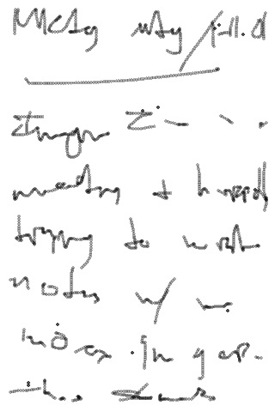
The nearly-indecipherable text above says:
Mktg Mtg / 1-11-10
–––––––
Imagine I’m in a
meeting & hurriedly
trying to write
notes w/ my
index finger.
This stinks.
Granted the iPhone’s screen is small compared to the rumored 7- or 10-inch screen of the currently nonexistent tablet, but the point is not how cramped the above chicken scratch is — the point is how impossible to read it is.
Dan Moren’s guess regarding text input is that there will be a split-up version of the iPhone’s soft keyboard which you would use your thumbs to type on while holding both edges of the tablet. Something like a virtual version of the Apple Adjustable Keyboard, or one those v-shaped ergonomic keyboards my cousin Nate loves so much. While I certainly think that’s a possibility, I personally wouldn’t rule out a full-width software keyboard that you touch type onto with all ten of your digits.
Regarding the Software
It all comes down to software.
While Patrick Rhone and John Gruber think the Tablet may be nothing short of the reinvention of personal computing, I’m with John Siracusa, who thinks the software will be so obvious it’s boring. Meaning: it will certainly be awesome, but not as breakthrough as the iPhone was.
And the vast majority of the breakthrough wizbangery that the iPhone blew us away with was all software related. Though it certainly is a looker, iPhone wasn’t nearly as much of a hardware revolution as iPhone OS was a software revolution.
In essence, iPhone is a small, handheld touch-screen device. Not unlike other small, handheld touch-screen devices. Ultimately, iPhone was, and is, different because of the software.
Take the new Nexus One as a comparison. The Nexus One has great hardware when compared to the latest iPhone: faster processor, more RAM, gorgeous screen, better camera. For all intents and purposes it should be the best smartphone in the world. But it’s not because it runs second-tier software.
When Steve Jobs announced the iPhone he said he’d been waiting two and a half years for that moment. He also boasted the iPhone OS as being “5 years ahead of any other mobile software.” And after three years so far he’s still right. It’s amazing that even an original, 3-year-old iPhone is still one of the most advanced, powerful, and user-friendly mobile phones available today.
What will be the Tablet’s primary Function?
Unlike the Kindle who’s primary function is to read things, I’m certain the Tablet will not have just one function.
The iPhone was billed as a new iPod, a mobile phone, and a breakthrough internet device. What three power plays will Apple use when describing the Tablet? I honestly have no idea.
Who will use it?
For those who are not interminable computer users, will the Tablet be able to serve as their only machine? My wife, for example, though she uses her computer daily, still uses it a fraction of the time I use mine. She mostly answers email, listens to online classes, and reads and takes notes.
Right now she’s using a 5-year-old 12-inch PowerBook G4, and it works great for her needs. But if and when the PowerBook breaks the cheapest Apple computer I can replace it with is a $1,000 plastic MacBook. ($900 if I get a refurbished one.)
The Tablet will most likely be cheaper than a white plastic MacBook, easier for my wife to carry around (And safer: a solid-state hard drive helps against any accidents that involve gravity and the floor.), and it just may be more user-friendly for all those non-nerds who don’t need high-octane primary machines that plug into enormous external monitors.
So perhaps, a Tablet from Apple would be ideal for the average email answering, internet surfing, news reading, Facebook updating individual.
How will you get Applications onto it?
I’m in complete agreement with those that predict the Tablet will be a locked OS like the iPhone, and that third-party apps will have to be installed via an App Store (also like the iPhone). But that raises more questions about the Tablet App store. Such as, will it be its own App Store, or will it be blended with the iPhone App Store somehow?
Having a whole new store and whole new class of apps for the Tablet seems absurd (three different types of Mac OS X apps!?) and logical (I wouldn’t put it past Apple) all at the same time. I wonder how easy it may be to port apps from the Mac and/or iPhone to the Tablet?
And a tablet device leads the obvious usage of reading. And but so if there are now books and periodicals available via a Tablet App Store (like the Amazon Kindle Store) will you also be able to buy those books and periodicals for your regular Mac and/or your iPhone? (Books you buy for your Amazon Kindle only work on a Kindle (or the Kindle iPhone App).) And how will you publish them?
Furthermore, I can’t help but wonder if the Tablet’s app store will be a step towards Apple’s solution for Application installation on OS X. For the average user, installing an app on their iPhone is incredibly more simple (and safe) than installing an app on their Mac. Despite the fact there are headaches galore with many iPhone app developers regarding the approval process, for the end user it couldn’t be better: pick the app you want, tap “Install”, enjoy.
Though I can’t fathom Apple taking all indie app development for OS X in this direction, it will be interesting to see how the Tablet App Store works, and what sort of precedent that sets (if any) for future app installation on the Mac OS.
Will the Tablet sync with other computers via iTunes?
Or will it be able to stand on its own? Or, most likely, both?
And if it does sync, will it be able to sync with Windows machines like iPods and iPhones can? And what if you only own a Tablet and an iPhone — can you sync your iPhone to your tablet (or the other way around)?
What will it be called, and where will it be positioned?
Your guess is as good as mine. I think Marco is right that it won’t be the “iSlate”, nor will it have “Tablet” or even the “i” prefix in the name.
Andy Ihnatko doesn’t necessarily have a prediction, but he does describe Apple’s approach to their product lineup perfectly:
Apple sees its product line as a cast of characters, through which they tell a single story. If two products seem to do the same job, then one of them needs to go.
For that reason, any concept you might have of the [Apple Tablet] as “an alternative to a notebook†or “a super-big iPod Touch†has to be dismissed, unless you can make a case for why Apple will stop selling the $999 MacBook or the iPod Touch.
I think Andy’s spot on, and I have no idea how Apple is going to position this thing.
But if I had to bet, my money would be on MacBook Touch, and here’s why: In general, everyone is already assuming the Tablet is basically an iPhone with more pixels. If Apple names it something like iPhone Pro it would only confirm the assumptions that the Tablet is just like the iPhone yet weighs 10 times more and costs three times as much. If, however, it’s a MacBook Touch (or something like that) then it not only comes across as a lighter, cheaper, and cooler computer, it also positions the thing properly in case Apple does decide they’re want to shift the paradigms of personal computing as we know it on January 27.