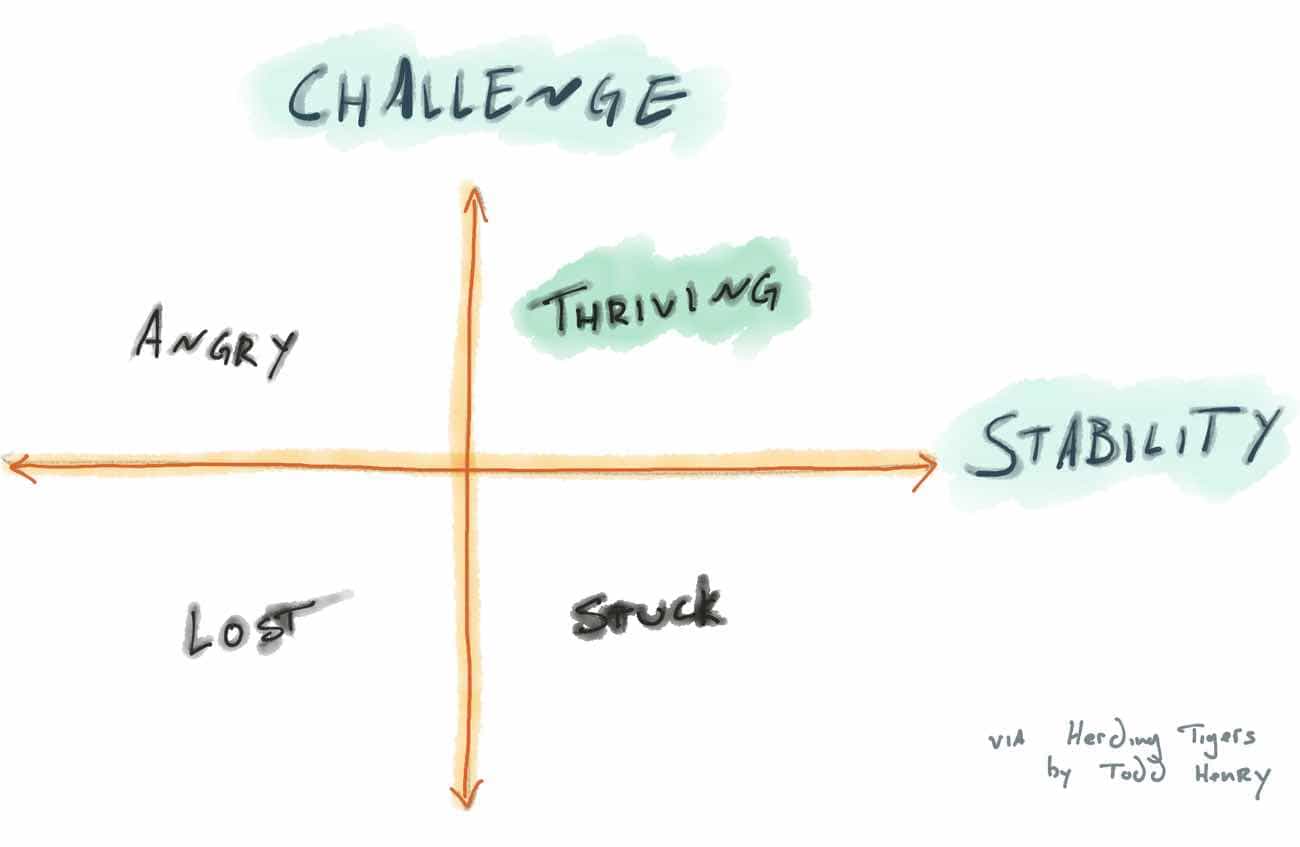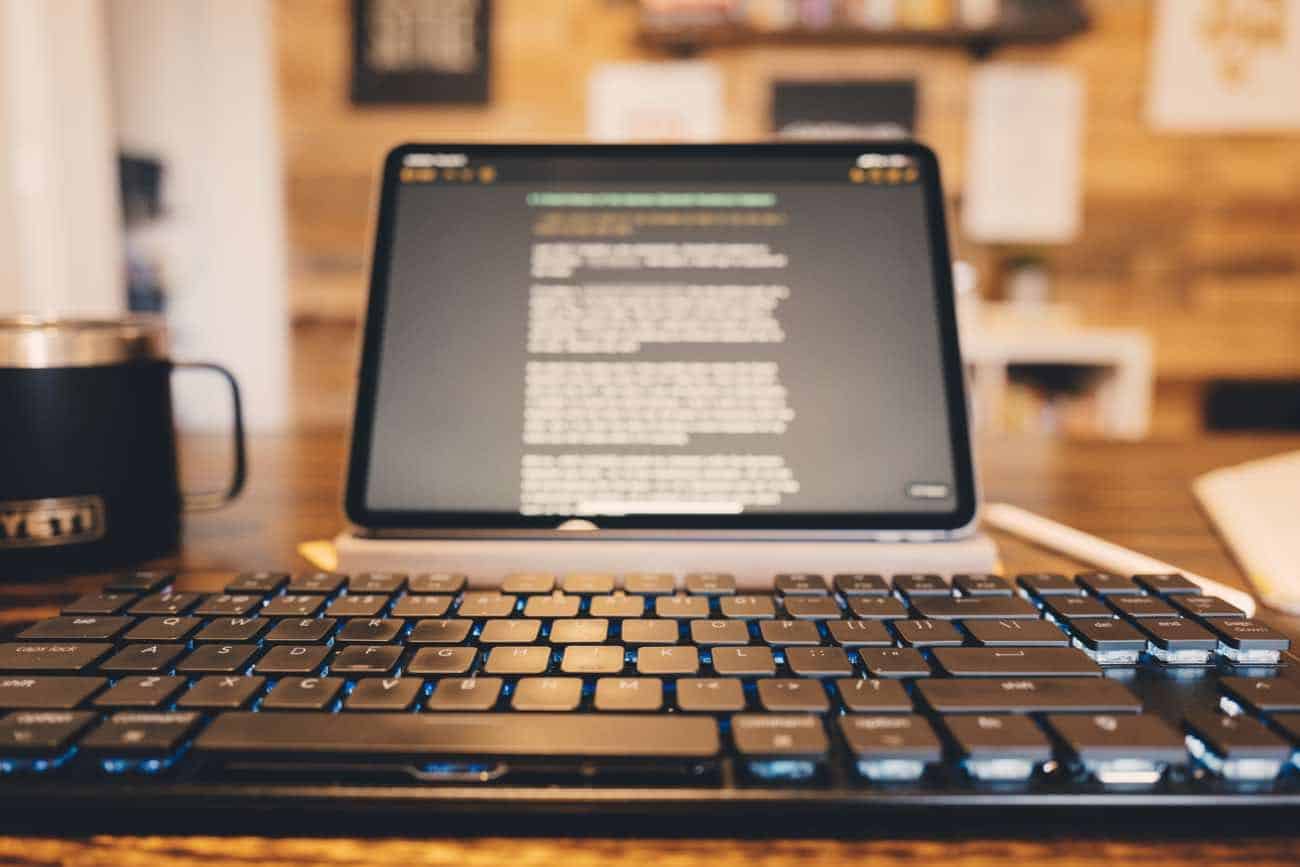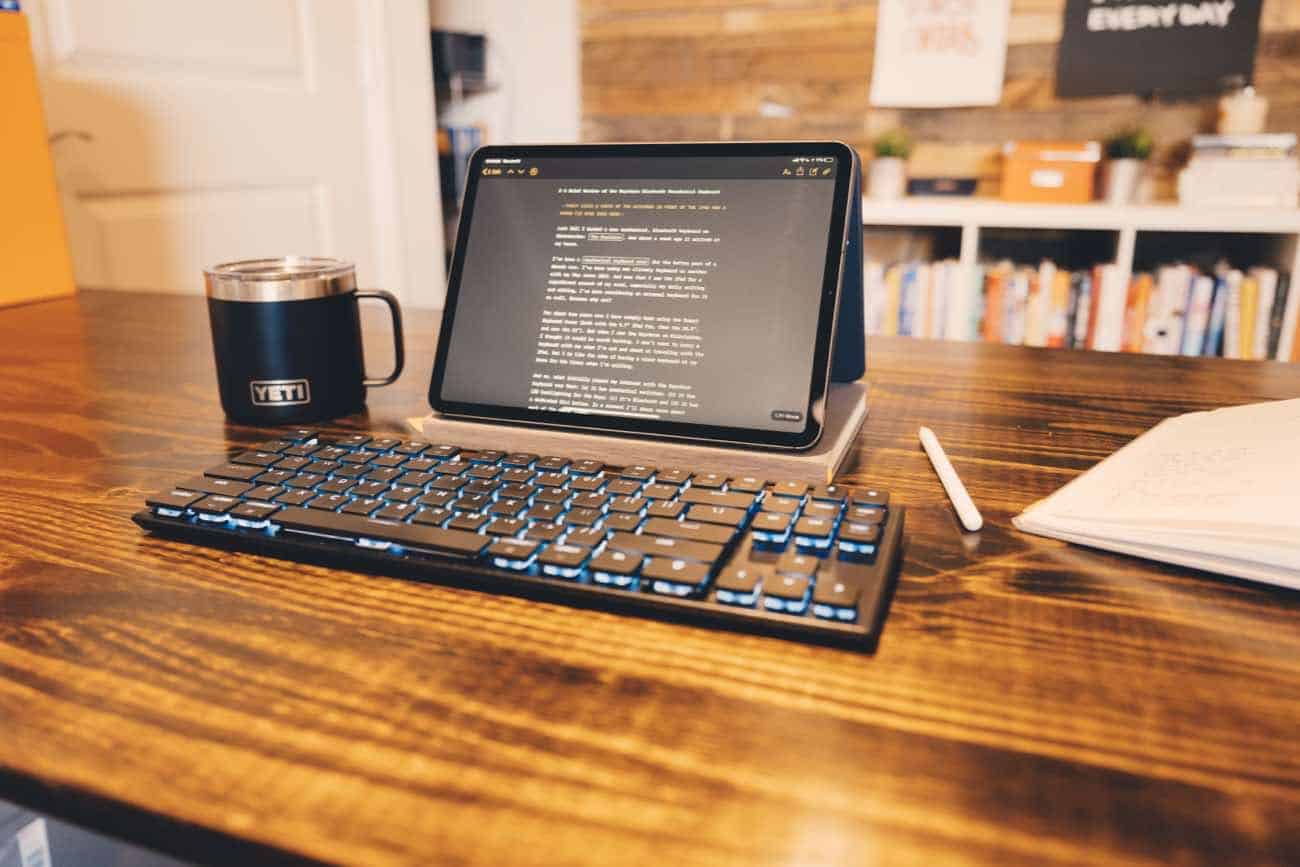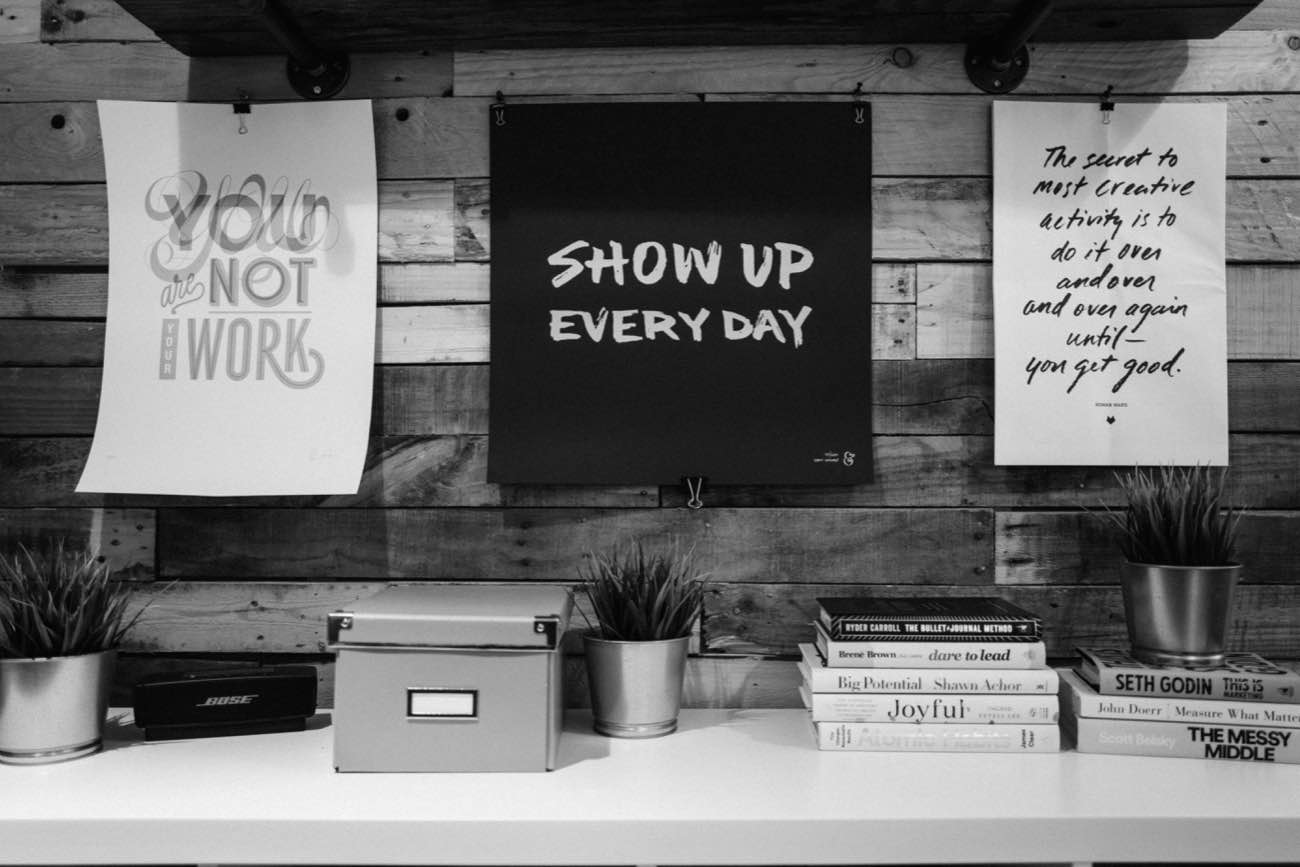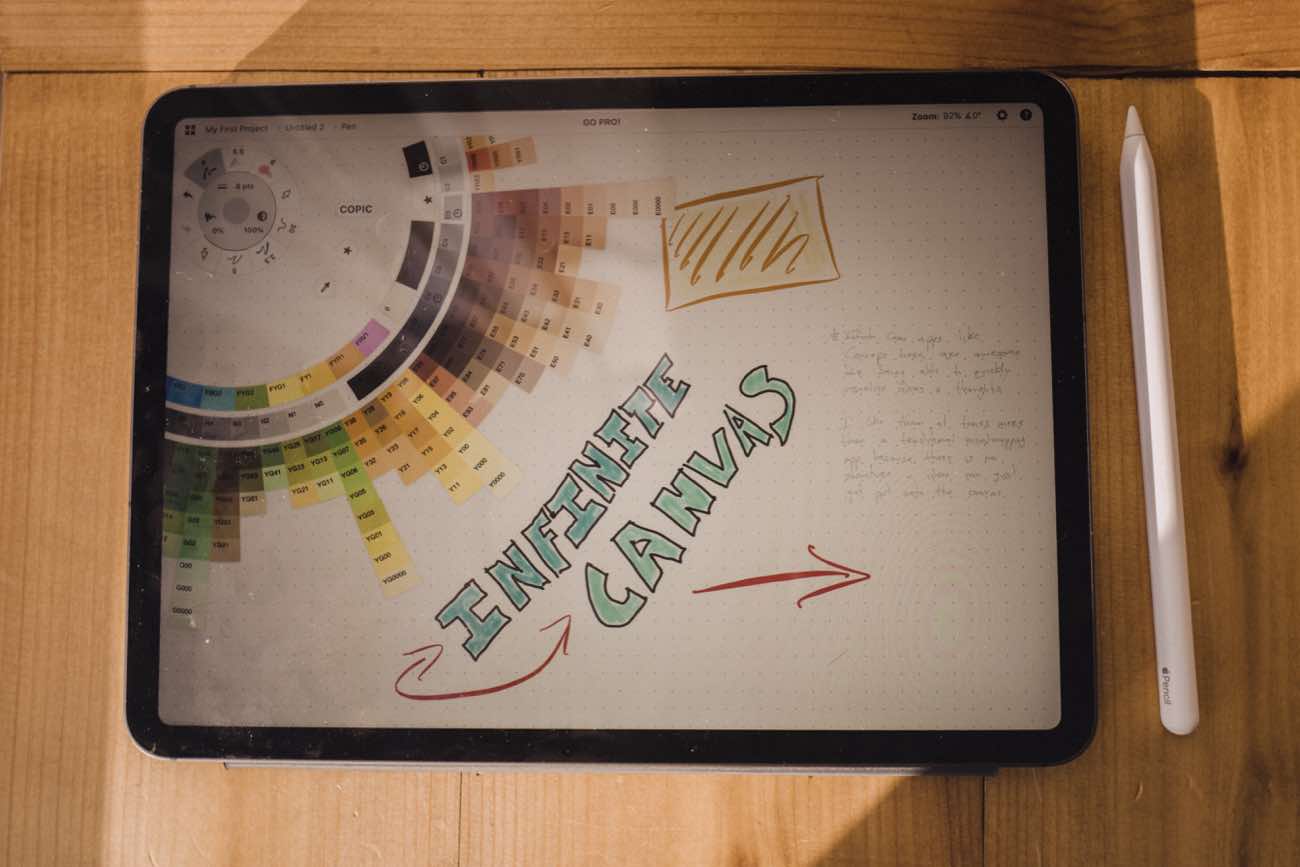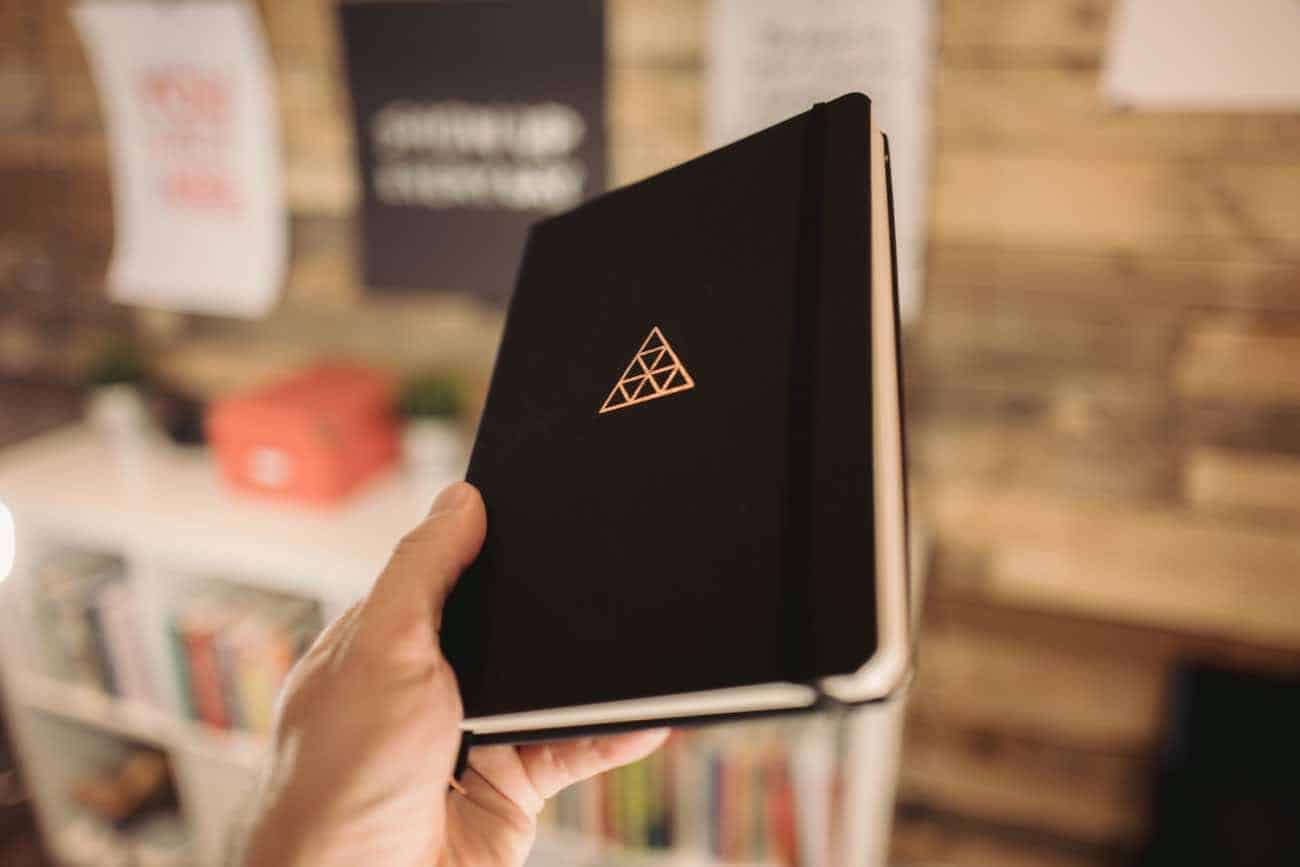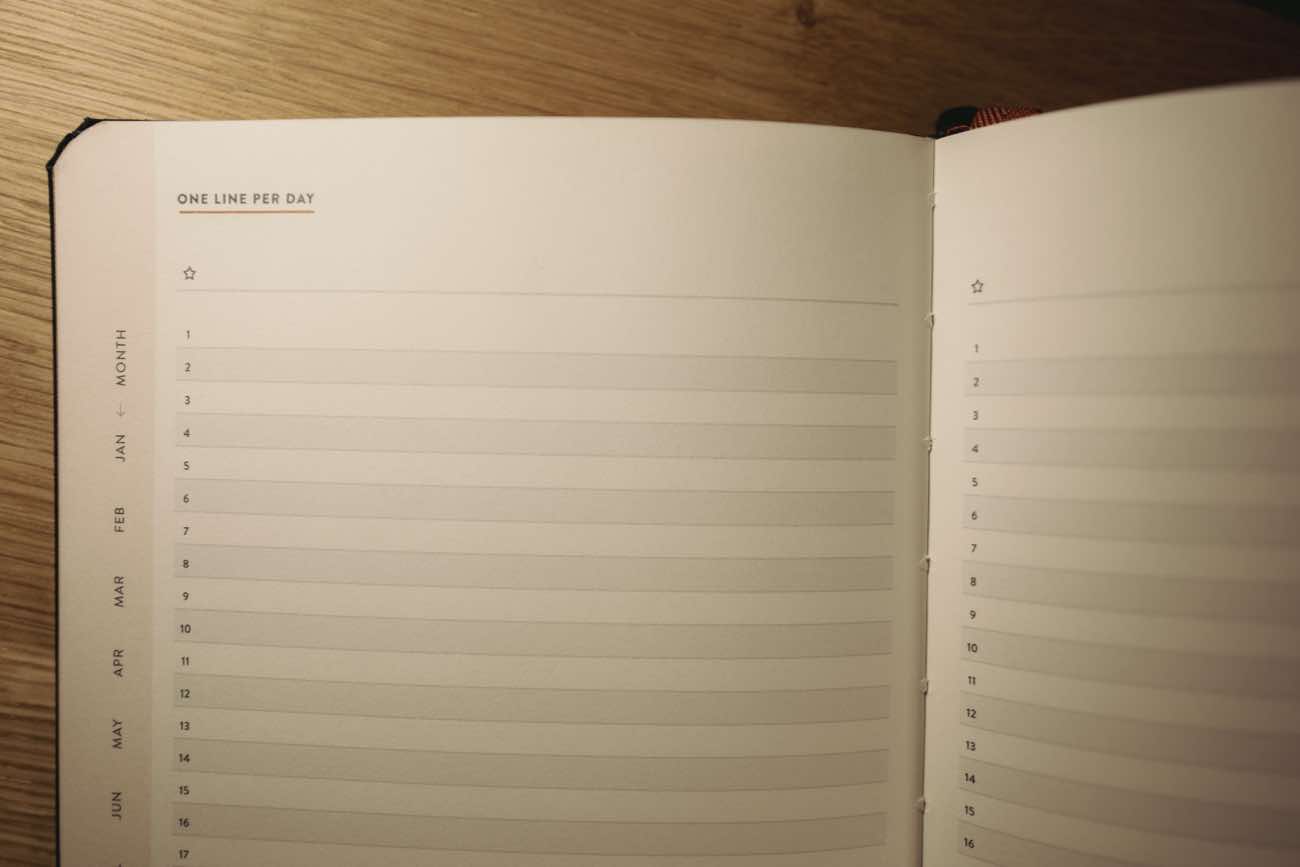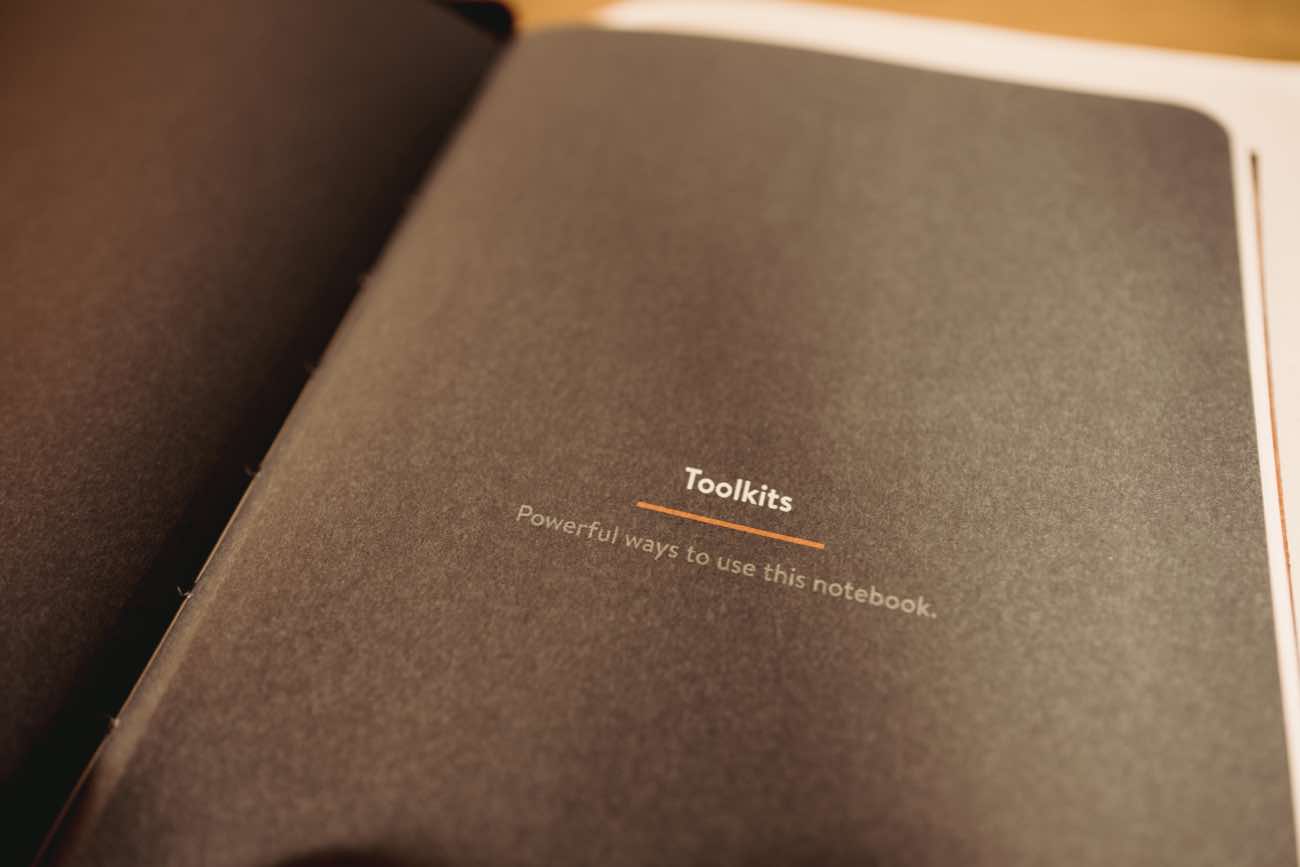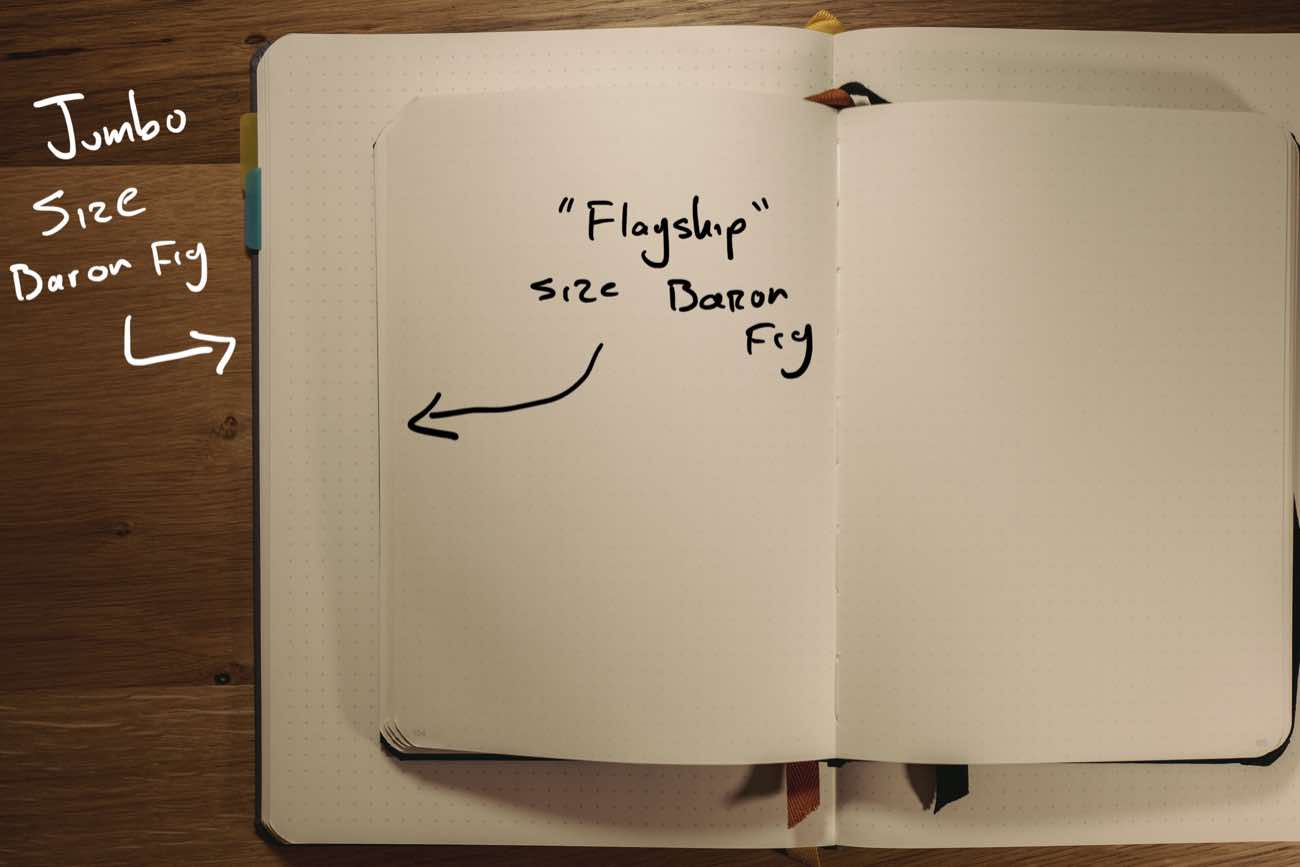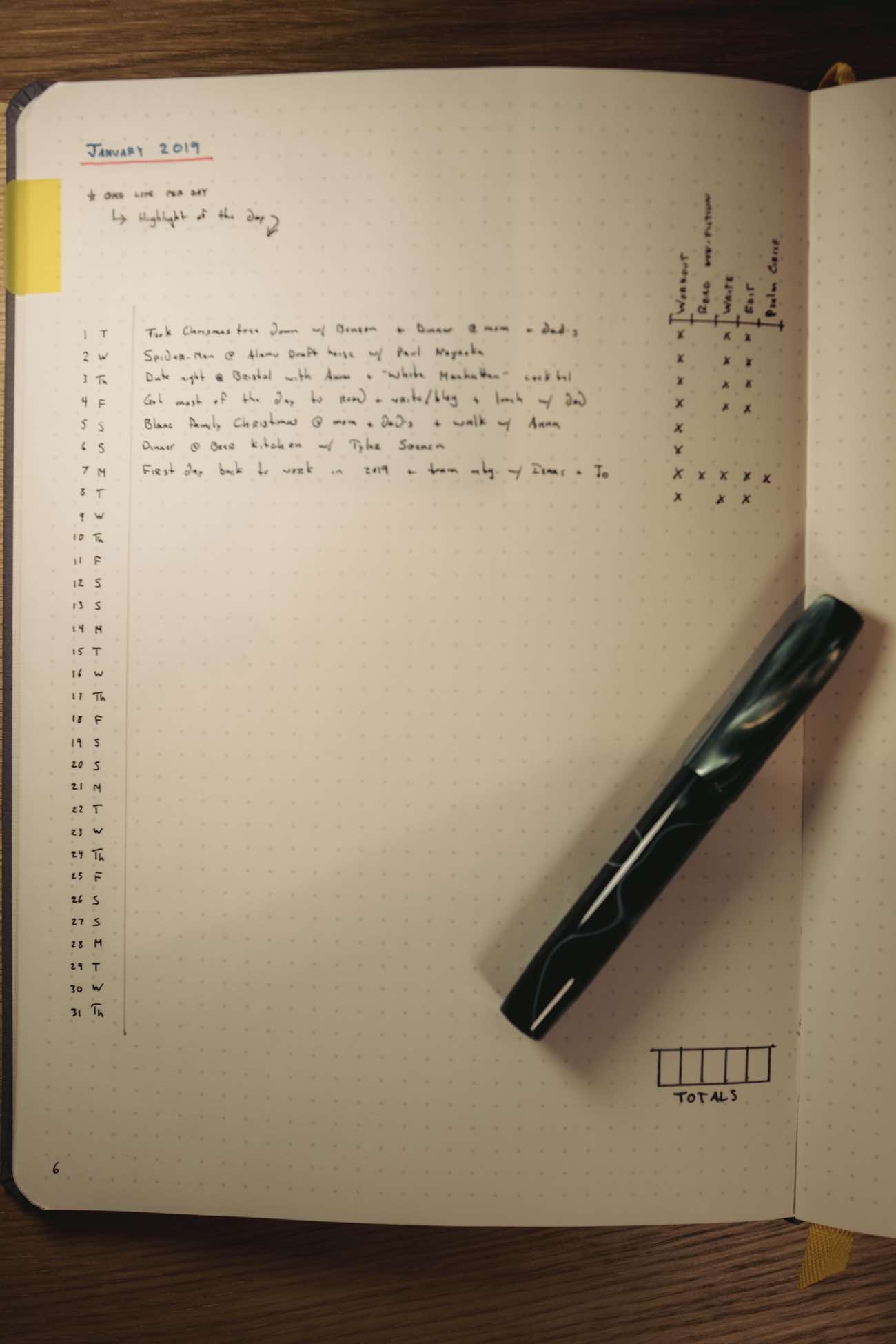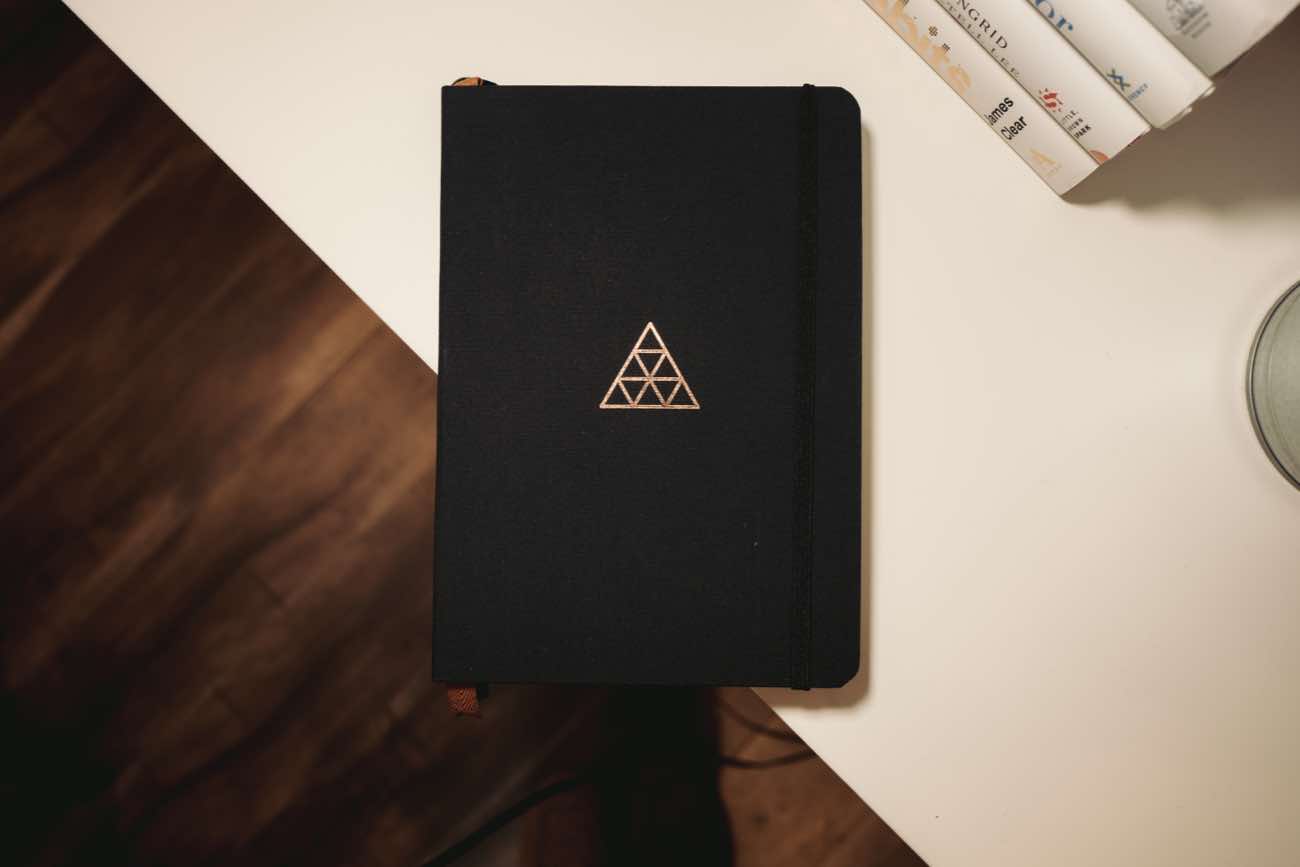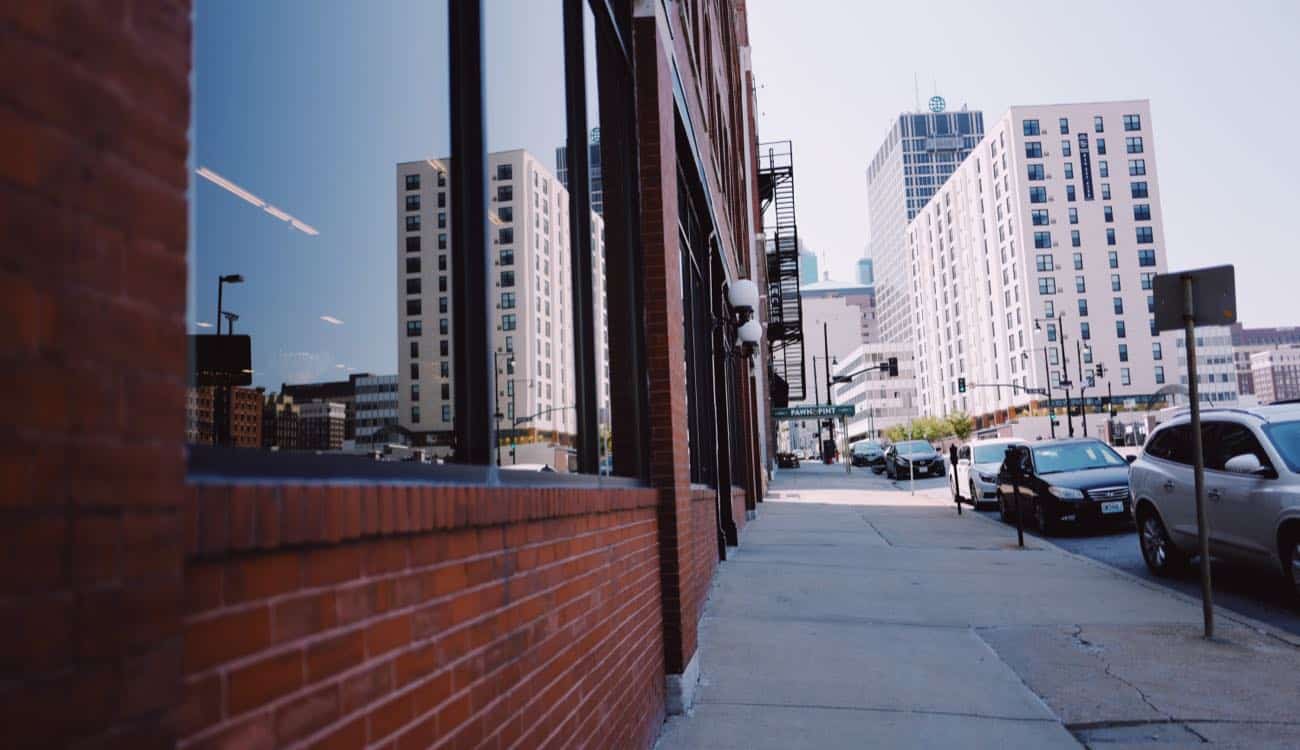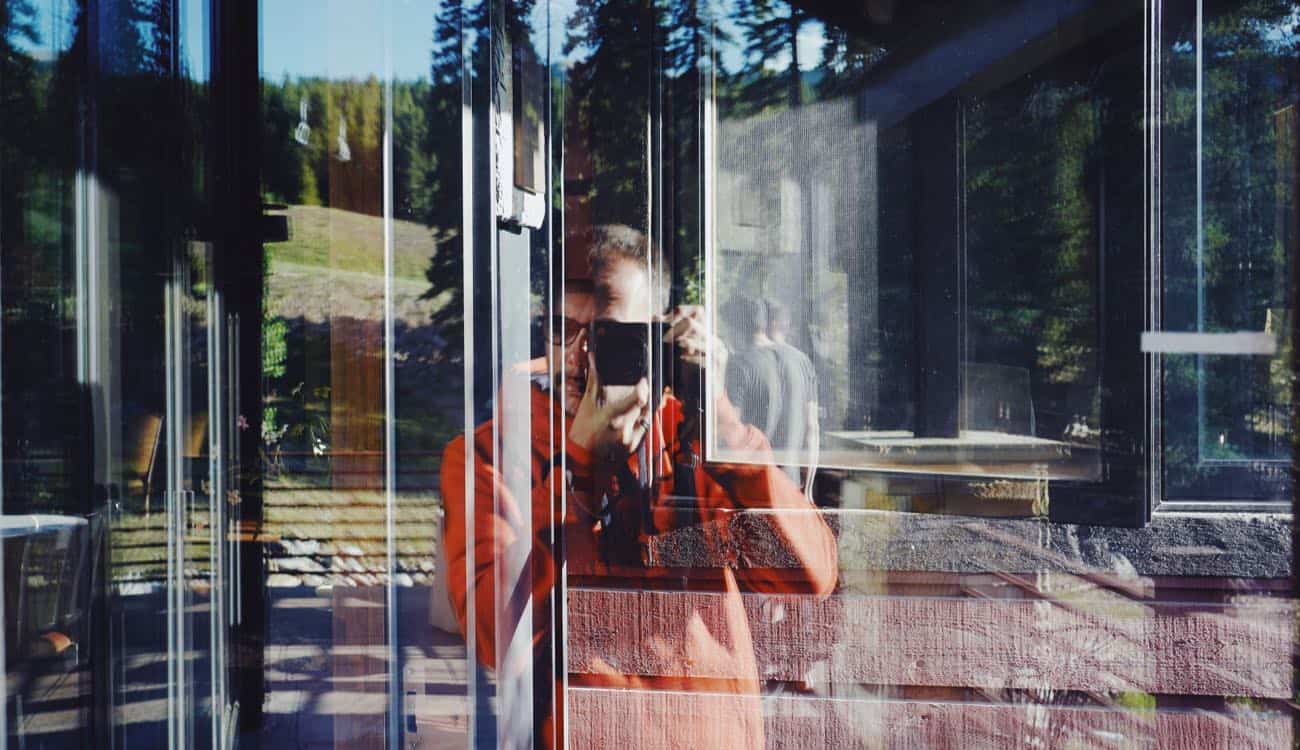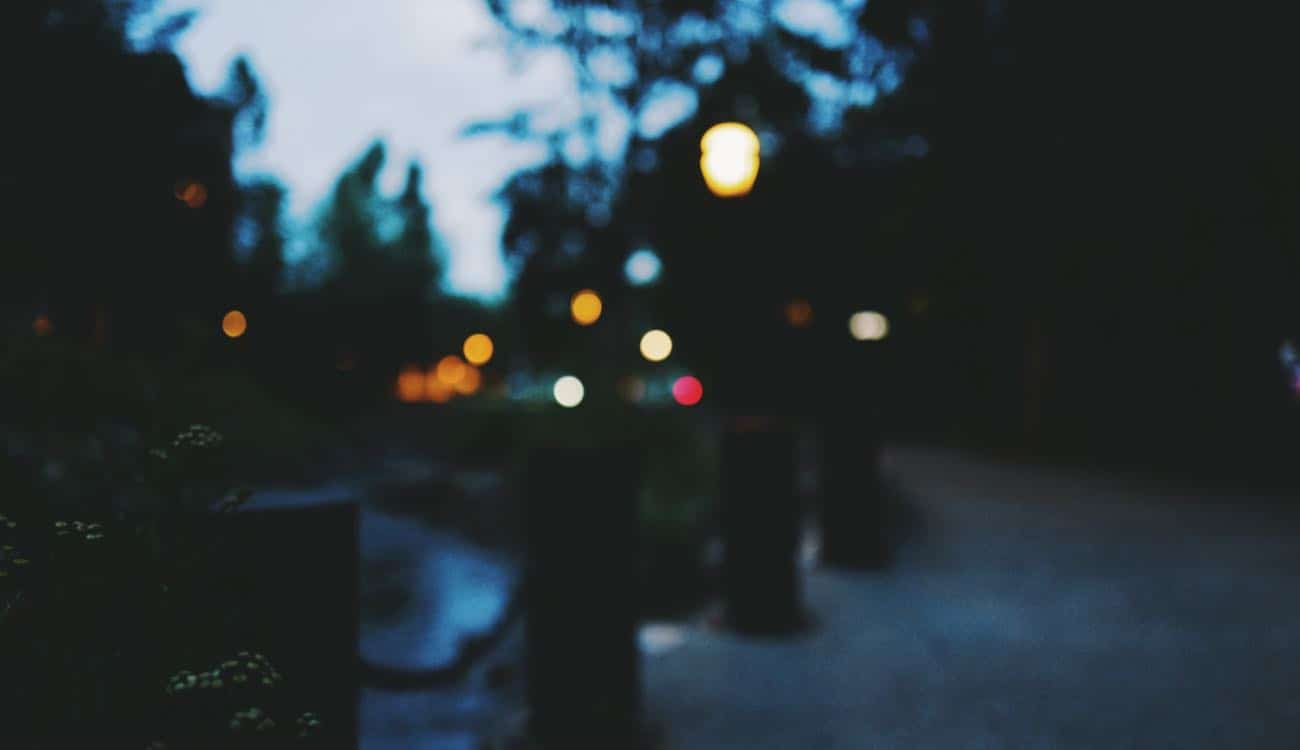A few months ago I bought one of the best drip coffee makers in the world.
Truly, as I was walking out of the store with box in hand, four — (4!) — different people stopped me to say how excited or how jealous they were that I was taking this coffee machine home.
Long-time readers of this site will know that I am giant coffee nerd. Probably the worst thing you can buy me is anything related to coffee. Chances are good that I’ve already seen it, researched it, bought it, used it, and have since moved on to something else.
Over the years my coffee shelf has been home to a V-60, French Press, Espro Press, AeroPress, Kalita Wave, Kone Brewing system, Moka pot, Siphon, and Clever dripper (to name a few).
After well over a solid decade of manual coffee making at home I finally aged out. I have moved to an automatic drip coffee maker. Gasp!
I bought the infamous Moccamaster. (It’s more than famous.)
A Brief Aside on Why I Bought the Moccamaster and What I Think About It
So, after all those years of manual coffee brewing methods, why did I get a drip coffee maker? It all boils down to my time.
The time I have between when I get up and when my day starts is never enough. And I wanted to spend those precious minutes on activities other than pouring hot water over coffee grounds.
I wanted to get back just a little bit of my time in the mornings without sacrificing the quality of my coffee, of course.
It’s been at least four months now since I bought the Moccamaster, and I love it. It certainly wasn’t cheap. The model I bought probably cost more than nearly all of my manual coffee makers combined.
One thing that makes the Moccamaster special is that it’s built to last. I’ve heard from many people who have owned their Moccamaster for years and years and still love them.
As far as quality of coffee… I would say that the Moccamaster makes almost as delicious of coffee as I could make with one of my pour over methods. If the Kalita or V-60 can make a cup that is 9/10 delicious, the Moccamaster makes one that is 8/10.
While I think I could get the coffee quality to be a bit better — you’d be surprised to hear about ways you can still get nerdy and fussy with a Moccamaster — I have intentionally chosen not to go that route because it would be the opposite reason for why I bought the thing in the first place.
I just measure my beans and water and I’m happy with the results. In fact, I’m drinking a cup of my coffee as I type this very sentence. Yum.
The one thing I do not like about the Moccamaster is that the carafe and brew basket are not dishwasher safe. It’s not a huge deal, but it just means every few days I have to wash everything by hand. It still requires some bit of maintenance.
Actually, now that you mention it…
Everything Requires Maintenance
Sadly, there is no gadget or system or process that is completely absent of all work and maintenance.
To some degree or another, everything requires your time and attention; everything requires maintenance.
Alas, even my “automated” coffee maker still takes some work to keep clean and operational.
As someone who doesn’t always like to trust the process, it has been helpful for me to keep this truth in mind: everything requires maintenance.
And it stands for more than just the things I own, such as my clothes, cars, lawn, and tax-receipt filing system. My physical self and even the productivity workflows I live within every day require attention to keep operational. (Ugh, right?)
Spoiler: There is No “Easy” System for Focus and Productivity
Perhaps one area I see the most hangup in this is related to productivity systems.
Staying in control of your time and your attention is an activity that requires some time in an of itself.
Lots of folks bemoan this fact. They have, no doubt, tried many systems and none worked for them. They feel frustrated because they don’t want to waste time managing their to-do list.
Now, side note, there is a lot of legitimacy to these frustrations. I definitely understand how frustrating it is to spin your wheels with an overflowing to-do list. A lot of productivity systems out there are way more work than they’re worth.
However, if you care about how you spend your time and your attention — then you also ought to care about the keeping up with the system that keeps you on track. And I think most people do care, which is why it can feel frustrating at times.
For me, I set aside about half an hour on Sunday evenings in order to plan out my week. (I go into the nerdy details of this in the “Analog” section of my All the Things course.)
During my weekly planning time I will decide what it is that I will focus on and how I will primarily spend my time each day for the upcoming week.
This brief weekly planning session never feels convenient. I am rarely in the mood and I’d almost always rather do something else. But my task list and calendar must get the appropriate amount of my time and energy in order for them to be effective and helpful.
When Inconvenience Becomes Opportunity
In the beginning, these inconvenient activities of maintenance often feel like speed bumps that are getting in the way and slowing things down. There is never a convenient and easy time to work out, or to eat well, or to plan my week or my day.
However, if you stick with it, then over time you will see how these activities of “inconvenient maintenance” are actually the foundational actions in our day in which we are choosing to live with intention.
The truth is, you won’t find anything that is free from all work and maintenance. This is as true for coffee makers as it is for productivity systems.
With that in mind, don’t try to find something that requires ZERO maintenance. Because it doesn’t exist. You’ll never find something that is devoid of all work and maintenance.
Rather, find a system that can work for you — one that you have the ability and the drive to to keep up with.