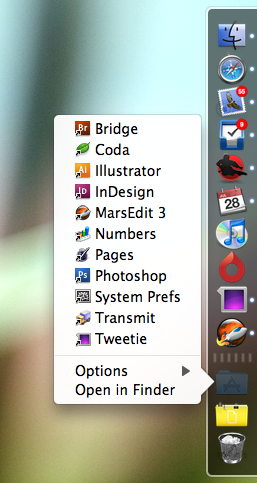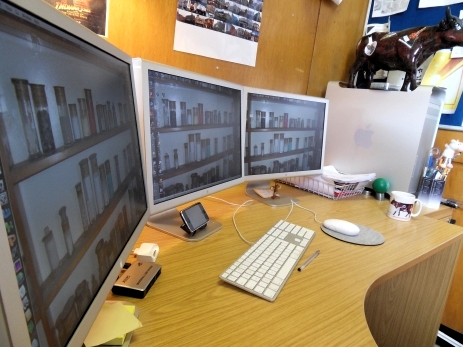Jeff Nouwen is a Canadian database and web developer by day, and a Cocoa developer by night. He can be found scattered about the web on Twitter, his two (infrequently) updated blogs, and at Kepi Software.
Jeff’s Setup:
1. What does your desk look like?


2. What is your current Mac setup?
My primary machine is an 8-core 3.0GHz Mac Pro (the January 2008 model); 6GB RAM; 2.25TB of drive space split between Leopard, Windows XP, Windows 7 RC, and two backup partitions; 512MB GeForce 8800GT; two Dell 2407WFP-HC 24″ monitors; the sleek Apple aluminum keyboard; a Logitech two button scroll mouse; and a nearly 10-year-old set of Altec Lansing ACS54 4.1 speakers.
That’s the powerhorse of my “operations” where about 99.9% of my home computing is done.
Additionally, to the right is a 15″ 800MHz G4 Lampshade iMac being used as a Tiger test machine, though once Snow Leopard ships it’ll likely be retired from service.
To the left is a 12″ 500MHz G3 iBook being used as an interval training timer using Red Sweater’s FlexTime while I’m cranking away on my bike.
Sitting on top of the iBook is my work laptop, a first generation 15″ MacBook Pro that tends to only be used as a demo machine at the office as my main machine there is a PowerMac G5.
3. Why are you using this setup?
In the broader sense, I use a Mac because it’s been my platform of choice ever since my parents bought our first Mac back in 1992. As to the specific setup, the power of an 8-core Mac Pro makes compile times (relatively) short, iMove and Aperture great to use, and gaming under Windows a treat.
Admittedly it’s a beast of a machine, and it cost a pretty penny, but I justify the expense due to my long lag time between computer purchases. The Mac Pro was ordered in January 2008; my previous primary machine was a PowerMac G4 Dual 450Mhz that was purchased seven and a half years prior, and remained stock except for additional RAM. I expect to have the Mac Pro as my main machine for roughly the same amount of time. I could have just purchased a tricked-out iMac twice over the same period and spent about the same, but I’ve always liked the flexibility of a tower Mac for extending the longevity of the machine.
4. What software do you use on a daily basis, and for what do you use it?
- LaunchBar: I’m a very keyboard-centric computer user, so LaunchBar fits in perfectly. I use it for far more than just launching apps. Everything from performing searches on various websites (Google, YouTube, IMDB, etc.), controlling iTunes and selecting songs/albums to listen to, the built-in calculator, clipboard history, and ability to pipe files and commands together leads LaunchBar to see a lot of action.
- Adium: I have, and regularly use, accounts on ICQ, AIM, MSN, and Google Talk so it’s pretty much a no-brainer.
- NetNewsWire: For keeping up on other developers’ blogs, tech news, and web comics.
- SuperDuper!: A daily Smart Update cloned backup of my boot drive is the core of my onsite backup strategy, and is paired up with Time Machine.
- teleport: For controlling my Tiger test iMac as there’s no keyboard or mouse plugged into it.
- Safari: My browser of choice.
- Apple Mail: Two IMAP accounts and a POP account deftly handled by Mail which does everything I want it do.
- Tweetie: For keeping up on the ranting and ravings of other Mac developers, and attempting to become “one of us” (if Kevin Hoctor of No Thirst Software lets me).
- Apple Developer Tools: For practically all my development needs.
- TextMate: I had initially used TextMate as my sole code editor back on my PowerMac G4 when the then-current versions of Xcode were painfully slow to use on that old machine. With the editor changes introduced in Xcode 3.0 — coupled with running on the Mac Pro — I switched back to using Xcode as my primary Objective-C editor, but still use TextMate for everything else.
- iTunes: Music has become almost background noise to me. If I’m at a computer, whether at home or at work, I have music going. During times when I really get into the coding “groove”, I flip to the soundtrack of Pirates of the Caribbean: The Curse of the Black Pearl, a habit carried over from a large group project during my university days while working towards my Comp Sci degree. And yes, I grabbed that IMDB link with LaunchBar.
5. Do you own any other Mac gear?
You could say that. I have a burgeoning Apple collection, about a third of which is at my place, while the rest is being stored in my office and my parents’ basement until I get more room to actually start putting it all on display. Some of my more treasured items are a Mac Portable with all original documentation and Apple-branded carrying case, and a QuickTake 150. To top it all off, every piece in the collection is fully functional.
As for Mac gear I actually use regularly, I have a 1GB 2nd generation iPod shuffle (green) for listening to podcasts on the go, and a 32GB 2nd generation iPod touch.
6. Do you have any future upgrades planned?
As I’m starting to shoot more high definition video, I’m likely going to fill the fourth and final drive bay in the Mac Pro, and possibly acquire a Drobo. I want to pick up a second graphics card to drive a third 24″ monitor so I could play Burnout Paradise on three screens instead of two, but that seems like a less likely purchase.
More Sweet Setups
Jeff’s setup is just one in a series of sweet Mac Setups.