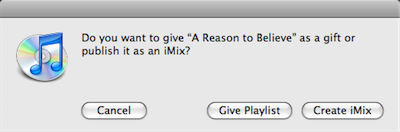The most significant feature introduced with iTunes 8 in September was Genius: the automatic playlist generator. John Gruber describes Genius as being “like the shuffle feature but with a hint.”
Genius is, in fact, so clever that I now have a hard time listening to music any other way.
Once Genius is enabled1, your computer anonymously sends information about your music library and listening habits to Apple’s iTunes Store where it is combined with the information of millions of other iTunes users and then processed. The results are continually sent back to your computer in order to “update” your personal Genius’ algorithms—effectively making the Genius feature smarter every single day.
By having the updated algorithms downloaded, it also eliminates the need for Genius to be constantly connected to the Internet to function. Also, these Genius algorithms are synced with your iPod and/or iPhone.
To create a new Genius playlist you have two options: you can start a song and then click the Genius icon located in the bottom right corner of the iTunes window, or CTRL+CLICK a song and choose “Start Genius” from the contextual pop-up menu.
Once you’ve effectively created your Genius playlist there is a info/menu bar near the top of the iTunes window. From there you can select how many songs you want in the playlist, you can refresh the list and save the list. Refreshing builds a new mix of songs which are based on the original first song you began with; saving will create a new Genius playlist titled after the song-title the playlist is based on.
What’s interesting is that you still have the option to “refresh” a playlist even after it has been saved as its own list, though you cannot re-save a saved playlist even if it’s been refreshed. It seems to me that perhaps the point of saving a Genius playlist is not to keep the order of songs in tact, but rather to quickly access the song which the playlist was built on. If this is the case, it would make sense to build a handful of Genius playlists based on your favorite songs from the different genres in your library.
Something I discovered today – though I am sure it is not a new feature – is the ability to “gift” somebody a playlist via the iTunes Store. When a playlist is selected the “iTunes Store arrow” appears. Clicking the arrow gives you the option to gift the playlist or create an iMix.
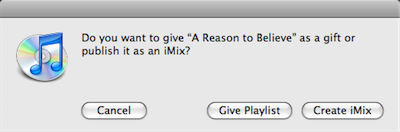
When I was a kid, gifting a playlist meant creating a mix-tape through hours of play/pause recording on a dual tape deck.
Genius also gives you the option to buy more songs from the iTunes store to ‘complete your playlist’. Regardless of what context you are listening to music in, if the Genius sidebar is open you will see related music available for sale on the iTunes store.
Michael Mistretta summed up his thoughts on Genius by saying, “…in the end, it will simply be used to sell you more music.” And rightly so.
Through iTunes, Apple is in the music selling business. And what better way to capitalize on permission and word of mouth marketing, then by brilliantly recommended songs and albums right from the familiarity of someone’s own computer?
Additionally, as Dan Philibin said in the comments of the aforementioned article, “Genius is only possible because of the amount of people that use iTunes, something that’s taken years to improve and perfect.”
The Genius engine not only exists as part of iTunes 8, but also as part of every new iPod and every iPhone or iPod touch using iPhone OS 2.x.
Building a Genius playlist on iPhone’s mobile version of iTunes works exactly opposite of the desktop version of iTunes, though it is never confusing in context. On the desktop version you create a Genius playlist by selecting the song first, whereas on iPhone you select the song last.
To build a Genius playlist on mobile iTunes you start by selecting “Playlists” and then “Genius”. iTunes then asks you to choose a song to create a Genius playlist and shows you a list of all your songs in alphabetical order. If that is not how you want to pick a song, you can still select “Artists” or “Albums” from the bottom navigation menu without leaving the Genius song-selection state. What you cannot do is rotate your phone to cover-mode and select a song that way.
UPDATE: So, apparently you can start a Genius playlist on the iPhone by selecting the song first. When a track is playing, and you tap the cover art to reveal the timeline bar, there is the Genius icon right in-between the repeat icon and the shuffle icon. Tapping the Genius button builds a playlist with 25 songs in it. From there you can Save, Refresh or build a new Genius playlist.
On my iPhone, with just a little over 5 GB of audio from 65 or so albums, Genius has no trouble creating a fantastic playlist which is always delightful for airplane rides or waiting while getting an oil-change. My point being, Genius doesn’t need a whole ton of songs to build a good playlist.
Now, when I want to listen to music I find the one song that I most want to listen to, and let Genius do the rest. The success rate of a great playlist via Genius is better than simply shuffling all songs, and the amount of thought which goes into building a quality mix is virtually zero when I let Genius build it for me.
After several weeks of use, I have more confidence in Genius than in myself to build a good playlist. I have so much confidence in fact, that when I was asked to provide the music for a friend’s wedding reception a few weeks ago I simply chose one good jazz song from my iTunes library and let Genius do the rest, un-monitored.
It is simultaneously humbling and fascinating that Genius is a better DJ than I am. Even without a massive music library (25.52 GB), Genius has no problem finding all the songs I had forgotten I owned and am delighted to hear again.
What makes Genius so fantastic is not so much the algorithms it builds behind-the-scenes, but the fact that it is what it says it is: Genius is a genius.
Thanks to the massive success and user-base of iTunes Apple now has the ability to tell people – with surprising accuracy – what they want to listen to.