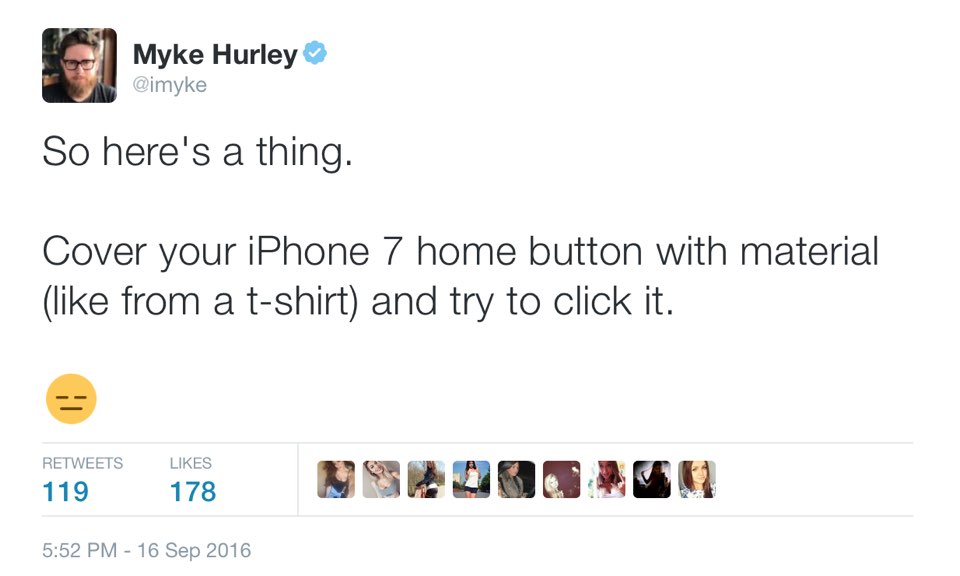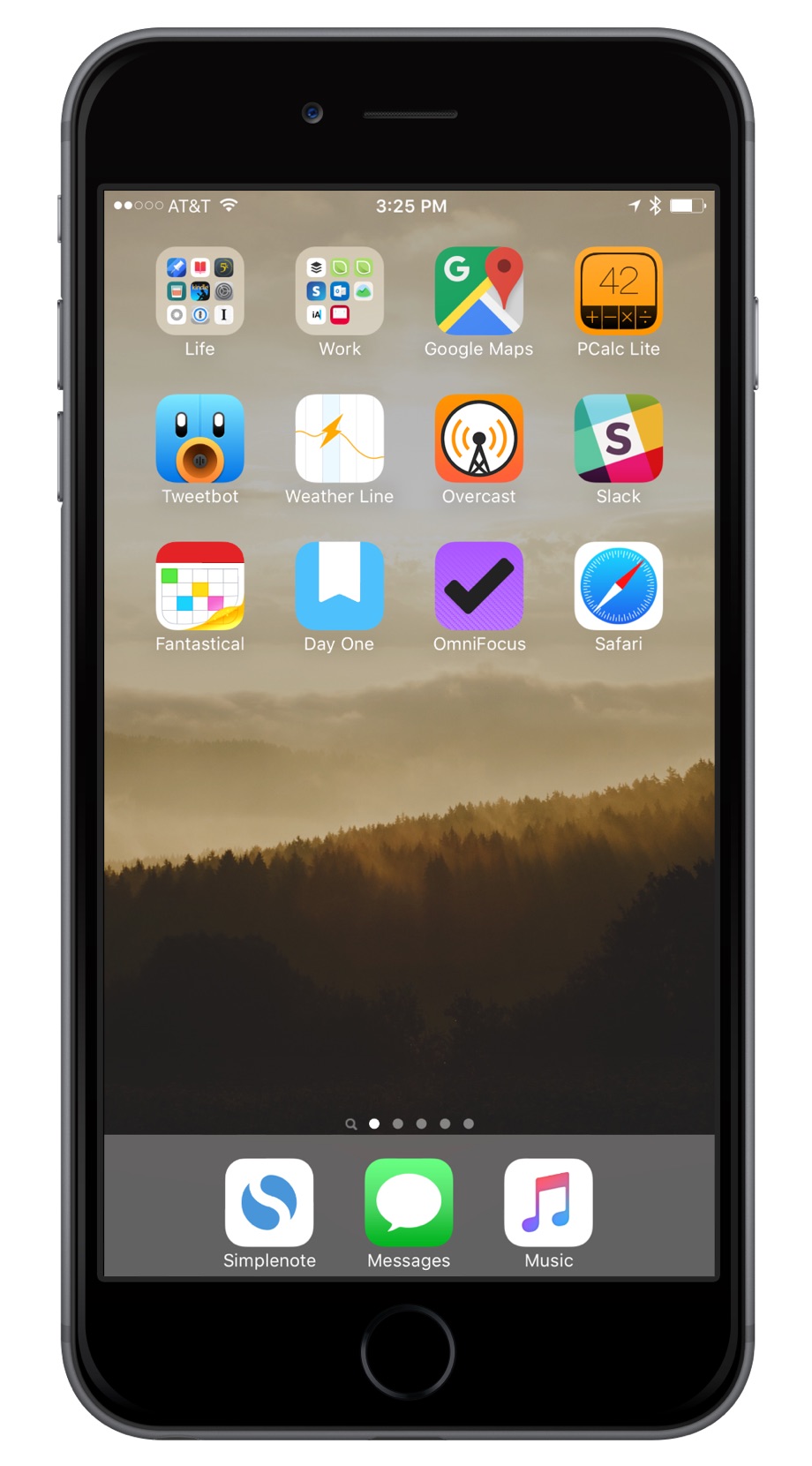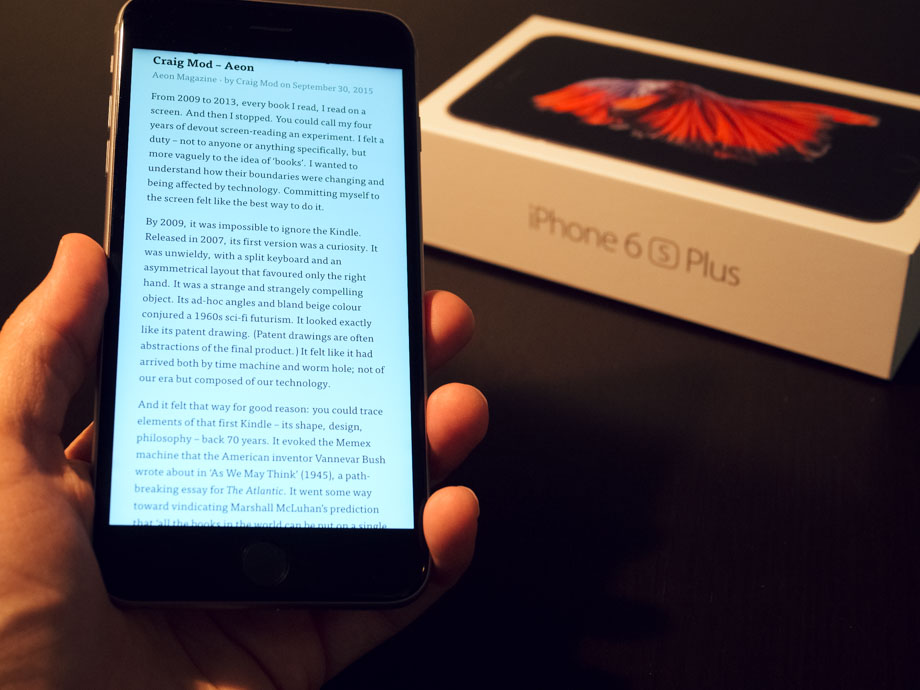The live stream aside, this week’s Apple event was great. Now, I know these press events aren’t technically meant to be entertainment — they are mostly meant to be informational — but, Apple has always prided themselves in putting on a good show with these events. As a performance — as a “show” — the WWDC keynote was far more fun I thought. Today’s even was great in its own way.
Tim Cook was in rare form on stage. He had a blast showing off the Fallon / Timberlake commercials; he was super excited to show the Apple Pay demo video — so much so that he showed it twice in a row; he was awkwardly giddy at the end when he and Bono announced the free U2 album on iTunes.
Cook was more relaxed — almost giddy at times — compared to past keynotes. He was wearing his heart on his sleeve more than normal. Not a lot, but it was certainly noticeable.
My hunch is that Cook’s excitement had to do mostly with the Apple Watch.
Perhaps Tim Cook had a deeper hands-on role with the development and vision for this device than any other Apple product. As CEO, all the Apple products are like Tim’s kids. And ask any parent, you can’t pick one kid as being your favorite. But, with the Apple Watch being the first major new product in a new category to ship during his tenure as CEO, perhaps Tim Cook is more sentimental about this product release and announcement than others before it.
That said, here are a few miscellaneous thoughts and observations about the event and the cool new products we’ll all be waiting in line to buy.
The Live Stream Fail
It was an epic failure for the first 25 minutes. All around the world the Apple site was up and down, the live stream was failing, and when it was on, you could hear Chinese overdubs — you could hear both Phil Schiller and a translator talking simultaneously.
At just about 30 minutes into the event, the live stream started working again. But Apple introduced the iPhone so quickly — it was announced within the first 10 minutes of the show — that by the time the live stream was back up, Phil Schiller was almost on to talking about pricing.
The iPhone 6
The days of secrecy are long gone. We had rumor sites with full models of the iPhone 6 — we knew what it would look like. And we knew there would be two sizes: a 4.7-inch and 5.5-inch.
I haven’t had any actual hands-on time with either iPhone, but I did print out a paper mockup of each phone to get an idea of what the dimensions actually look like and how they compare to my current iPhone 5s. Yes, this sounds goofy, but based on the paper mockups I printed out, the 4.7-inch iPhone 6 doesn’t seem unreasonably large.
I am a person who prefers a smaller phone. I also spend far too much time each day using my iPhone, and so I appreciate any and all additional screen real estate that doesn’t come at the cost of physical usability. For me, I want to be able to easily pocket my phone and be able to easily hold it. The 4.7-inch seems to meet all those criteria.
Remember how freaked out we were about a 4-inch iPhone? How “perfect” the 3.5 inch screen was? And how nervous we were about a hypothetical 4-inch phone hindering us from being able to tap on every pixel and easily use the phone with one hand? It took a little getting used to, but everyone I know quickly acclimated to the iPhone 5/s. It is noticeably thinner and lighter than the iPhone 4/s, which helped, and once we got used to the additional screen space, the 3.5-inch screen of the phones of yesteryear felt stubby and cramped.
I suspect that is exactly how it will bode for those of us upgrading to the 4.7-inch iPhone 6. The new iPhone 6 is significantly thinner than the current generation, and with its curved edges will not feel too big. Just like the iPhone 5 compared to the iPhone 4, the iPhone 6 is mostly just taller. Though in this case it’s not only taller. It is also just a little bit wider.
In a month from now, those whom have upgraded will be acclimated, and when they look at the “small” 4-inch screen on the iPhone 5 they will wonder how they ever got any tweeting done in such a crowded pixel space.
The question is, of course, if Apple is going to stop here? How big will the smallest iPhone get? How long will the iPhone lineup consist of 4-, 4.7-, and 5.5-inch phones? Will 5.5 one day become the new smallest size? I hope not, but who knows?
The mobile phone market has asked for bigger phones and Apple has responded. Because not only does Apple want to make the best phone on the planet, they also want to sell as many of them as possible. This strikes me as a pragmatic move on Apple’s part — this time they have skated to where the puck is. Instead of holding their ground that their first design decision was the right decision forever, they are willing to make concessions to serve what the market wants. And the market wants freaking huge phones.
After the keynote was over, I asked on Twitter what size iPhone people were going to get. The replies were split almost right down the middle — a lot of people want the 5.5-inch iPhone. And I think it’s going to prove a huge success. Though it doesn’t appeal to me, those who do get one I bet will rave about it. Sort of like all those folks who got iPad minis when everyone else was holding on to their full-size iPad because “you can’t do real work on an iPad mini.” Well, I bet most of those who buy a 5.5-inch iPhone 6 Plus will never go back.
That Protruding Camera Lens
Kinda ugly right? Kinda “not like Apple,” right? Well, I think this is a place where Apple has shown their hand at just how motivated they are to keep progressing the camera technology in their phones. Their engineering team has made a phone so thin that they physically can’t pack the lens and sensor into it.
Remember with the iPad 3 and how it was slightly thicker and heavier than the iPad 2? It had to be in order to accommodate the bigger battery that was powering the Retina display. Apple had to choose between a device that was as thin and light as its predecessor, or one that had good battery life. They chose battery life.
With the iPhone 6 and 6 Plus, they’ve chosen to make the camera as good as they can make it, even if it causes the lens to slightly protrude. As much as Apple is known for their design and good taste, let it never be said that they will chose form over function when it comes to the most important features.
One More thing…
When Tim Cook announced the Apple Watch (it’s going to take me a while to stop saying “iWatch”) he was grinning ear to ear. As I mentioned above, his excitement and giddiness were palpable.
Cook said how Apple loves to make new products. They love to make technology more personal. This could have been a place to show the slide with the street signs showing where technology and the liberal arts intersect.
Cook said he was excited to announce an entirely new product. That it will redefine what people expect from its category.
He then cued the video that revealed the Apple Watch.
After the reveal, he came back out on stage. His shirt sleeves rolled up with a white Apple Watch Sport on his wrist. And he gave a few fist pumps into the air. The room was cheering and Tim Cook was genuinely excited and happy.
As Cook began to talk about the Watch, he called it the most personal device Apple has ever created. “We set out to create the best watch in the world,” he said. And then he gave the four main bullet points of what makes it so great:
- Precise (keeps time to +/- 50 milliseconds)
- Customizable (sizes, bands, metals)
- New way to connect and communicate directly from your wrist
- Comprehensive health and fitness device
The Watch, of course, does so much more. It can be a remote for your Apple TV, it can show you notifications that are coming in on your phone, you can start reading an email on your watch and then “hand off” that email to your phone to reply, you can use it as a viewfinder for your iPhone’s camera, there’s a Walkie Talkie feature, and more.
But the core functionality of what Apple is shouting from the rooftops is 4-fold: precision, personality, communication, and health. I want to talk briefly about the latter two.
Communicate directly from your wrist
Communication is critical. We want more than just a remote control for our iPhones, we want something that can function like a miniature phone. This has been the promise of all the smart watches that have come before: view incoming notifications, control your phone, save the world. But they’ve been underwhelming because they are difficult to operate and don’t actually make things easier than just pulling our phone out of our pocket.
The Apple watch has some clever features from iOS 8, such as the intuitive reply buttons where it can guess what your reply will be to certain text messages. And there is Siri — you can dictate to your Watch for sending messages. And then there is this other way that the Watch lets you communicate with others (who also have a Watch).
Bring up a contact and you can send them small drawings, morse-code, and even your own heartbeat. There is a purity and childlikeness to this watch-only communication method that I am absolutely intrigued by. As a user, I think it’s clever and beautiful. And from a marketing standpoint, it’s also a brilliant way to encourage people to buy a few watches and give them to their friends. I know that if I buy one, I’ll probably buy two — one for me and one for my wife.
Comprehensive health and fitness device
The health and fitness features will be, I think, the Watch’s “killer app.”
For one, there is a huge market for this. The small wearable device that tracks our movement. Well, the Apple Watch does so much more than just track our movement.
They say that a big part of what separates lifelong athletes from casual exercisers is those willing to do the same workout day after day after day. Well, a big foundation that helps with keeping the motivation to stay healthy and fit is to have tangible short- and long-term goals as well as the encouragement and cheers of your peers.
The Apple Watch seeks to aid these in a new and unique way. Of course, it tracks our activity and movement, but it can also monitor the intensity of our activity. And it sets goals for us, such as to stand for at least one minute every hour. And then it communicates with our iPhone to provide reports and give us reminders about staying active and what our progress is. The data collected by the M8 processor, the pedometer, and the GPS of our phone and watch, combined with the fitness apps, combined with Health Kit, make for an impressive and comprehensive toolset for the average person to be more informed about their personal health.
Not only is that a popular thing right now, but it’s also a good thing. They say people watch an average of 5 hours of TV every day. Many of us work desk jobs and we sit in front of a computer for many hours at a time.
I live in Kansas City, Missouri and we are ranked as one of the most unhealthy states in America. We are also the BBQ capitol of the world, so…
But my point is, many of us are sitting down most of the time and we don’t get outside nor do we go to the gym. And if we did want to begin getting in shape, where do we even start?
While Apple can’t answer that question, they can make some significant innovations that will not only raise people’s awareness of their own health and activity, but it will also, hopefully, give them some tools and motivation to do something about it.
And for those who are already active, now perhaps there is a device that will help them with their goals and also be fun and delightful to use.