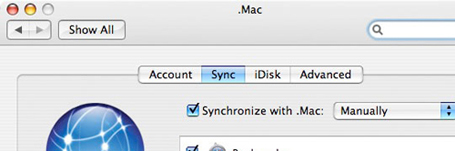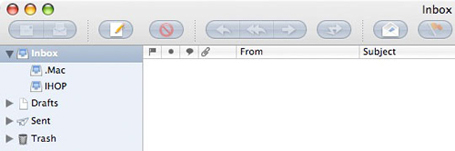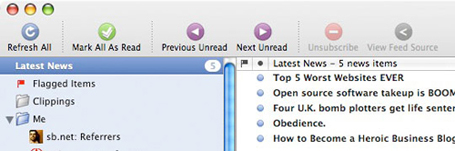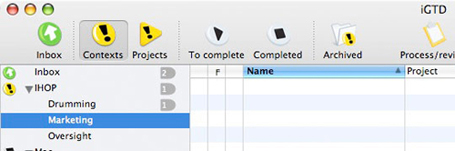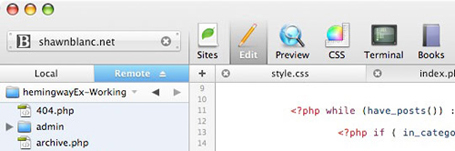In January 2005 I made the switch to Mac. I turned in my Dell Inspiron 3800 and crossed over to a 12″ PowerBook G4. It was like going from olive loaf to Kobe, American to gouda, or Kia to BMW. I was blown away.
I was given a freedom that can only be given from a machine that has been “built by people who get it–and by “it” I mean UI/VI design and industrial engineering.”* In Laymen’s terms: Apple’s hardware coupled with OS X make for a consistently enjoyable and captivating user experience.
Thirty months later I am still using my PowerBook every day. For 28 months it has been my primary machine. Seeing me through emailing, note-taking, web-surfing, graphic designing, web-site developing, AIMing and Quicksilvering.
All this time and no official review? Well, that’s all about to change. Read on, my friends. Read on.
The Specs – Numbers and Acronyms
- 12″ PowerBook G4
- 1.33GHz PowerPC Processor
- 1.25 GB of RAM
- 80 GB HDD at 4200 RPM
- 1024 x 768 Screen Resolution
- CD-ROM Combo Drive
- 13 Stickers featuring an old-school Apple logo, Ableton Live, Ride Snowboards and Dakine.
- Affectionately named Reepicheep
Why the 12″?
It was a toss up between the 15″ and the 12″ PowerBooks. I knew I needed a laptop for portability and the iBooks lacked the punch I needed. I liked the size and feel of the 12″ but also liked the extra pixels on the 15″. But ultimately it was my budget that made the decision.
There have been a few times that I have regretted not waiting a bit longer to save the money for the 15″. But for the most part, I have loved this little guy. He can go anywhere, and the custom fitted Brenthaven bag (which they don’t sell anymore) is one sweet accessory.
900 Days of Consecutive Use
I have used my PowerBook to some capacity nearly every day of the 900ish that I’ve owned it. Virtually every area of my life exists on my computer. Work, home and play. As I mentioned earlier – not only do I use it for standard daily tasks, but also for processor-intensive tasks such as print and web design.
It has held up like a champ and a faithful friend. However, I am beginning to notice some lag and general slow-down. The CPU heats up hotter and quicker than it used to, causing the fan to turn on more often. Also, after getting a Mac Pro as my main computer the G4 now seems much more sluggish than before.
What’s Next?
I plan on running my PowerBook into the ground. When Leopard comes out I’ll clean off my hard-drive and give it a nice fresh OS install, and clean app installs as well. Something I’ve only done once in all the time I’ve owned it.
Knowing that my PowerBook won’t last forever, I’ve already begun saving for another laptop. However, 5 minutes with an iPhone at the Apple store diverted the attention of that savings account. But eventually I will need to get a new laptop and when I do it will be a MacBook Pro. Since there is no such thing as a 12″ MBP, and probably never will be, I expect to get the 15″ model. But even if I had the option of a powerful sub-notebook, I think it would be a nice change to go for something with extra screen real estate.