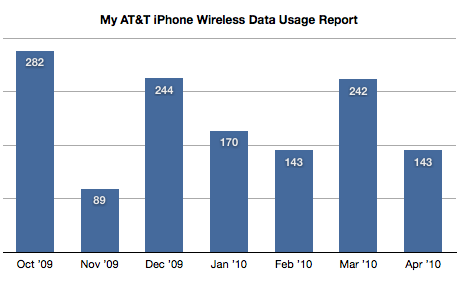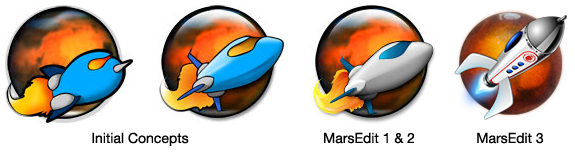Saturday, April 3, 2010
7:00 am: Ben, Terry, and I are driving down to the Leawood Apple store to stand in line for an iPad. Well, technically it’s me who’ll be standing in line to buy an iPad — the guys are coming along because I convinced them it’d be fun.
7:30 am: We are here. Coffee in hand. And only 75 people in line ahead of us. I talked to the first few folks who apparently arrived the night before around 8:00 pm (a group of them, too, yet only one guy who’s actually buying the iPad). I guess the next group showed up around 2:00 am, and all the rest of us have been trickling in since 6:00.
7:32 am: A young guy and his mom get in line behind us. The guy is wearing a “WWSJD” t-shirt. I like to think that I’m less nerdy than he is, but the fact is I am ahead of him in line.
7:39 am: We are awkwardly interviewed by a young college student, and then a lady comes by handing out menus for breakfast pizza from California Pizza Kitchen. CPK will deliver to us while we wait in line. It’s a clever idea, but nobody orders (I know I’d rather spend that $10 on a few apps).
7:46 am: The WWSJD dude sends his mom to get Starbucks.
8:11 am: The couple in front of us share some of their donuts. (This would have been better 30 minutes ago when my coffee was still hot.)
8:55 am: The store is about open. There have been random bursts of cheering and clapping coming from inside for the past half hour.
Our line (which has grown to about 200 people by now) is directed to split into two groups: those who pre-ordered their iPads, and those who did not. Those of us who didn’t pre-order outnumbered those who did at least five to one. Yet those in the pre-order line were served by the Apple sales team about four to one versus those of us in the non-pre-order line. Considering I’m stuck in the non-guaranteed-to-get-one, slow-moving iPad line, this is seriously annoying.
And now that the line is moving rumors are running amuck that the store is already approaching sold-out status. All of us who came so early to share donuts and buy iPads may have to come back at 3:00 pm to share sandwiches and fight for the leftover iPads (if there even are any).
10:19 am: It’s been nearly three hours in line. The store is not sold out of iPads, and I am finally next to go in. I am equally excited to get out of the cold and into the warm store as I am to actually drop 500 bucks on the iPad. Linda, a nice older lady, greets me and lets me in. She helps me gather my order, charges my Visa, and then sends me on my way. I buy the 16GB iPad, Apple’s black fitted iPad case, and a bluetooth keyboard.
11:00 am: I am back home and ready to unbox. Terry and Ben went home — they had their fun playing with the iPad at the Apple store while I was spending money. Now it’s my turn. Just me and my iPad.
My wife loves me, so she humors me and joins me for the unboxing.
I love her too, so I humor her and let her be the first to click the home button. Hmmm… oddly the thing is already powered on. As Anna clicks the home button the iPad brings up the “plug me into iTunes” display. Well, okay then.
It takes me over an hour to sync it for the first time and fine tune the placement of the icons. But the wait is worth it. In the meantime I surf iTunes and spend next month’s coffee budget on Apps.
12:49 pm: Oh my goodness… my iPhone is so crowded and small and slow and tiny.
1:12 pm: My sister calls me asking what Anna’s and my plans are for Easter dinner and if she can join us.
“Of course you can,” I tell her.
She asks me what I’m up to today, and I tell her I’m playing with my new iPad. “What’s an iPad?” She asks.
2:04 am: My bout against the iPad’s battery has failed. I can barely keep my eyes open and this thing is still running bright.
Sunday, April 4
7:20am : Holy battery. Last night I plugged this thing in to my MacBook Pro with 11% battery life and five hours later it’s only at 62%. Clearly I need a dedicated wall charger.
8:25 am: I am so taking the iPad to church. What a great use-case scenario… I mean who needs a Bible, a note pad, and a pen in your pocket when you’ve got an iPad? It’s the future!
9:17 am: So I’m embarrassed to actually use the iPad for anything. I’m leaving it under my seat because I don’t want to attract any attention. This reminds me a lot of when I bought my iPhone. When the iPhone first came out they were so rare and exotic for the six months or so that every time I’d pull it out people would be like, “Woah! Is that an iPhone?!” And so using my iPhone in public felt like bragging.
11:29 am: I wish Amazon would gift me a free Kindle version of all the new, hard-cover books I’ve ordered lately. Instead of carrying Linchpin, REWORK, and Your Marketing Sucks in my backpack all at the same time it would be ergonomically glorious to have them on my iPad instead. I may never buy a physical book again.
Monday, April 5
7:00 am: The week begins, and I am spending my daily coffee and reading routine downstairs and on the couch this morning.
This is also when I scrub my to-do list and plan my day. And though Things for the iPad is beautiful, it is not nearly as robust as its Mac counterpart. There are so many features on the Mac desktop version that I use regularly. Such as linking emails inside of to-do items and re-shuffling tasks to another due date which I know I won’t get today. But Things on the iPad is more akin to the iPhone version and so a lot of this I can’t do.
But perhaps I don’t necessarily mind the division between work and play. It’s actually a bit nice to do my reading with coffee from the living room and then scrub my email and to-do list from the office.
And speaking of reading: the Wall Street Journal app sucks. It’s slow and will not relent in up-selling me to a subscription. I would consider a subscription if this non-subscriber’s experience were not so horrendous.
9:52 am: So I was going to bring only my iPad to work today, but I wimped out. I will try to do all I can to see if I can get by with just the iPad today, but I’ve got my MacBook Pro with me just in case…
10:19 am: Just met with Jono in a side room to show off our website’s glorious lack of video compatibility on an iPad. For some reason, seeing our website in 1024×768 instead of 480×320, the need to get a non-flash video solution becomes much more real.
12:00 pm: Combing through my email at work for pass number two today. Email on the iPad is easy and delightful, but my workflow and systems are kinda broke now. All the weekly reports that get sent to me on Monday mornings couldn’t be saved to their folders on my Laptop (which means I have to just delete those emails, or process them again later).
12:14 pm: An email from Isaac with the PDF mockup of this month’s Partners Journal. The Journal looks fantastic on this display. But the 12-page, 6MB file is not easily flicked around in quick view.
12:59 pm: I bring the iPad to our first meeting together. Other than passing it around the table for my directs to check out, it gets no use at all. I write my notes down on the meeting handout as I usually do, and when I do need some info that is digital it is resting with my MacBook Pro and not my iPad.
3:10 pm: Sitting down at my desk and thanks to the florescent lights in my office the iPad is virtually unusable in here. I plug in my laptop to my 23-inch cinema display and work as I have every other day — with a mouse and a keyboard.
7:00 pm: I am done for the day at the office and am heading home. The battery is still at 60% — looks like the iPad got more use today than I’ve let on.
Tuesday, April 6
11:55 am: On my way to a noon meeting. I stop at the coffee shop for a lunch-time Americano. Eddie is walking by sees the iPad under my arm as I head in. He jumps in line with me and I give him a guided tour of some apps: Pages, Sketchbook Pro, and others. The presence of the iPad commanded the attention of everyone in line, even the cashier and barista (I should have asked for a discount).
Noon: Just like yesterday, the iPad’s only use in this meeting was to it show the fellow attendees.
One of the iPad’s best apps is Safari — especially when showing the big touch-screen display to people. It’s a great demo app because it gives them a chance to see something they’re familiar with (a web site) but experience it in a whole new way. Even for iPhone owners it is great to watch people take some time and hold the Web in their hands. Unfortunately the wi-fi in this back office is lousy. So I show them Mail and iBooks instead.
2:51 pm: Back at my office I walk across the hall to show Phil the iPad. He says he’s not getting one for a while because he doesn’t like to buy first-generation gadgets (as he pulls out his first-generation iPhone).
Phil’s wife, Alison, comes in to pick him up while we’re chatting over the iPad. He slides it over to her so she can check it out. She opens up Notes and begins typing away with no trouble at all. “Alison is awesome”, she taps.
It is a tense event to let someone play with your iPad. There is nothing which i want to hide, but it is quite personal to freely let people look at your email inbox, read your notes, and see what web page you were last viewing.
3:21 pm: Just downloaded WeatherStation Pro. It’s a good thing apps are a tax write off I keep telling myself.
4:29 pm: I’ve got a meeting in one minute with Jarrod. I walk out to grab a print out and leave the iPad on my desk. As I walk back in Jarrod’s in my office waiting and perusing the apps on my iPad. Later I open the Notes app to discover a new note: “Jarrod is awesome, too.”
10:15 pm: Up until now it’s always been at my desk where I spend so much of my time. It is where I work and where I create. I write, design, pay bills, share pictures, and more. Something the iPad has really helped me do is disconnect work from play from entertainment from incessant nagging that all exists on my computer.
Unlike my laptop, the iPad is not a do-all, be-all device. Its limited scope helps me stay connected to news and others things which I enjoy but without the distraction of all those things I could be doing at that time.
Wednesday, April 7
6:00 am: My morning routine hits the iPad again. The iPad is great for reading and replying to email, but it’s not great at processing email. At least not the way I process it. I can’t send an actionable email into Things as a to-do item when I’m using the iPad. I can’t save a file from the email into a project’s folder in Dropbox. All this means that checking and processing email on my iPad is about as productive as checking email on my iPhone (though it certainly is a better experience).
Checking email on my iPad is, more often than not, an interim checking. I reply to conversations or other threads but can’t really do much else. And so I have to come back to many of some of those messages a second time when I am at my laptop so I can fully process them into my workflow.
7:00 am: The iPad should have shipped with fingernail clippers and a screen cleaning cloth made of denim.
8:19 am: It’s interesting how some apps, like Pages, require use of the devices orientation for certain functionality.
1:15 pm: Reading in Instapaper. Again. This app has become one of the most-used on my iPad (I use it much more than I use it on my iPhone). It’s a gift to guys like me who have a very hard time doing only one thing at at time. And I love it so much I’ve even started sending articles to Instapaper which I want to read right at that moment, but would rather read in Instapaper on my iPad than in Safari on my MacBook Pro.
1:32 pm I wish iPhone OS shipped with Menlo. But more than that, I wish there was an iPad-version of MarsEdit. Currently I’m unable to post links on shawnblanc.net with the iPad due to some lame limitations in the WordPress Web interface, and because the WP app does not support custom fields. And speaking of writing: All this typing and I have not yet used that bluetooth keyboard. Primarily I guess because it’s not with me most of the time (right now it’s sitting on a shelf above my home office desk).
9:01 pm: Ay caramba. I wish “spp” would auto-correct to “app” instead of “spa”.
Thursday, April 8
7:40 am: Today begins the first real-life, 4-day test of my iPad. I am fairly certain that my iPad can’t replace my laptop. But it could replace my iPhone as the new Command Central for times like today.
This afternoon begins a four-day conference which we are hosting. And so this weekend my normal work schedule and tasks all get put on hold while we host 2,000 conference goers. There will be a lot of communicating via emails (though not as much as through phone calls and texts), and a good deal of short pow-wows.
For the past three years I’ve used my iPhone as Command Central when running marketing at our conferences. This weekend it will be interesting to see if and how the iPad holds up as a replacement for my laptop and an addition to my iPhone.
8:38 am: Test failed: the Monoprice Power Station portable iPhone battery backup dongle does not charge my iPad.
12:15 pm: Sitting in the back room with the rest of the Web team. They’re updating the website, and I’m checking my email. Nick comes in to say hello. He’s my only other friend who owns an iPad and I haven’t seen him since last Friday. So I make him sit down and we geek out over our favorite apps.
I show him some of my embarrassing finger paintings from SketchBook Pro, and he asks me to help him figure out one of the puzzles in Labrynth 2. We’ve officially established ourselves as the nerdiest two in the room.
4:40 pm: I bump into Mark in the main auditorium. He heard I got an iPad and wants to check it out. I hand it to him and he wimpishly peruses it. And so I’ve realized that when showing the iPad to someone, it helps to walk them through how to use it. Or at least show them which apps to tap on, and what do do from there. A lot of people like to see it and hold it, but would rather that I demo it for them.
5:30 pm: So I’ve been thinking a lot today if this iPad could actually replace my MacBook Pro or not. There are certainly some great advantages to it. Like how small and lightweight it is, and the incredible battery life. Some other things I don’t mind:
- The screen size: Perhaps it’s because i’m used to software like this running on a 3.5-inch screen instead of a 10-inch one, or perhaps it’s the single-app view versus my MacBook Pro’s multi-window view, but the smaller screen (compared to my 15-inch laptop and my 23-inch Cinema Display) really doesn’t bother me.
-
The software keyboard: It certainly takes some getting used to, but for casual use it is perfectly fine. In no way does the software keyboard make me want to chuck this iPad like a frisbee. Sure, I can’t type long-form papers or articles on it, but that’s okay. That’s what the bluetooth keyboard is for.
Friday, April 9
7:40 am: With my iPhone (or just about any other gadget for that matter) it’s not uncommon for the battery life to affect the workflow and interaction I have with the device. But it’s always a negative issue: crappy battery life interrupts and hinders my use of the device.
But with do to the iPad, this is the first time ever that incredible battery life has affected my workflow and usage of a device. Since the iPad’s battery lasts so long I rarely need to plug it in to charge it. Moreover, since it won’t charge through my USB hub, when I do plug it in I rarely connect it to my computer. Thus, I have to make a concerted effort to remember to connect my iPad to my computer and sync it. Why I can’t sync via Wi-Fi (like Cultured Code does with Things) is beyond me.
8:03 am: Every Friday morning Josh and I go get coffee at Einstein Bagels. He just got a new Audi so normally he drives, but today I do so he can play with the iPad. He teases me about the email in the Notes app that I sent to John Gruber pointing out some typos. It’s a little embarrassing, but not really. But clearly I am going to have to start using 1Password for notes that i don’t want other folks to see. People will fiddle around on your iPad and find stuff much more easily than they would if they were fiddling around on your laptop.
10:40 am: I comb through this morning’s fury of new emails related to the conference and yet I’m still thinking if the iPad could actually replace my laptop or not. The blaring hurdles for that to happen are:
- To-do management: maybe I’m complicated, but it bugs me that I have no way to send tasks into Things. And I have no way to sync over the air so that my iPhone and iPad are in sync without needing my Mac as the mediator.
-
Blogging: Yeah, I still don’t have a way to post links to my website…
-
No Dropbox: all of the files and projects I am currently working on are kept in Dropbox. This keeps them backed up and secure in real time, but also makes them available for viewing and emailing if I’m away from my computer. No doubt the Dropbox team is working on an iPad app, which will be lovely (since this other app called GoodReader sucks), but even still it will only be a useful app for viewing files which are already in my Dropbox and not for syncing or transferring files to and from my iPad.
-
No file storage or management (I have to leave emails in my inbox if they contain files I want to save)
-
No document syncing: Well, no good document syncing, that is. I want the document I’m writing to exist on my Mac and on my iPad (and why not my iPhone, too?). Krikey… I am dying for Simplenote to make its way to my iPad (but even then, it would just be for plain text files). I spent $10 on Pages… really wish I could have some of those documents synced without the nightmare of USB and manual version control.
The size, weight, and battery life of the iPad make me want to leave my laptop at home forever. But the above unordered list necessitates that I don’t. My next laptop could be a MacBook Air.
2:08 pm: Watching a video in a sun-lit room… Oh yeah, this is why I hate glossy displays.
Sunday, April 11
8:39 am: I take the iPad to church again; my confidence to use it in public has grown. Also, Anna and I sit in a row occupied by nobody else.
I try to tap out notes from this morning’s sermon, but I can’t keep up — my tap typing is too slow. The iPad’s auto-correct turns my would-be notes into fragmented sentences less understandable than my own chicken-scratch hand writing. At least I can email them to myself for decoding later.