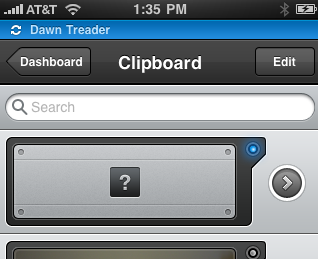Sean Sperte on why the iPad spells doom for the iPod lineup as we know it.
iPhone
The Minimalist’s Guide to a Jailbroken iPhone →
Nice article by David Turnbull. Worth a read, even if you’re already practicing minimalistic jailbreaking on your iPhone (or whatever).
Patrick Rhone’s Review of TaskPaper for iPhone →
Minimal Mac’s first look at the new minimalistic to-do app for the iPhone, TaskPaper. It’s not as robust as Things or The Hit List are, but not everyone needs a to-do list app that is that powerful — some people prefer a bare bones workflow. (And not to mention TaskPaper offers over-the-air syncing.)
The Self-Proclaimed Lame Mac Setup of Sean Sperte, but I Think It’s Pretty Sweet
Sean is a graphic designer and web developer at The City Church in Seattle, WA. He’s been making websites since the early 90s. He’s an Apple (and technology) enthusiast, and writes a website called Geek & Mild. He’s married to Casey and has a baby daughter named Lucy.
Sean’s Setup:
1. What does your desk look like?


2. What is your current Mac setup?
At work I use a 15-inch MacBook Pro (mid-2008), outfitted with 4GB of RAM and a matte screen. I use the Griffen iCurve and plug into a 23-inch Cinema Display. I also use the Mighty Mouse, and despite its reputation, really like its design.
At home and on the go I use my personal 13-inch MacBook Pro (unibody, SD card slot), also equipped with 4GB of RAM. I don’t have a desk at home (yet) so I usually setup wherever I can find a flat surface — which is sometimes just my lap.
I carry the Magic Mouse with me, and use it whenever the MacBook Pro’s trackpad isn’t enough.
For backup I have a Drobo with two drives in it, as well as an external (bus-powered) hard drive that I carry with me. I plug into the Drobo at least once a week, and run Time Machine. The external drive serves as my photo library vault, and duplicates my iPhoto library.
3. Why are you using this setup?
I used my work laptop as my primary computer until purchasing the 13-inch MacBook Pro last fall as my personal computer. The 15-inch is heavier and bigger, and I found that carrying it in my bag caused back pain and fatigue. When the need arose for me to have my own, personal computer, I opted for the smaller laptop over, say, an iMac, because I wanted to remain mobile. My job requires a level of flexibility in that regard.
I don’t yet have a desk to work from at home because I haven’t found the perfect one.
I keep both Macs in perfect synchronization with Dropbox. I’m even able to run local development environments on both computers with the same files using MAMP and VirtualHostX.
4. What software do you use on a daily basis, and for what do you use it?
- Safari — my web browser of choice
- Adobe Photoshop — graphics creation
- FontExplorer X Pro — font management
- Dropbox — file synchronization and backup
- Things — task management
- TextMate — development, text editing
- Coda — quick development and file transfer
- Mail — email
- Tweetie — Twitter
- iTunes — music, podcasts
- MAMP — development environment
Honorable mentions (not daily uses, but still valuable in my workflow):
- Droplr — quick file/link/photo sharing
- Transmit — heavy-duty file transfer
- VMWare Fusion — Windows emulation
- Fission — audio editing
- HandBrake — video conversion/transcoding
5. Do you own any other Mac gear?
My 32GB iPhone 3GS is always with me. I also have an older AirPort Extreme and carry an AirPort Express in my bag.
Also in my bag and worth mentioning:
- A Nintendo DS (which I hardly ever play anymore)
- A Canon SD450 point-and-shoot camera
- A couple AppBooks from Vol5, and .38mm Pilot G-2 pens
- Starbucks VIA
6. Do you have any future upgrades planned?
A few extra drives to keep the Drobo fat and happy.
More Sweet Setups
Sean’s setup is just one in a series of sweet Mac Setups.
Here, File File! →
Absolutely gorgeous iPhone utility that lets you access all of the files on your Mac from your iPhone. If your Mac is on and connected to the internet then Here, File File connects to it and lets you navigate, view, and even email(!) any file. When emailing you can attach the file to the email or the Here File, File utility will upload it from your Mac to the Web and put a download link into the email body instead of an attachment. It’s a $7 app, but is practically worth the cost just to fiddle with it. (Via Sebastiaan.)
app.itize.us →
An exhibition of iPhone apps which are hand picked as being the best designed and best produced. (Via Khoi.)
More Matte Nano Icons →
Nice work by Pat Dryburgh. And don’t miss round two, which includes Gmail, Google Calendar, and the best Mint and Fever iPhone icons I’ve seen yet.
An Amalgamation of Predictions and Questions Regarding the Apple Tablet
I think the rumored Apple Tablet will be a thin, unibody touchscreen device with a locked OS. My guess is that it will be more like a MacBook Touch and less like an iPhone Pro. And though I think its introduction to the world will be less full of “WOW” than the iPhone’s was in 2007, I still think the Tablet will be awesome and maybe, just maybe, reinvent our approach to personal computing.
Regarding the Hardware
Apple is serious about their software. So serious in fact they build their own hardware to run the software on. When introducing iPhone and iPhone OS Steve Jobs quoted Alan Kay: “People who are really serious about software should make their own hardware.”
I have no doubt that Apple is going to be very proud of the software that will run on their rumored Tablet, and so I also have no doubt that they are also going have an equally beautiful and though-through piece of hardware to run that software.
What will the design be like?
The enclosure surely won’t be thicker than a MacBook Air — and without a physical keyboard or USB port to thicken it up, I’m guessing it won’t be any more than one half-inch thin and will weigh less than three pounds. I wouldn’t be surprised for it to be a unibody, aluminum enclosure. If it’s designed as a larger iPhone, perhaps it will be more akin to the original iPhone design than the current one.
And assuming the Tablet sports similar hardware simplicity as the iPhone or MacBook Air do, my shot in the dark is that it will come with a headphone jack, an iPod Dock connector, a screen lock button, a “home” button, volume buttons, and speakers. But no camera. And perhaps a flashing LED for when the screen is locked?
As for the internals my money is on something similar to an iPod Touch: bluetooth, Wi-Fi, accelerometer, and flash storage. But no 3G connectivity.
Could it be a Dockable Tablet?
I love Tim Van Damme’s take on the docking tablet rumor. I, for one, would most certainly use that type of setup.
Like Pat, my current setup consists of a MacBook Pro with an Apple Cinema Display at home and one at work. Whenever I’m at home or work my MacBook Pro is plugged into the external display, keyboard, and mouse — effectively simulating a desktop computer.
When on the road I actually don’t use my laptop that much. I usually just use my iPhone to answer email, read feeds, or check Twitter. Having a computer that still gave me the horsepower I need when plugged into an external monitor at work, yet was more travel friendly and versatile while out and about would be a dream.
But the intersection where Tim’s great idea and my wish list meet, there is a red light called the Tablet OS and App Store. Assuming the Apple Tablet has its own, tablet-friendly operating system and a similar solution to third-party apps as the iPhone, there is no way it would work as a one-stop solution for a guy like me who’s whole professional (and a great deal of his personal) life revolves around his computer.
What will the default orientation be?
Landscape or portrait?
No doubt the Tablet will come with an accelerometer, but what the default orientation of the device is will say a lot about how Apple sees it. Simply put: if the default orientation is portrait then the Tablet comes across as an oversized iPhone; if landscape, then as a touch-screen laptop.
Moreover, what happens when you reorient the device? Will the orientation its Home Screen (or Desktop) be fixed like it is on iPhone OS? Currently if you hold the iPhone in portrait mode the Home Screen remains in portrait mode. If we find that the Home Screen is not a fixed orientation, perhaps iPhone OS 4.0 will support position-relevant Home Screen layouts.
(This makes me think about how fun it will be to watch ways that software and hardware development on the Mac, iPhone, and Tablet will play off one another in the months and years to come. Both internally by Apple, and externally by third-party software and hardware developers.)
What will the input methods be?
Technically this should be a software question, as I doubt the Tablet will have options for a physical keyboard.
I wonder if the average person spends close to the same (if not more) time typing on their cell phone than they do on a computer. On more than one occasion — after reading a well-written, lengthy email — I’ve been surprised to see a “Sent from my iPhone” or “Sent on my Verizon Wireless Blackberry” signature. (No doubt the average person spends more time on their computer than on their cell phone, but a lot of that time is likely spent browsing and reading various media, not typing.)
My point being that millions of people are comfortable with non-standard keyboards. If and when the Tablet ships without an optional keyboard like Andy suggests, some people will pout and some will be indifferent. But most will think the touchscreen keyboard is cool will get along just fine by it.
Does the Tablet really need a physical keyboard? I don’t think so. In fact, if it were no better than the current iPhone keyboard but just scaled up I think it would be more than adequate for the vast majority of users.
But just because I think most people will get along fine with it, doesn’t mean I’m not concerned about the text input methods. If the software keyboard leaves something to be lacking for certain situations, and there is no hardware keyboard, then what’s left? Voice recognition and styli…
Will it use a stylus? No way. (Though there are speculations about a possible “Multi-Touch Stylus” of some sort.)
When introducing the iPhone Steve mocked the idea of a stylus. Nobody wants a stylus — the finger is the best input device in the world. But what about on a tablet computer? What about for that computer which may very well replace the one you currently take to all those meetings? What do you do in those situations where “thumbing something out” isn’t fast enough and talking to the speech recognition software isn’t quiet enough?
Using my iPhone, I reenacted a scenario of myself being in a high-paced marketing meeting while taking notes on my “Tablet” using my index finger as a stylus. This is the unreadable result:
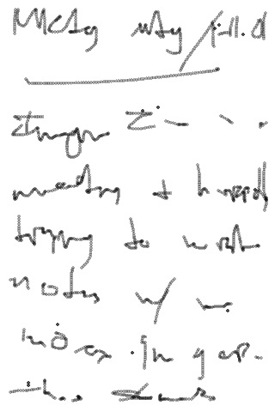
The nearly-indecipherable text above says:
Mktg Mtg / 1-11-10
–––––––
Imagine I’m in a
meeting & hurriedly
trying to write
notes w/ my
index finger.
This stinks.
Granted the iPhone’s screen is small compared to the rumored 7- or 10-inch screen of the currently nonexistent tablet, but the point is not how cramped the above chicken scratch is — the point is how impossible to read it is.
Dan Moren’s guess regarding text input is that there will be a split-up version of the iPhone’s soft keyboard which you would use your thumbs to type on while holding both edges of the tablet. Something like a virtual version of the Apple Adjustable Keyboard, or one those v-shaped ergonomic keyboards my cousin Nate loves so much. While I certainly think that’s a possibility, I personally wouldn’t rule out a full-width software keyboard that you touch type onto with all ten of your digits.
Regarding the Software
It all comes down to software.
While Patrick Rhone and John Gruber think the Tablet may be nothing short of the reinvention of personal computing, I’m with John Siracusa, who thinks the software will be so obvious it’s boring. Meaning: it will certainly be awesome, but not as breakthrough as the iPhone was.
And the vast majority of the breakthrough wizbangery that the iPhone blew us away with was all software related. Though it certainly is a looker, iPhone wasn’t nearly as much of a hardware revolution as iPhone OS was a software revolution.
In essence, iPhone is a small, handheld touch-screen device. Not unlike other small, handheld touch-screen devices. Ultimately, iPhone was, and is, different because of the software.
Take the new Nexus One as a comparison. The Nexus One has great hardware when compared to the latest iPhone: faster processor, more RAM, gorgeous screen, better camera. For all intents and purposes it should be the best smartphone in the world. But it’s not because it runs second-tier software.
When Steve Jobs announced the iPhone he said he’d been waiting two and a half years for that moment. He also boasted the iPhone OS as being “5 years ahead of any other mobile software.” And after three years so far he’s still right. It’s amazing that even an original, 3-year-old iPhone is still one of the most advanced, powerful, and user-friendly mobile phones available today.
What will be the Tablet’s primary Function?
Unlike the Kindle who’s primary function is to read things, I’m certain the Tablet will not have just one function.
The iPhone was billed as a new iPod, a mobile phone, and a breakthrough internet device. What three power plays will Apple use when describing the Tablet? I honestly have no idea.
Who will use it?
For those who are not interminable computer users, will the Tablet be able to serve as their only machine? My wife, for example, though she uses her computer daily, still uses it a fraction of the time I use mine. She mostly answers email, listens to online classes, and reads and takes notes.
Right now she’s using a 5-year-old 12-inch PowerBook G4, and it works great for her needs. But if and when the PowerBook breaks the cheapest Apple computer I can replace it with is a $1,000 plastic MacBook. ($900 if I get a refurbished one.)
The Tablet will most likely be cheaper than a white plastic MacBook, easier for my wife to carry around (And safer: a solid-state hard drive helps against any accidents that involve gravity and the floor.), and it just may be more user-friendly for all those non-nerds who don’t need high-octane primary machines that plug into enormous external monitors.
So perhaps, a Tablet from Apple would be ideal for the average email answering, internet surfing, news reading, Facebook updating individual.
How will you get Applications onto it?
I’m in complete agreement with those that predict the Tablet will be a locked OS like the iPhone, and that third-party apps will have to be installed via an App Store (also like the iPhone). But that raises more questions about the Tablet App store. Such as, will it be its own App Store, or will it be blended with the iPhone App Store somehow?
Having a whole new store and whole new class of apps for the Tablet seems absurd (three different types of Mac OS X apps!?) and logical (I wouldn’t put it past Apple) all at the same time. I wonder how easy it may be to port apps from the Mac and/or iPhone to the Tablet?
And a tablet device leads the obvious usage of reading. And but so if there are now books and periodicals available via a Tablet App Store (like the Amazon Kindle Store) will you also be able to buy those books and periodicals for your regular Mac and/or your iPhone? (Books you buy for your Amazon Kindle only work on a Kindle (or the Kindle iPhone App).) And how will you publish them?
Furthermore, I can’t help but wonder if the Tablet’s app store will be a step towards Apple’s solution for Application installation on OS X. For the average user, installing an app on their iPhone is incredibly more simple (and safe) than installing an app on their Mac. Despite the fact there are headaches galore with many iPhone app developers regarding the approval process, for the end user it couldn’t be better: pick the app you want, tap “Install”, enjoy.
Though I can’t fathom Apple taking all indie app development for OS X in this direction, it will be interesting to see how the Tablet App Store works, and what sort of precedent that sets (if any) for future app installation on the Mac OS.
Will the Tablet sync with other computers via iTunes?
Or will it be able to stand on its own? Or, most likely, both?
And if it does sync, will it be able to sync with Windows machines like iPods and iPhones can? And what if you only own a Tablet and an iPhone — can you sync your iPhone to your tablet (or the other way around)?
What will it be called, and where will it be positioned?
Your guess is as good as mine. I think Marco is right that it won’t be the “iSlate”, nor will it have “Tablet” or even the “i” prefix in the name.
Andy Ihnatko doesn’t necessarily have a prediction, but he does describe Apple’s approach to their product lineup perfectly:
Apple sees its product line as a cast of characters, through which they tell a single story. If two products seem to do the same job, then one of them needs to go.
For that reason, any concept you might have of the [Apple Tablet] as “an alternative to a notebook†or “a super-big iPod Touch†has to be dismissed, unless you can make a case for why Apple will stop selling the $999 MacBook or the iPod Touch.
I think Andy’s spot on, and I have no idea how Apple is going to position this thing.
But if I had to bet, my money would be on MacBook Touch, and here’s why: In general, everyone is already assuming the Tablet is basically an iPhone with more pixels. If Apple names it something like iPhone Pro it would only confirm the assumptions that the Tablet is just like the iPhone yet weighs 10 times more and costs three times as much. If, however, it’s a MacBook Touch (or something like that) then it not only comes across as a lighter, cheaper, and cooler computer, it also positions the thing properly in case Apple does decide they’re want to shift the paradigms of personal computing as we know it on January 27.
Action Menu →
Action Menu is a jailbreak app which adds some handy features to the iPhone’s copy/paste functionality. Best of which is the in-line access to a list of clipboard favorites. You can add these faves when copying something, or manually within Action Menu’s settings. (Thanks to reader Sean Curley for the tip.)
iPhone vs. Google Phone →
And that’s with the unnecessary AT&T shout out in the status bar. (Via Chris Bowler.)
Serious though, I’m with David Chartier — I too would gladly spend an extended amount of time using an “iPhone killing” Android phone to see how it truly fares during my day-to-day life.
Sean Sperte’s Tweetie Icon →
Sized for the Matte Nano jailbreak theme, and much nicer than the one I’ve been using. I’m switching.
Jailbreak Addendum
After yesterday’s post on jailbreaking there was quite a bit of response via email and Twitter. I received quite a few tips and links, but for the most part the feedback was either, welcome to the club, or, now I’m gonna try it. Also after yesterday’s post I had renewed vigor to geek out a bit more with my jailbroken iPhone, and so I spent some time surfing for icons and fiddling with new apps. Through all of which I’ve discovered a few things worth sharing here.
Regarding Icons and Themes
- This afternoon I spent some time gathering properly styled icons for the Matte Nano theme that are not currently included in the Cydia install package. What I couldn’t find online I created in Photoshop.
Altogether, these include: Tweetie 2, Things, Fever, Pastebot, Birdhouse, Blimp, Ninjawords, Boggle, Orbital, Mill Colour, Mint (stats), Mint (money), Simplenote, Dropbox, Ego, Canabalt, Settings, and Tilt Shift Generator.
If you are interested, I’ve zipped these icons — along with the Matte Nano icon template PSD file — and posted them for download here.
- When adding or replacing icons in a theme, the png filename is case sensitive, and has to exactly match the name of the app as it appears on the springboard.
-
Just Another iPhone Blog has more info on how to change or add icons to a theme. Like Thomas says, “it’s all just a matter of knowing which folders your image files are in, and then replacing the particular icons you’d like to change.”
Regarding Apps
-
I never realized this until today, but there was no need for me to delete the OpenSSH app to avoid possible hijacking. It can easily be enabled / disabled via SBSettings.
-
ProSwitcher: If you are using Backgrounder to keep apps running in the background, then ProSwitcher allows you to view and go to those apps with a UI very similar to the way Mobile Safari presents multiple Webpages. (Thanks to reader John Rust for the tip.)
After a day of use, the concept of ProSwitcher seems a lot more exciting then its actual usefulness. Especially on my iPhone 3GS where apps launch so quickly, and quitting out of one and starting another is almost faster than using ProSwitcher to switch between them. Usefulness (to me, at least) aside, the design and functionality of ProSwitcher is top notch — perhaps this is the most native-feeling, jailbreak app I have.
- Unfortunately, Pastebot does not work as you wish it might if you set it to continue running in the background. So far as I can tell, Pastebot is programmed to copy in what’s on the iPhone’s clipboard at the time of startup, not at any time a new item is added. Thus, if you leave Pastebot running in the background it does not continue to collect all copied bits of text and images from your iPhone (or Mac if synced).
Jailbreak
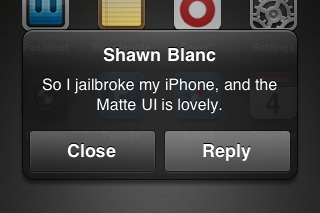
Due to a few false assumptions I never saw the point in jailbreaking my iPhone.
- I assumed it would make my iPhone unreliable, glitchy, and slow.
- I assumed there was no way the iPhone UI could be improved upon so why bother? (And lord knows I don’t want this as my new UI theme.)
- I am already on AT&T, so what’s the point of a jailbroken iPhone if I’m not going to also unlock it for use on a different carrier?
- I assumed I would only be able to download and use jailbrake iPhone apps, and not apps from the iTunes store or apps that I was beta testing.
I was wrong on all assumptions. And so six weeks ago I jailbroke my iPhone. I backed it up knowing that in the the worst-case scenario I could simply erase it and restore from my last backup. I downloaded Blackra1n, ran it, and followed some instructions. The whole jailbreak process took about 60 seconds, I have had no trouble since. And now I have a slightly more unique iPhone.
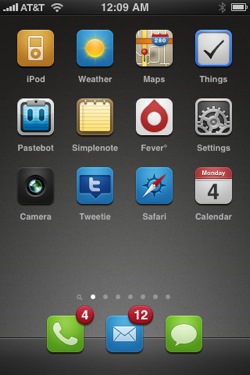
After jailbreaking, I made a few adjustments to the UI and added a few jailbreak iPhone apps:
- Winterboard: This is the app you use to manage UI themes and changes to your iPhone. As seen in the screenshots above, I’m using the Matte UI theme, and the Matte Nano icons, though I did have to adjust the Pastebot, Simplenote, Things, and Camera icons myself. These themes are available for free on Cydia and are, by far, the my favorite reason to have a jailbroken iPhone.
(Some other popular themes seem to be Suave, Radiance, and iElemental.)
- OpenSSH: This is how I transfer icons and themes from my MacBook Pro to my iPhone. Even though I changed the default password I rarely use SSH, so I simply delete it from my iPhone after using it so as to avoid even the slightest risk of being “held hostage“.
-
SBSettings: For one-swipe access to toggle Wi-Fi, Bluetooth, and more, as well as a secondary ‘dock’ where I’ve placed the jailbroken apps like Cydia and Boss Prefs.
SBSettings is is by far my most-used jailbroken package. It is especially useful for those times when you want to switch Wi-Fi off (or on) while in the middle of using an app. For example: when trying to post a tweet at a coffee shop that has an open Wi-Fi signal but not free Internet access. The iPhone grabs the signal but can’t actually connect to the Web. But instead of quitting Tweetie to turn-off wireless, I simply swipe the top status bar and SBSettings slides down for me to turn off Wi-Fi and Tweet from 3G instead.
- Boss Prefs: All sorts of additional system preferences — such as enabling tethering, and hiding default icons which you can’t otherwise remove (like the Compass and Contacts apps).
The biggest problem with installing themes that come with custom icons is that unsupported icons are left as-is. This makes for either a very horrid homescreen with mis-matched icons, or you’re forced to put all your new, custom icons on one screen, and all your other, non-custom icons onto another screen.
However, there are two workarounds for this icon dillema:
- If your theme sports smaller icons (like the ones in iMatte Nano, or Suave) the standard sized icons will be resized if you install them while running the theme. This goes for website bookmark icons, too. For apps that are already on your iPhone if you delete them and re-install them from iTunes they’ll come back re-sized.
-
SSH into your iPhone and add properly-sized icons to your theme’s icon folder, found in:
/Library/Themes/THEME_NAME.theme/Icons
Since jailbreaking my iPhone I have had no trouble using it as I always did. I’ve successfully bought new iPhone apps from iTunes (on the iPhone and on my Mac), upgraded current apps, installed beta apps and their Ad Hoc Profiles, bought and synced music, and more. If you pop the hood on your iPhone, keep in mind that it’s still a hack, and your milage may vary.
Pastebot: A Copy and Paste Playground
The best way to describe the handsome apps from Tapbots is as half tool and half toy. Mark and Paul have taken three straightforward utilities and converted them into three delightful apps for your iPhone. This third and most recent app, Pastebot, is perhaps the most useful and most delightful so far.
Pastebot is more powerful and versatile than its siblings, and it comes with all sorts of tricks and surprises floating around. To get the most out of it requires a minimal understanding of how the app works. When you first launch Pastebot you are guided through a cute and succinct tour. Later, when you find yourself in various screens within the app, little help tips will pop up to point out functionality.
Using and mastering Pastebot borders on entertainment.
Daily Usage
Other than the clipboard history in LaunchBar, I have never used a true clipboard manager. My ‘clipboard manager’ is Yojimbo. That’s where I throw random bits of info, web clippings, text, images, PDFs, and more — some to be stored indefinitely, some to be deleted when I don’t need them anymore, and some which will no doubt be forgotten.
Using a clipboard manager on your iPhone for boilerplate management is an obvious solution. At times it can be easier and quicker to copy and paste a canned response to a text or email than to thumb one out. And this is what most clipboard managers in the app store boast about: their ability to store text snippets for quick access. But very few brag about their ability to capture bits of info from your iPhone…
An app that auto-populates itself with the contents of your clipboard is surely the simplest way to throw bits of info into an app on the iPhone. Which is why a clipboard manager is, in my opinion, a foundational functionality for an attractive, capable Anything Bucket app for the iPhone. And Pastebot is the closest I’ve seen for this type of app.
On my Mac, the key to a good anything bucket is its ubiquity — that at any time, in any application, you can throw something into it. On the iPhone however, you can’t run 3rd-party apps in the background. Which is why the most important feature of Pastebot is launch time. In my usage with a mostly-full clippings folder littered with text, images, and other paraphernalia, Pastebot loads (and pairs with my Mac) in less than a few seconds.
Once running, whatever you last copied on your iPhone appears at the top of the Clipboard list. And if you’ve got the Pastebot Sync utility installed, anything you copy on your Mac pops right into the Pastebot app while its open.
From there it’s a copy and paste playground. You can sort, edit, add, delete, use, transfer, and more.
Miscellaneous Observations From Copying and Pasting Various File Types Between my Mac and my iPhone Using the Pastebot Sync Utility
- Text: Even thousands of words copy over quickly, and text is the only data type that you can copy from one mac and past to another using Pastebot as the middle-man.
-
Images: Copying a photo from within iPhoto will send the actual picture. Though the title of the image from iPhoto does not transfer.
Copying a whole slew of images from iPhoto gives Pastebot a datatype that it doesn’t recognize:
However, it still maintains the data. For example, I copied 9 images from iPhoto, they showed up in Pastebot as unknown Mac data, but from there I was still able to paste them onto my Desktop.
Also, copying an image from Preview will get the full image onto your iPhone and allow you to use it on your iPhone. But copying the image file from the Finder only sends the file-type icon.
- Audio and Video: Copying an audio or video file from iTunes sends the metadata to Pastebot. But it’s metadata based on where in iTunes the file was copied from. For example, trying to copy Star Trek to Pastebot from my Recently Added playlist sends this info:
Star Trek 2:06:47 J.J. Abrams 11/18/09 7:48 PM
(The same info that is shown in the playlist’s columns: Name, Time, Artist, and Date Added.)
But trying to copy Star Trek from the Movies playlist sends this:
Star Trek 2:06:47 Sci-Fi & Fantasy 2009
The greatest adventure of all time begins with Star Trek, the incredible story of a young crew’s maiden voyage onboard the most advanced starship ever created: the U.S.S. Enterprise. On a journey filled with action, comedy and cosmic peril, the new recrui
Star Trek – iTunes Extras Sci-Fi & Fantasy
On the other hand, if you copy an audio or video file from within the Finder it sends that file’s relevant icon to Pastebot. And if you then paste that icon back to the Finder, it will paste the audio or video file; pasting it when in a plain text document will paste the filename; pasting it in a rich text document or an email will attach the file; and trying to paste into iTunes does nothing.
- Folders & Zip Files: You can copy an entire folder or zip file. It shows up in Pastebot as a folder or zip icon, but pasting it back to the Finder the whole folder, with all its contents, shows up unscathed.
You can email a file that Pastebot itself doesn’t recognize but it gets sent as an icon file. Sending a ZIP file you copied into Pastebot will only send the 512×512 icon titled as filename.zip. Similarly, sending a folder sends the icon of a folder named after the folder you had copied.
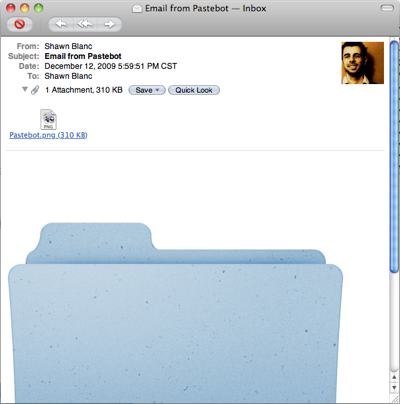
- PDFs: Copying a page of a PDF document from within Preview will send that actual page. You can then paste it into the finder and you’ll get the page as if it were dragged out from Preview.
Transferring Data from one Mac to another using Pastebot and the Pastebot Sync utility
Using Pastebot Sync you can pair Pastebot on your iPhone with as many Macs as you like. But as far as I can tell, the only data you can transfer between multiple Macs using Pastebot as the mediator, is text clippings. If any file or image originates on Mac #1 when it gets copied into Pastebot, it won’t paste to Mac #2.
Although anything that was added to Pastebot from within your iPhone can be pasted to any synced Mac.