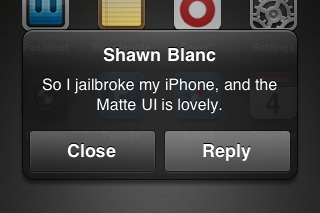
Due to a few false assumptions I never saw the point in jailbreaking my iPhone.
- I assumed it would make my iPhone unreliable, glitchy, and slow.
- I assumed there was no way the iPhone UI could be improved upon so why bother? (And lord knows I don’t want this as my new UI theme.)
- I am already on AT&T, so what’s the point of a jailbroken iPhone if I’m not going to also unlock it for use on a different carrier?
- I assumed I would only be able to download and use jailbrake iPhone apps, and not apps from the iTunes store or apps that I was beta testing.
I was wrong on all assumptions. And so six weeks ago I jailbroke my iPhone. I backed it up knowing that in the the worst-case scenario I could simply erase it and restore from my last backup. I downloaded Blackra1n, ran it, and followed some instructions. The whole jailbreak process took about 60 seconds, I have had no trouble since. And now I have a slightly more unique iPhone.
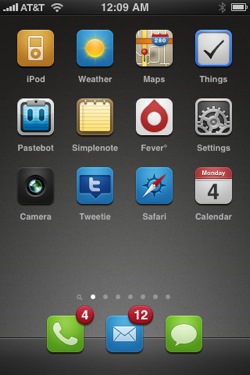
After jailbreaking, I made a few adjustments to the UI and added a few jailbreak iPhone apps:
- Winterboard: This is the app you use to manage UI themes and changes to your iPhone. As seen in the screenshots above, I’m using the Matte UI theme, and the Matte Nano icons, though I did have to adjust the Pastebot, Simplenote, Things, and Camera icons myself. These themes are available for free on Cydia and are, by far, the my favorite reason to have a jailbroken iPhone.
(Some other popular themes seem to be Suave, Radiance, and iElemental.)
- OpenSSH: This is how I transfer icons and themes from my MacBook Pro to my iPhone. Even though I changed the default password I rarely use SSH, so I simply delete it from my iPhone after using it so as to avoid even the slightest risk of being “held hostage“.
-
SBSettings: For one-swipe access to toggle Wi-Fi, Bluetooth, and more, as well as a secondary ‘dock’ where I’ve placed the jailbroken apps like Cydia and Boss Prefs.
SBSettings is is by far my most-used jailbroken package. It is especially useful for those times when you want to switch Wi-Fi off (or on) while in the middle of using an app. For example: when trying to post a tweet at a coffee shop that has an open Wi-Fi signal but not free Internet access. The iPhone grabs the signal but can’t actually connect to the Web. But instead of quitting Tweetie to turn-off wireless, I simply swipe the top status bar and SBSettings slides down for me to turn off Wi-Fi and Tweet from 3G instead.
- Boss Prefs: All sorts of additional system preferences — such as enabling tethering, and hiding default icons which you can’t otherwise remove (like the Compass and Contacts apps).
The biggest problem with installing themes that come with custom icons is that unsupported icons are left as-is. This makes for either a very horrid homescreen with mis-matched icons, or you’re forced to put all your new, custom icons on one screen, and all your other, non-custom icons onto another screen.
However, there are two workarounds for this icon dillema:
- If your theme sports smaller icons (like the ones in iMatte Nano, or Suave) the standard sized icons will be resized if you install them while running the theme. This goes for website bookmark icons, too. For apps that are already on your iPhone if you delete them and re-install them from iTunes they’ll come back re-sized.
-
SSH into your iPhone and add properly-sized icons to your theme’s icon folder, found in:
/Library/Themes/THEME_NAME.theme/Icons
Since jailbreaking my iPhone I have had no trouble using it as I always did. I’ve successfully bought new iPhone apps from iTunes (on the iPhone and on my Mac), upgraded current apps, installed beta apps and their Ad Hoc Profiles, bought and synced music, and more. If you pop the hood on your iPhone, keep in mind that it’s still a hack, and your milage may vary.