Ever since the Pony Express, people have loved special deliveries.
You know what I’m talking about. The brown UPS truck drives down the street and you think to yourself, “Is that the book I ordered off Amazon, the RAM from NewEgg, or the authentic Star Trek Tricorder I won on eBay?” Regardless of what random item is coming today, you’re excited…
Transmit works that same spot in your brain that loves to send and receive. But instead of brown trucks and cardboard boxes with tracking numbers, you’re working with the files and servers and FTP on the internets.
Transmit is the FTP client for Mac users.
And anyone that uses a Mac knows I mean more than, “Transmit is an FTP client for the Mac platform”. Mac users have a high standard for their software. It has to do more than just work; Mac applications have to possess style, class and be enjoyable to use, and work like a charm.
Introduction
To truly appreciate Transmit, it helps to have at least a basic introduction to the dynamic duo that is the Mac software company, Panic, Inc..
Steven Frank and Cabel Sasser co-founded Panic about 11 years ago. Their original essays regarding the launch can be read in full here, with my hand-selected excerpts below:
Steven said:
Another thing that seems to have disappeared is the cool software company. Is there a Beagle Bros. of the 90’s? Most seem really straight-laced and are obsessed with “biz”. There are a few with a sense of humor, of course, but they are seldom seen and often overlooked in favor of the “serious” companies. With the software industry being so huge now, compared to the days of the II+, is it possible for a software company to be as personal as Beagle Bros.? Is it still possible to build a software company that will capture the imagination of the next generation of computer users? I don’t know. But I’d really like to find out.
And Cabel said:
I realize that I have to own and believe in my computer. My computer should give me something to fight for. My computer has to have a culture. […] we’ll always be Macintosh first, and Macintosh at heart. The users are consistently more supportive, intelligent, less likely to use ALL CAPS in beta reports, and excited about products.
The Mac, truly, rules. Any developer that says otherwise has forgotten what it means to love computers.
Panic, Inc. is a trend-setting, software development Dojo. Transmit was the first application I bought and is no less than fantastic.
Transmit Started Sans-M
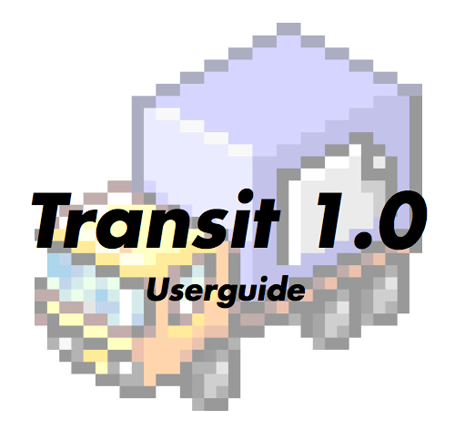
Cabel and Steven released the first version of Transmit in 1998. It was for OS 9 and was actually called Transit. No “m”.
From the original user’s guide Panic tells us that “Transit was designed from the start to be clean, beautiful, and powerful all at once, just like the MacOS is.”
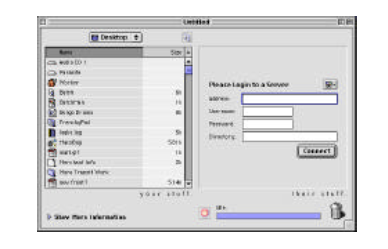
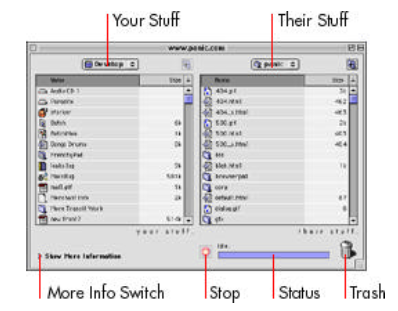
Later, in version 1.2, Panic added the “m”. (If you read the definitions of transit versus transmit, transit seems to make a bit more sense for an FTP client. I’m guessing they changed the name because they didn’t want their application ending in zit. UPDATE: Scratch the zit theory.)
In 2002, Transmit 2 for OS X came out, and now, over 10 years since its original launch, Transmit is at version 3.6.3. It’s universal binary, Leopard friendly and hailed as the best FTP client for Mac. (“It’s name is not Fetch.”) Among its recognitions Transmit has won an Eddy Award, MacWorld Best of Show, and an Apple Design Award.

Transferring Files
Let’s start at the basics for a second. Such as acronym definition. FTP stands for File Transfer Protocol. Which is basically the way you take files from your computer and put them onto your website, and the other way around. You can put PHP, HTML, MP3, MOV and more. Anything you want, anywhere you want.
For the light-weight users Transmit is a great pick because of its reliability, quick transfers and its dashboard widget. I know many people who use free FTP clients, such as CyberDuck, and have had their fair share of headaches. Like poor Cameron, I too used CyberDuck for a while, but it crashed on a semi-regular basis, and just felt buggy and unreliable.
There is always a free “works just like the for-pay version” of virtually every application out there. But there is a reason the for-pay apps are for-pay. Transmit cost thirty bones. You just install it and go. Making peace of mind and reliability worth their weight in gold.
For the power user, Transmit has all the features you could ever use, making it like the huge dude in the gym that makes everyone else look like 7th graders.
What sets Transmit apart, is that it works great for everyone: the single-blog publisher, to the large-scale website developer. Transmit’s interface and usability is clean, easy to understand and works without fail, time after time. And that’s just the beginning. Transmit is packed to the brim with features you never knew you needed.
Like Panic.com says, “If you manage a web site, need to send a file to a friend running an FTP server, need to post eBay images to a image host, or download a lot of software updates, then Transmit is the perfect program for you: it makes FTP easy and fun”
The basic interface of Transmit is perfectly blunt. You’ve got “Your Stuff” on the left and “Their Stuff” on the right.
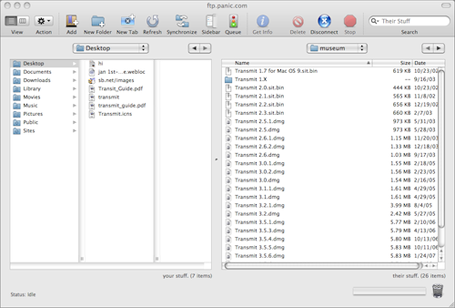
Your Stuff is what’s on your computer, and Their Stuff is what’s on the server. I like the idea, but I do think it could be named better. Just because a file is on another server doesn’t mean it’s “theirs”. I would prefer to see these named as “Here” and “There”, or “Local” and “Over Yonder”.
A drag and drop from either location, to either location begins the transfer. But you are not restricted to dragging and dropping from within the application. With an open connection, Transmit still acts just like a Finder window. You can take a file on your desktop, drag it and drop it over the “Their Stuff” window to begin an upload and vice-a-versa… It’s file transfering made obvious.
And more than just obvious – Transmit is powerful. It works with practically any server that uses FTP, SFTP, FTP TLS/SSL, WebDAV, or secure WebDAV. And, it works with your iDisk or Amazon S3 file hosting.
Connections
The one thing I surely use the most is Favorites. I have 14 server locations saved. I use about 3 or 4 of them every day, another 3 or 4 every month or so, and the rest on occasion.
(One thing that would make favorites better would be the ability to add notes. For instance, I have a handful of printers’ login information saved but it would be great if I could have a few notes attached to that info that reminded me who to contact after an upload, and other relevant information. I have that info on my computer somewhere else, but it would be nice to have it all in one spot.)
Working in-line with your Favorites is the Drag-n-Droplets the Widget, and (of course) Quicksilver integration.
To create a Droplet, navigate to an ftp destination, then CTRL+CLICK and select “Save Droplet for Folder…”
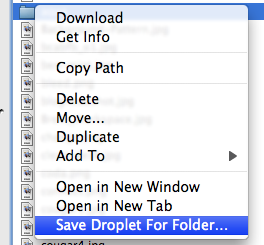
A dialog box shows up to save the droplet. You can assign the name, save point of the droplet and choose to save the login password as part of the droplet or to prompt for it.
Once you’ve created your new Drag-n-Droplet, just do like you would think: drag and drop a file. Transmit automatically launches, uploads the file, disconnects and quits.
The Widget is the same idea, but on your Dashboard.
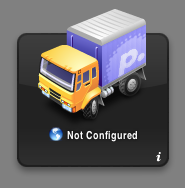
And with Quicksilver’s Transmit plugin you’ve got QS integration as well. Simply get the file you want to upload in Quicksilver, tab over, invoke Transmit, then use the arrow keys to choose the Favorite you want to upload to.
From inside Transmit, another great feature is tabbed connections. You can simultaneously upload/download to and from multiple servers and folders. Even cross-transfer files from server to server. This is great for working on other files while a big upload is raging in the background of a different server.
Data Worry-Warts – Worry Not
Ever since its conception, Transmit has been more than just an application for moving files from one place to another. Additionally, it is an invaluable tool for those who use online file storage and syncing.
From the Version 1.0, user’s guide:
If you maintain a web site, prepare a software mirror, or otherwise frequently maintain remote files, you’ve probably need to synchronize — match or mirror remote files to local files on your hard-drive.
But chances are, you either did it painfully by hand, (the “eenie-meenie-minie-moe” system), shouted across the room to co-workers to figure out which files to upload (the “heyPhilwhatsthelatestheaderpic” system), or tried to hand-synchronize files and lost some really important files during the process (we can’t print the name of this one). By using Transit’s built-in synchronization system, you can easily keep remote and local files up-to-date with little effort.
This is great for backing up important data, or syncing entire file folders.
The Little (and not-so-little) Things
- File Editing: Turn to the person sitting next to you, and say “brilliant”.Transmit allows you to edit remote files locally – text files, images, whatever.
Control+Click on a file and choose what program you want to edit it with. Transmit then downloads the file into a cache and opens it in your chosen application. When you save it, Transmit automatically uploads the saved version.
Gone are the days of downloading a file, finding it, opening it, editing it, saving it and uploading it… Good luck breaking that old habit.
- Transfer Status Notification: When a file or batch of files are being uploaded or downloaded a little status notifier shows up over the dock icon.A blue up-arrow for uploading, a blue down-arrow for downloading and a green checkmark for completed.
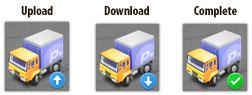
These circle icons also show up in the CMD+TAB application list, and coincide with Growl notification. All of which are extremely helpful for knowing the status of a transfer. I am often uploading large files, and will work on something else while waiting to send an “upload complete” email.
- .Mac Favorites Syncing: Yet one more thing that can stay in sync between your multiple computers. Super helpful for when I’ve added an ftp site onto my PowerBook while at the office then come home and need the same info on my Mac Pro.As an aside: Although it wasn’t a Transmit-only problem, I had some trouble with my favorites once I upgraded to Leopard. I had to fix all the login passwords for my entire Leopard keychain. It fixed 99% of my problems but some favorites I ended up having to delete and re-create.
- Speed: A few file transfers onto my (mt) Media Temple (gs) Grid Server via my home office’s 8MB/sec cable internet averaged 59.6KB/sec.
- A 745,968 byte file uploaded in 13.5 seconds
- A 1,826,571 byte file uploaded in 30.2 seconds
- A 7,087,614 byte file uploaded in 117.5 seconds
- A 4,791,477 byte folder with 3 files in it uploaded in 79.3 seconds
- Extras: For more Panic culture you’ve got to visit their Extras page.
More Reviews
This is just one of a handful of winded and entertaining software reviews.