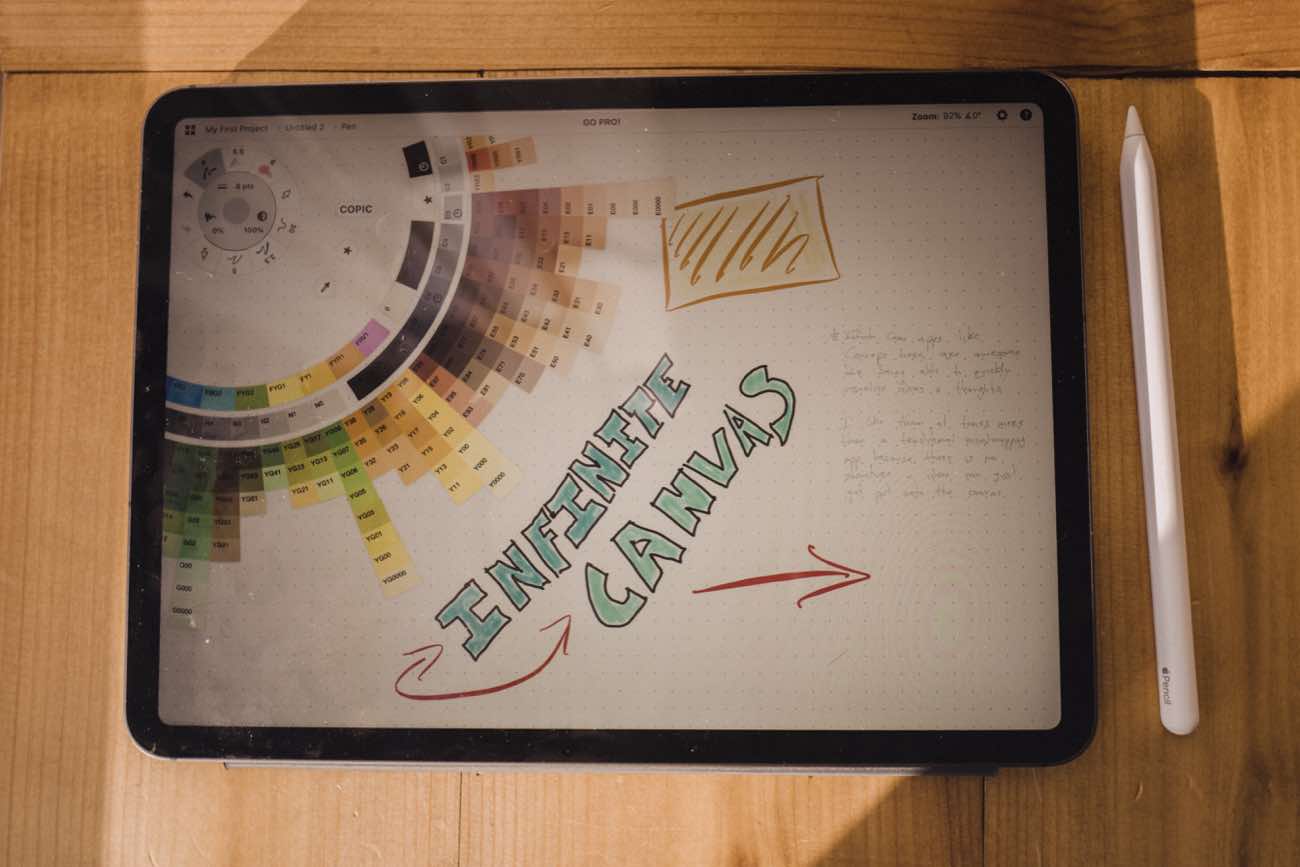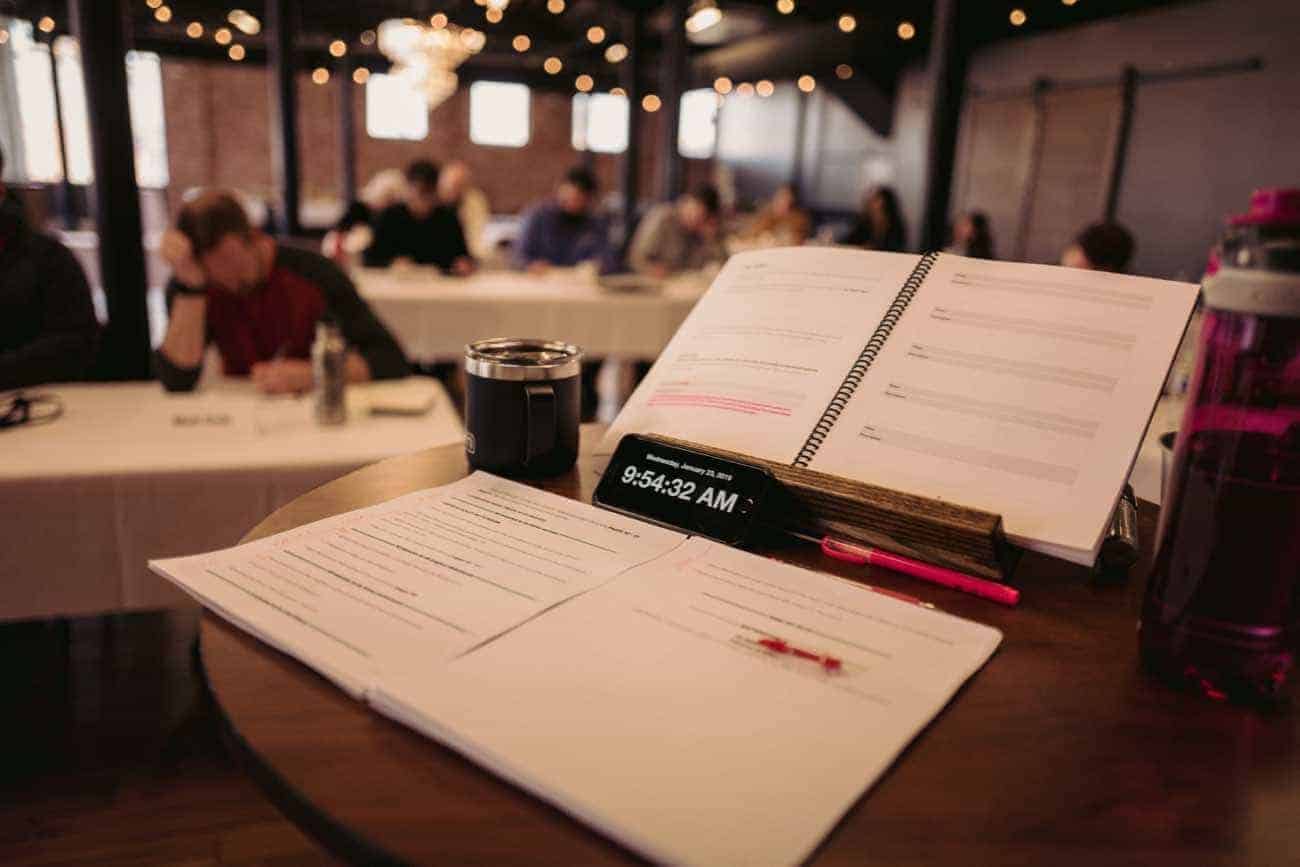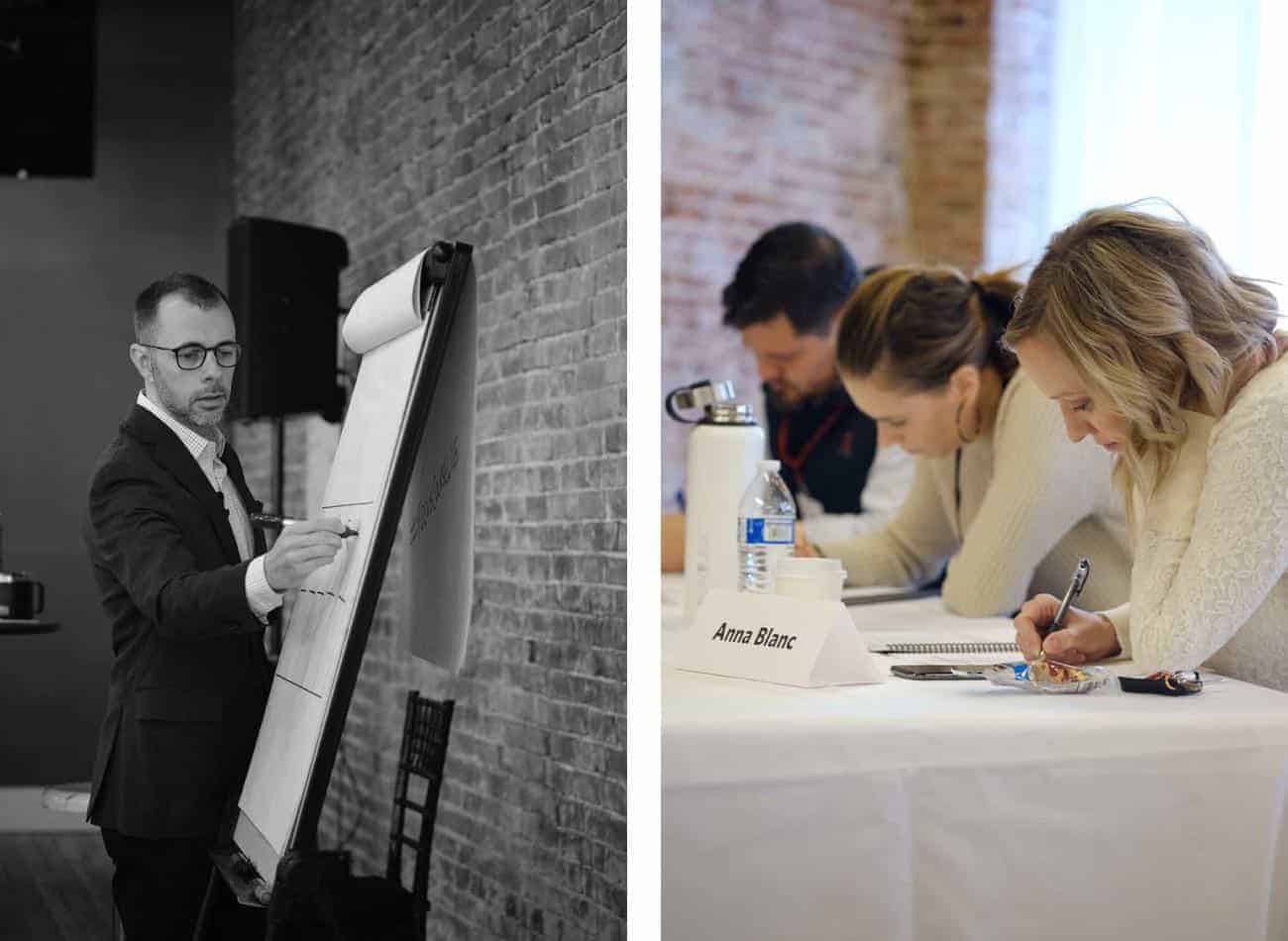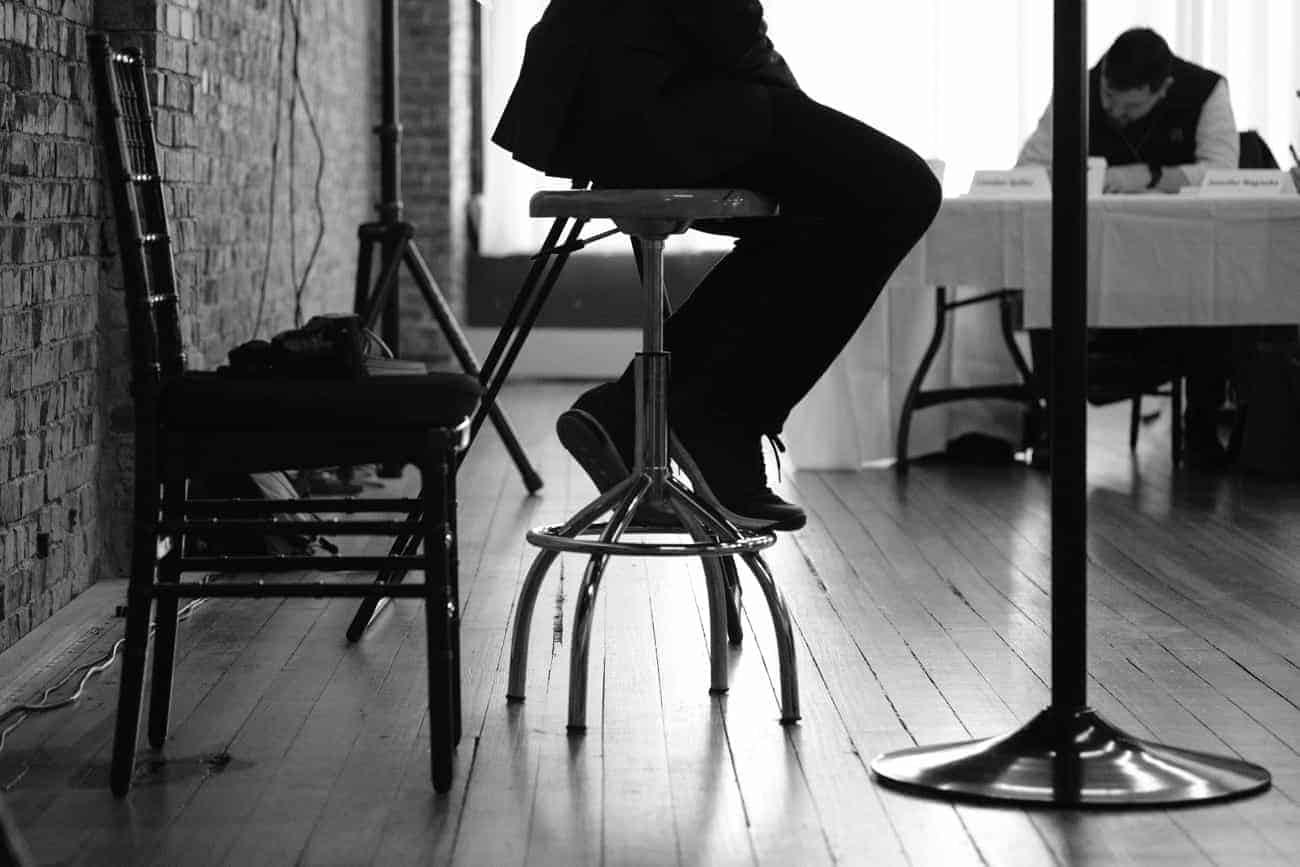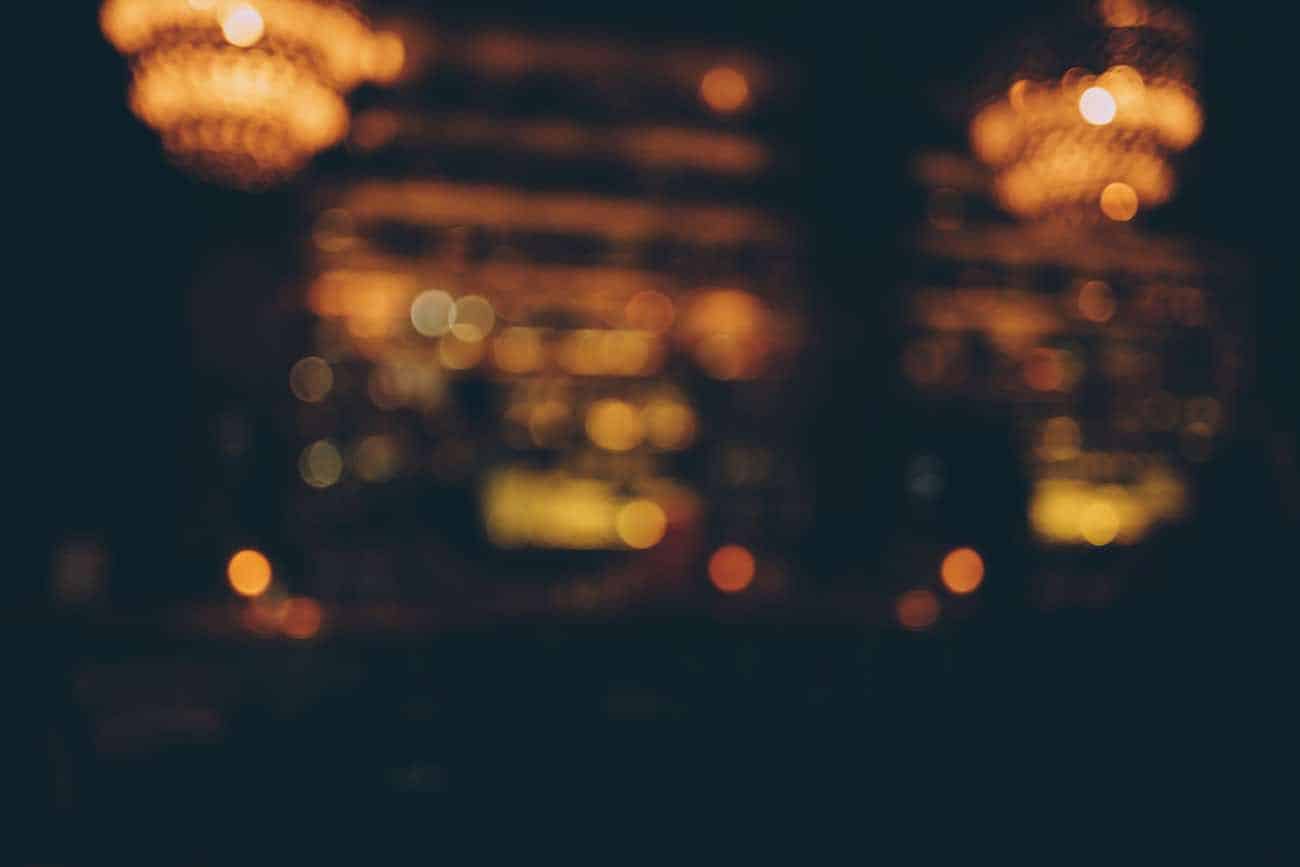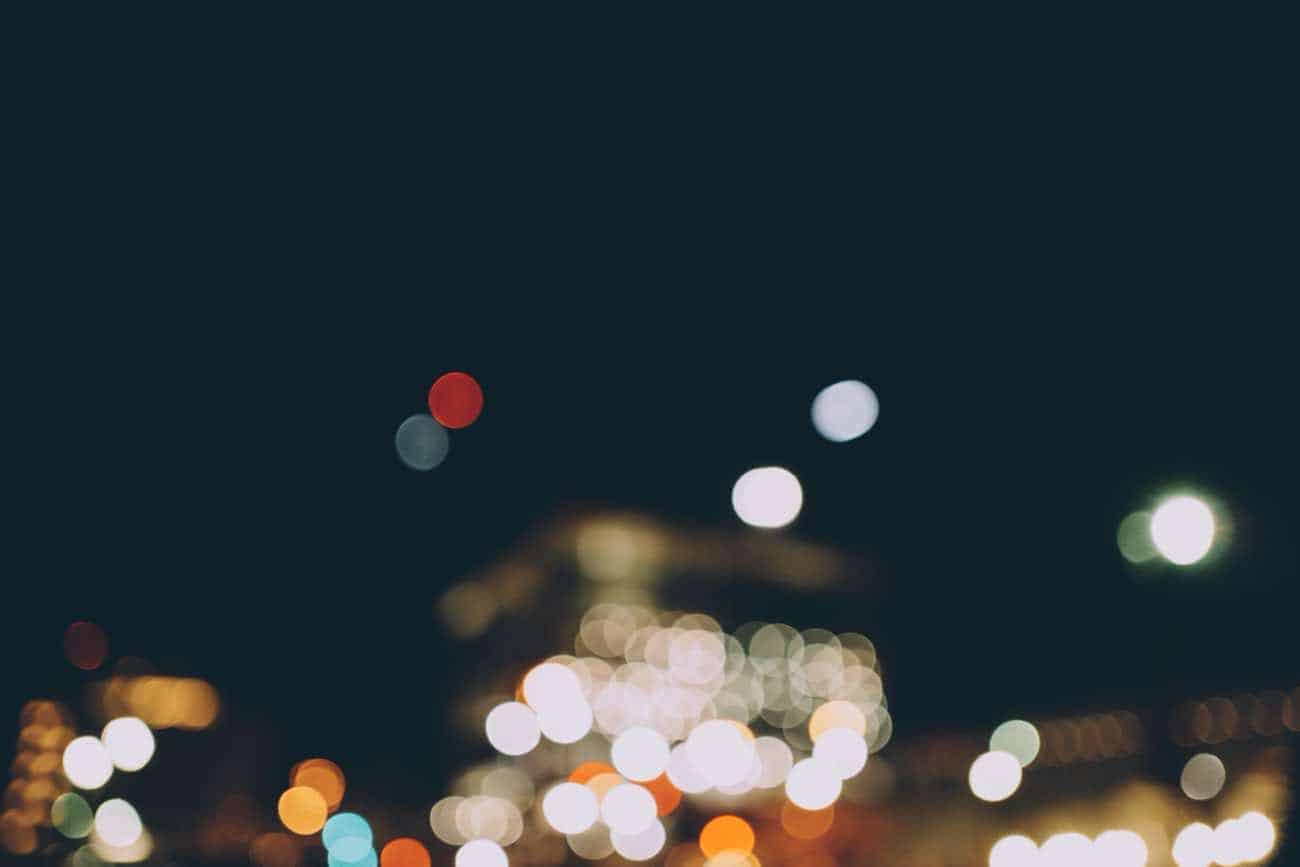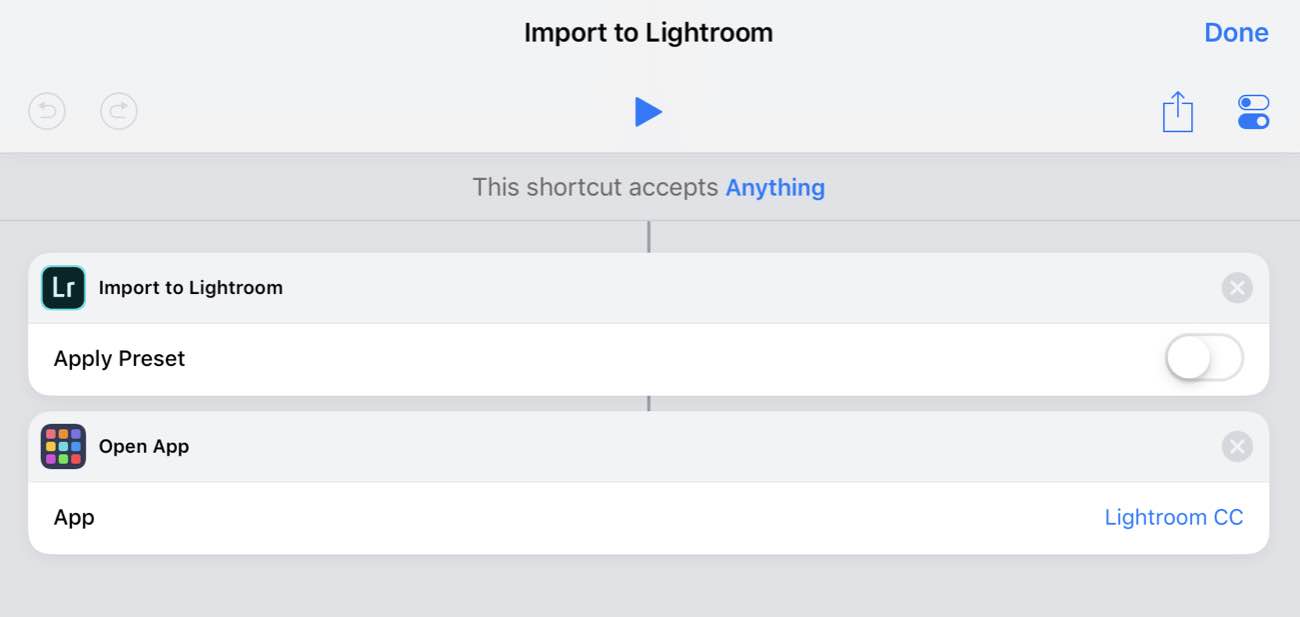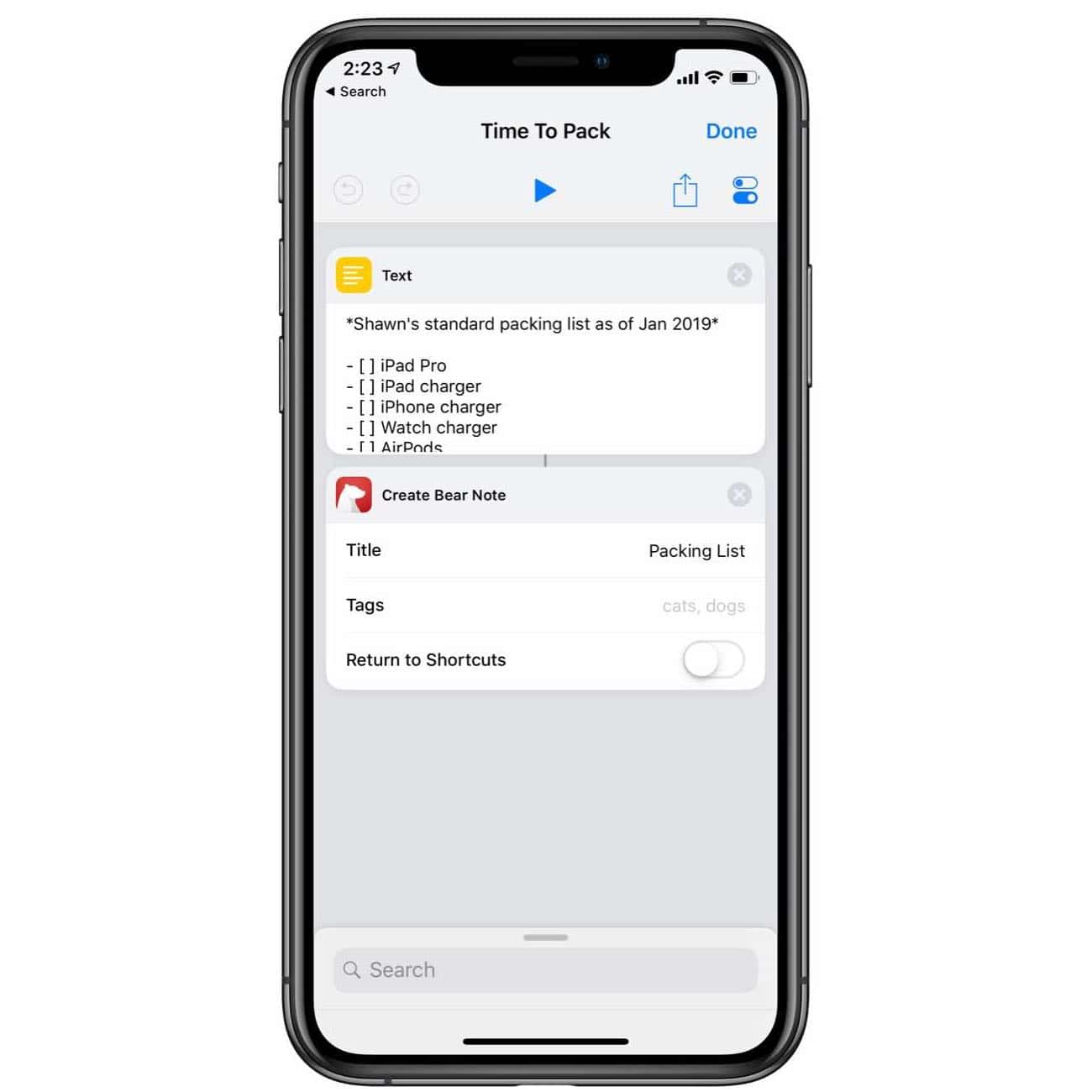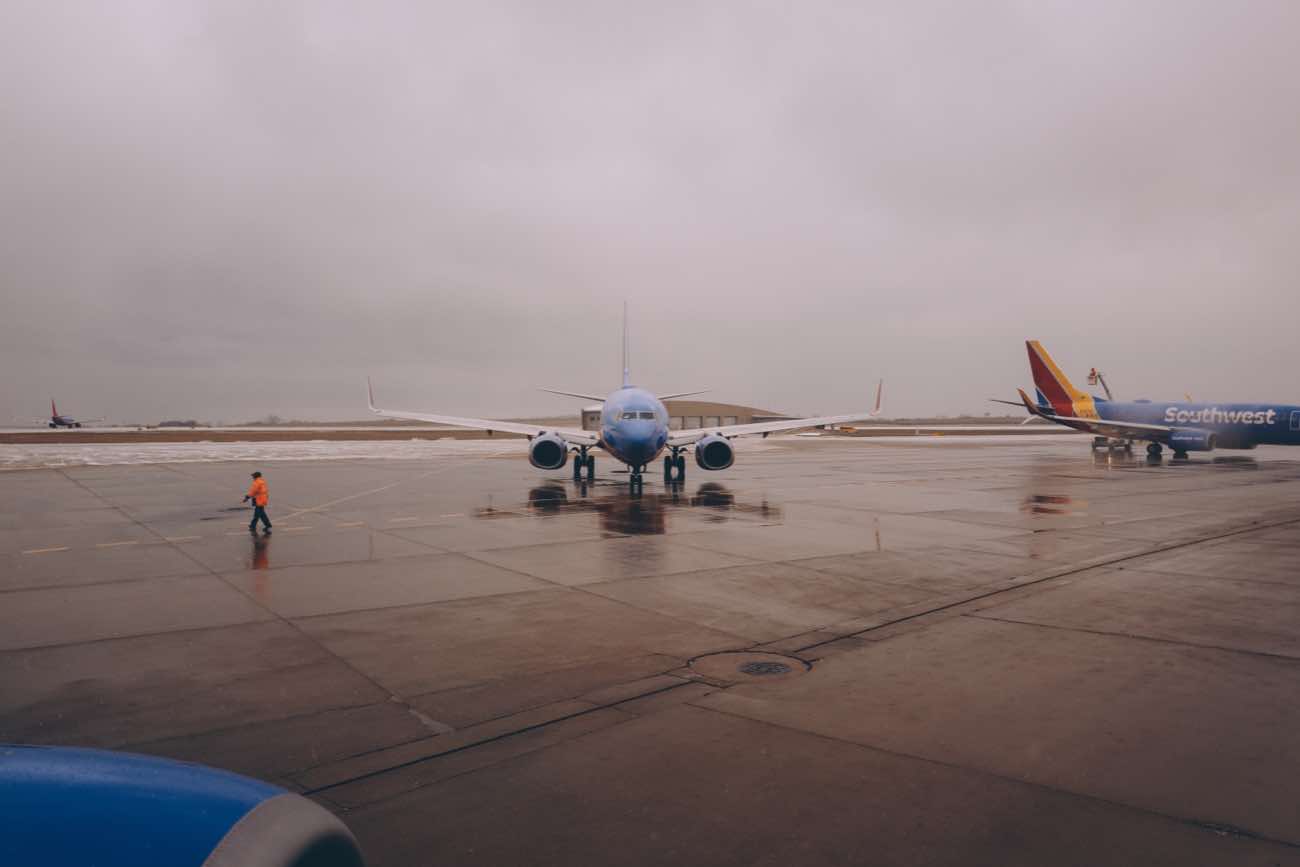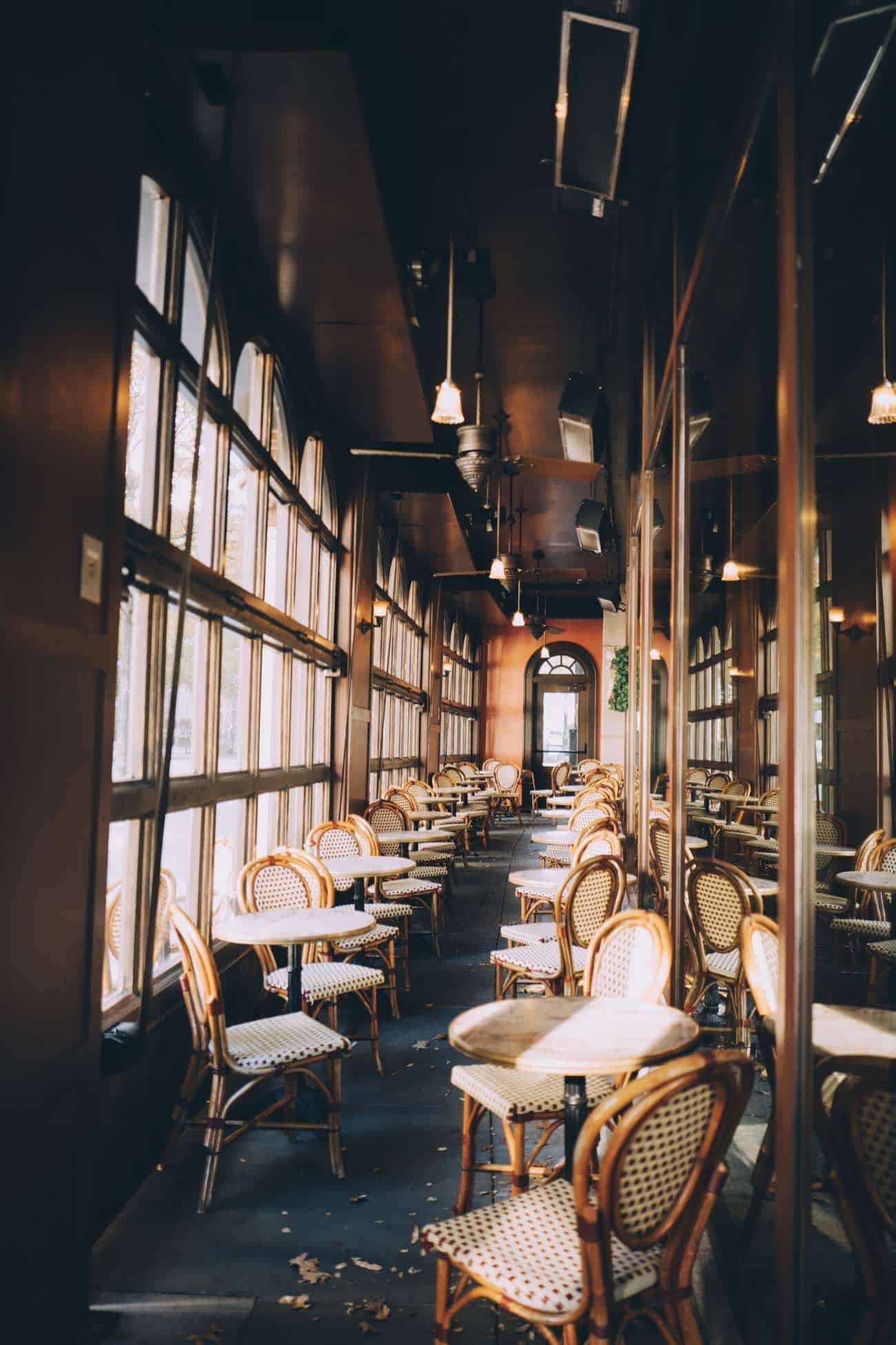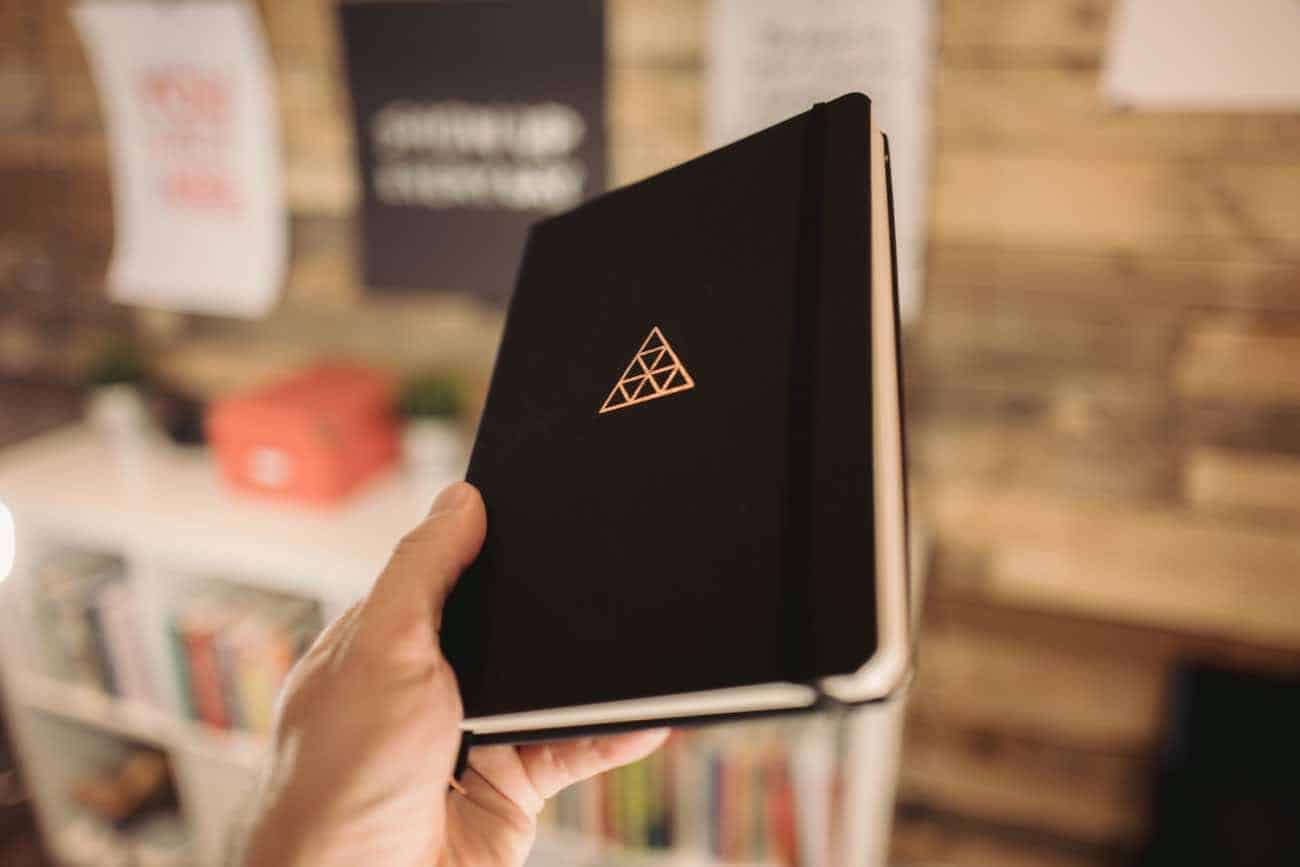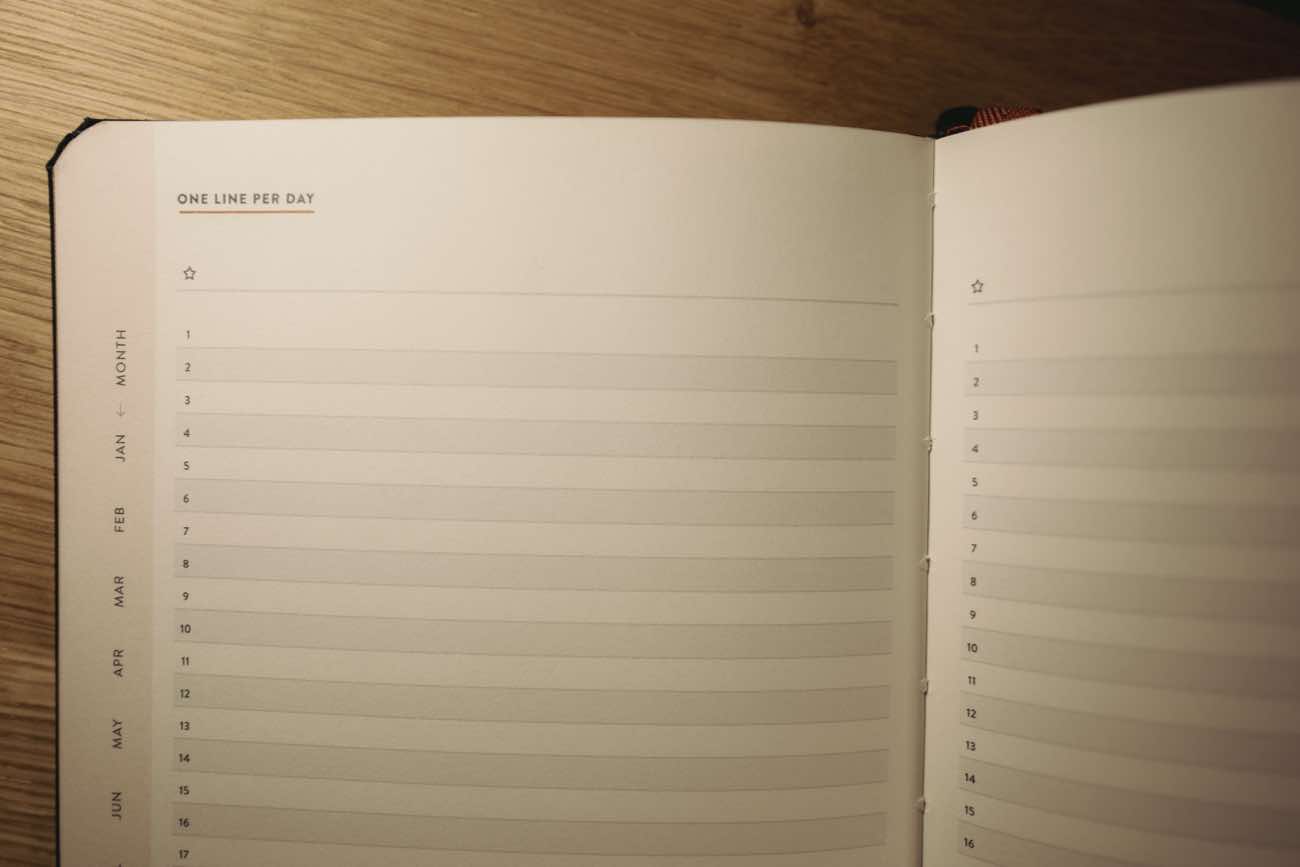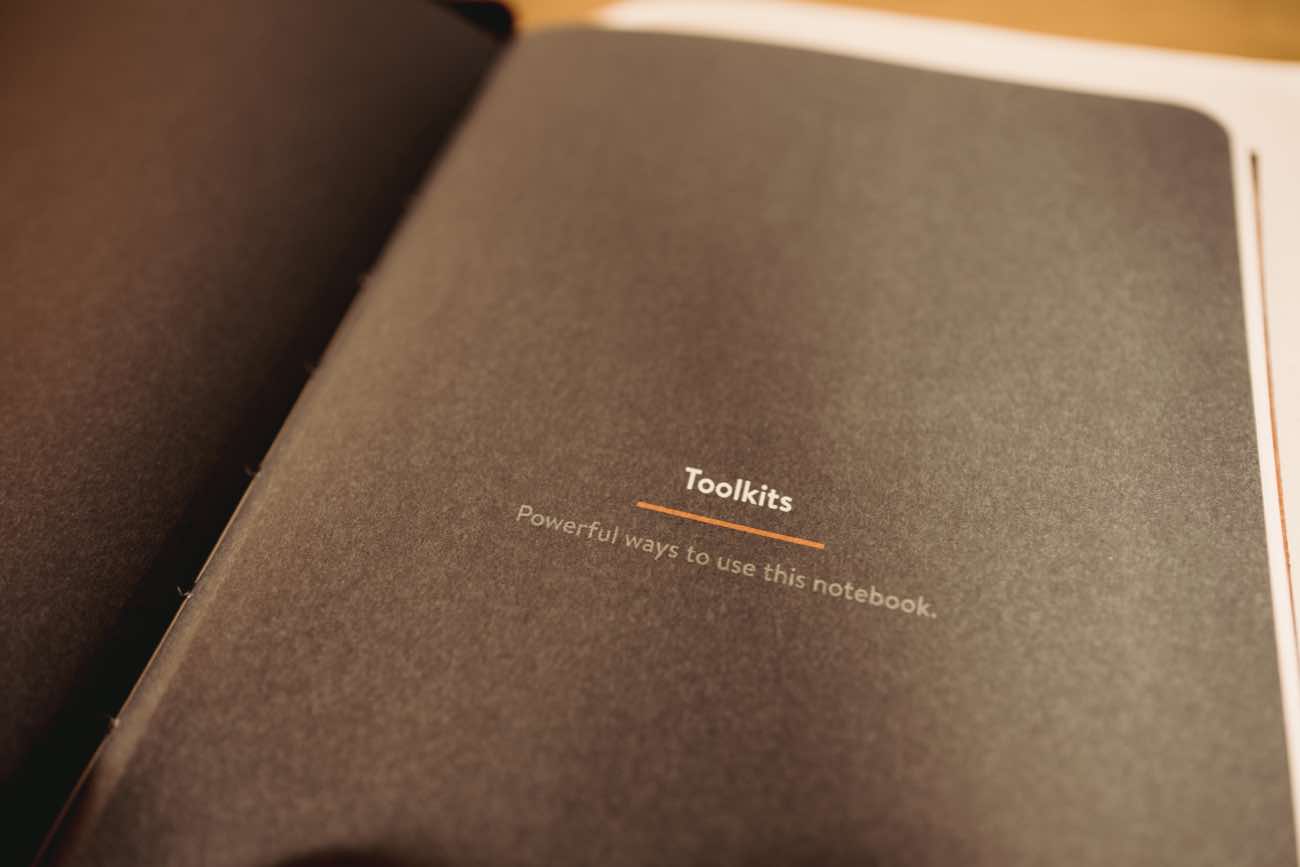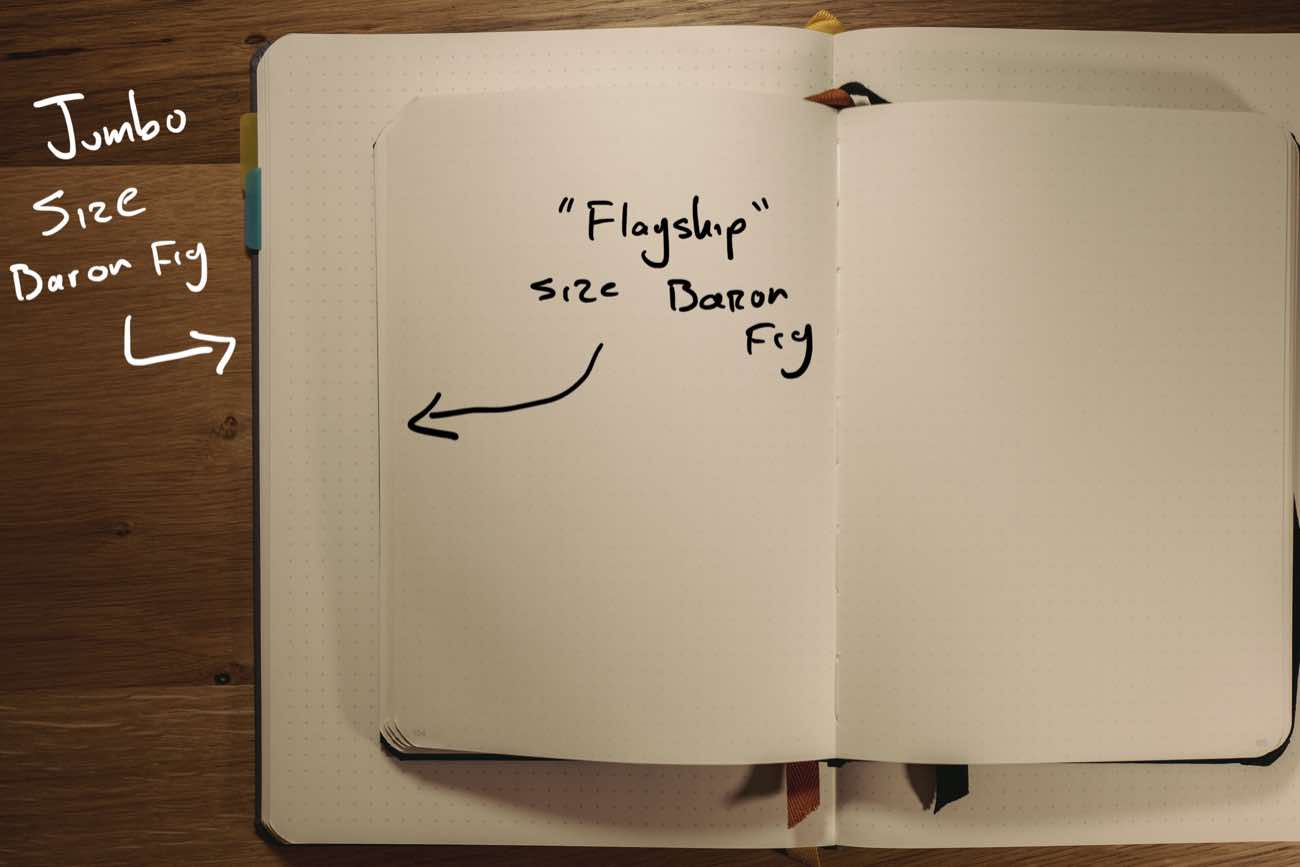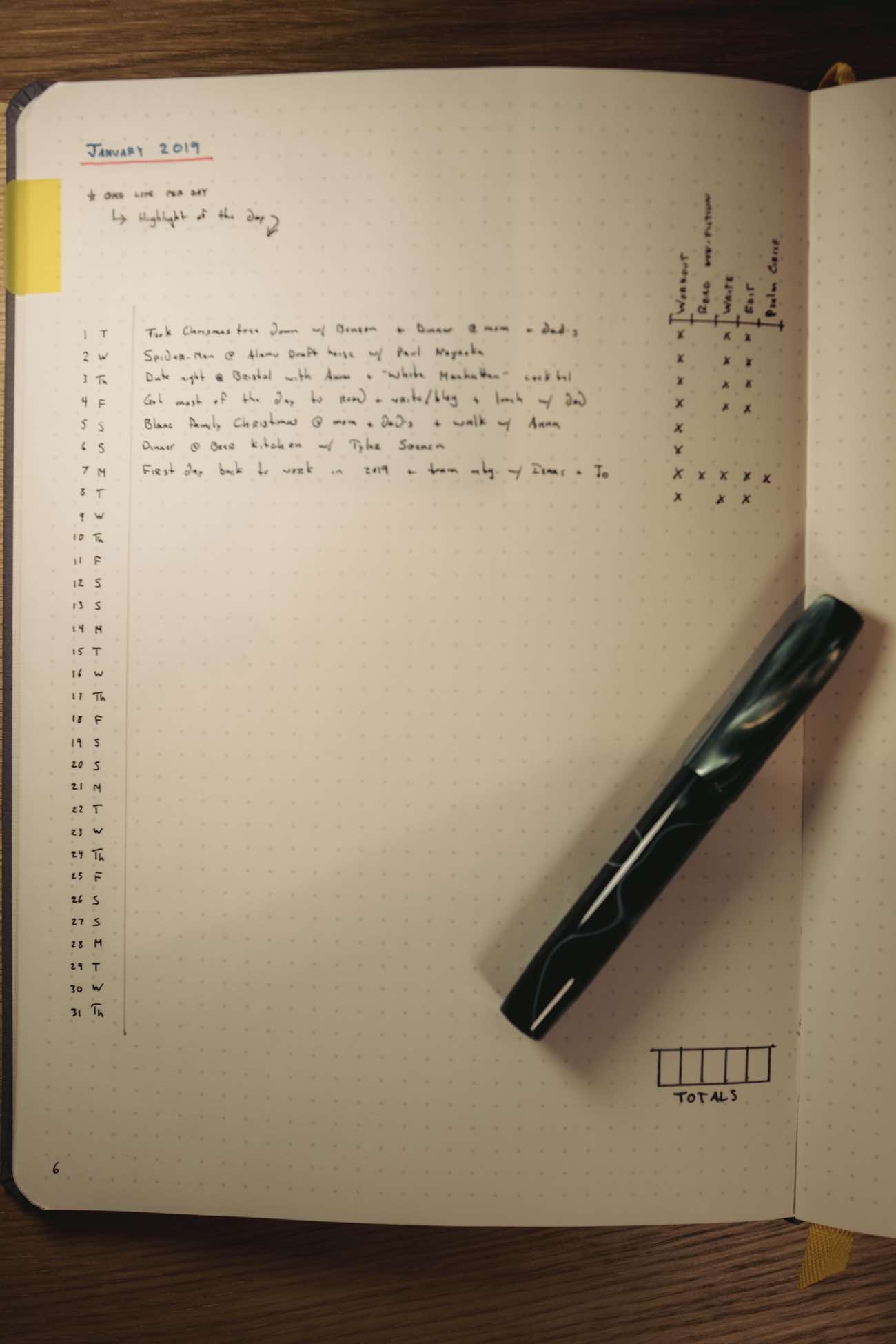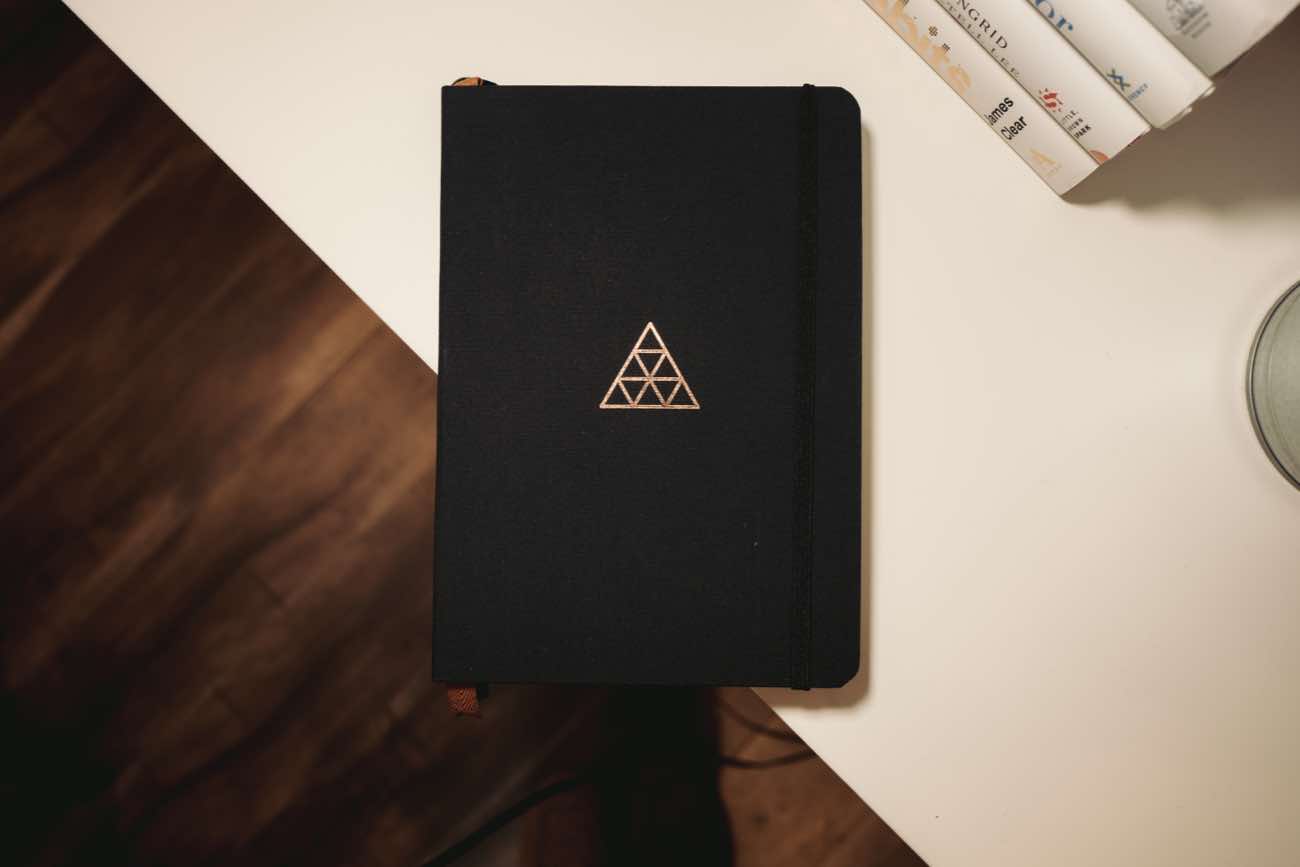In a recent episode of his podcast, Tim Ferris interviewed Greg McKeown (who is the author of Essentialism).
And something Greg said that I thought was awesome.
He said we are bad at moderation. That it’s oftentimes better and easier to go all in.
As an example, Greg shared how he cut out sugar from his diet. He found it to be easier to completely eliminate all sugar rather than to eliminate 95% of sugar.
By trying to moderate his sugar intake rather than eliminate it altogether he had to constantly make choices and concessions and compromises for why it was okay or even necessary to have a certain dessert. (I totally can’t relate at all.)
However, by eliminating sugar altogether it removed all future sugar-related decisions. He didn’t have to think about it any more. Thus it was easier to go 100% without sugar than to go 95%.
And as I was at the red light, listening to this podcast, I was naturally translating Greg’s advice into my use of technology.
I immediately was thinking about my own social media usage. I already use Do Not Disturb quite liberally; I have a Screen Time max for my social media apps; I keep both Tweetbot and Instagram in folders off my main Home screen so they are not as easy to access. And yet! And yet I still find myself spending more time perusing my social media timelines than I would like.
Hold that thought…
Then, another conversation topic between Tim and Greg in the same aforementioned podcast episode, was related to making margin for that which is essential.
To help illustrate this point, Greg led Tim through an exercise by asking him these two questions:
- What is something in your life right now that you think is very essential and important, but is something you are not giving very much time or attention to?
- What is something in your life that you do NOT consider to be essential but yet it is receiving too much of your time and attention?
Right away I knew the answers to both of these questions for myself.
For me, as I have shared with you here already, I want to be writing and publishing more frequently to my personal blog. I consider that to be very essential and important and, as I told Sean McCabe, I want to give more time to writing.
And can you guess the thing in my life which I consider to be not very essential but which is receiving more of my time and attention than I think it deserves? Social media.
According to my iOS Screen Time reports I spend an average of 27 minutes per day on Twitter and 22 minutes on Instagram. That’s 49 minutes of social media scrolling that honestly does not add much, if anything, to my day-to-day life.
(I have a lot more thoughts on this, and I already have drafts of a few articles in the works that I look forward to publishing. Such as: the value of social media for building real-world relationships; the differences between a social media account and a personal weblog; and the pain of not being able to pursue every awesome tidbit of information we come across online.)
All this to say, I am taking the month of February and I am deleting the Twitter and Instagram apps from my iPhone. I’m not quitting social media altogether; I just don’t want to have it at my fingertips.
This is just an experiment, but it’s something that I’m excited to try. I don’t know what, if any, results will come from it. But I’m giving it a shot.
My desire is that without social media on my phone I’ll have more margin with my time and with my thoughts that will be unto more reading and more writing.
And as a side note, if you haven’t read Greg’s book, Essentialism, I highly recommend it. I’ll leave you with this apt and relevant quote from the book:
Today, everyone waiting around in an airport or a waiting room is glued to their technology tools of choice. Of course, nobody likes to be bored. But by abolishing any chance of being bored we have also lost the time we used to have to think and process.
The faster and busier things get, the more we need to build thinking time into our schedule. And the noisier things get, the more we need to build quiet reflection spaces in which we can truly focus.