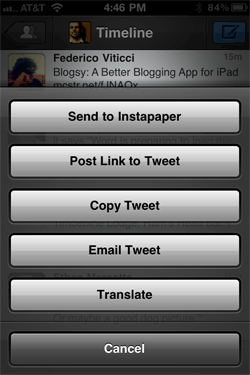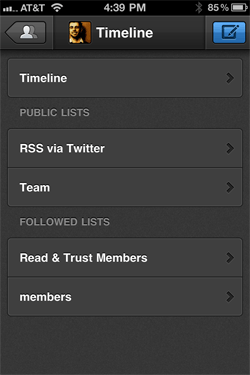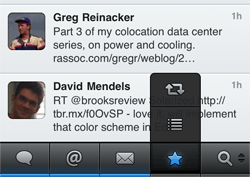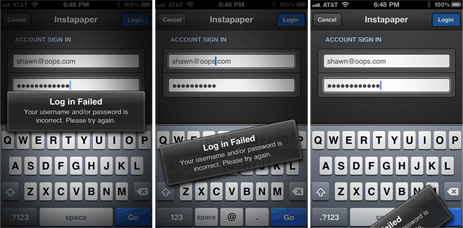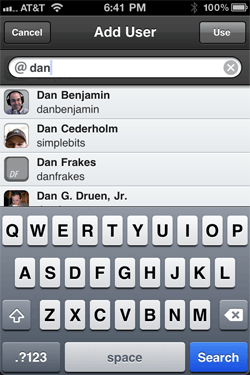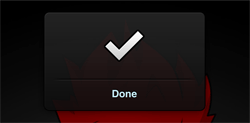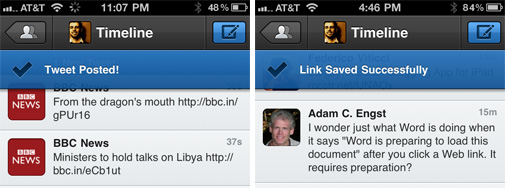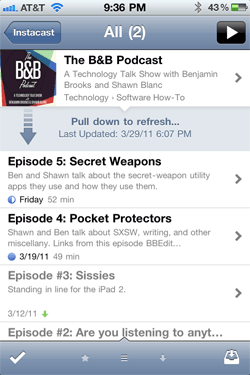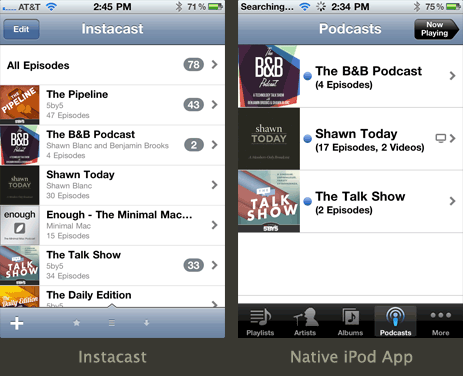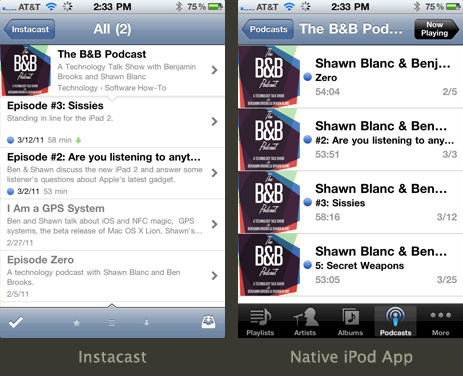Using an app by Tapbots feels like a privilege.
There is this addictive cleverness and playful uniqueness to the way Mark and Paul build their apps. The sounds, the animations, and graphics don’t feel or act like a standard app, they feel more like a toy. A toy you get to use for work.
They say a man buys something for two reasons: a good reason and the real reason. And I have always thought that with Tapbots their apps cater to that. There is a good reason to buy an app from Tapbots, but there is also another (and perhaps, more real) reason. And the real reason is that you want to play with the app. Because, like I said, to use it feels like a privilege.
For the previous Tapbots apps the function of the apps has been very niche. Weightbot is for people who want to lose weight; Convertbot is for folks who want to know how many ounces are in a liter; and Pastebot, well, Pastebot is for nerds.
These are niche markets when it comes to iPhone apps. Weight-tracking applications, unit converters, and clipboard managers are not exactly in high demand on the app store when compared to games, news aggregators, or even Twitter clients.
Today, however, Tapbots has taken a plunge by making a Twitter client amongst a pre-existing sea of them. It’s called Tweetbot, and it is everything you would expect it to be.
There are too many Twitter apps to count; what is it that makes Tweetbot better than any other? Well, in some regards you could say that nothing makes it better. It doesn’t really do anything that [insert your favorite Twitter client of choice] doesn’t already do. I mean, it’s a Twitter client, right? It shows you tweets, lets you reply to them, save links to Instapaper, upload pictures, and generally get distracted.
However, you could also say that everything about Tweetbot makes it better. Tweetbot has more personality than any other Twitter client out there. Every single pixel has been hand crafted in order to build the most custom looking UI of any Twitter client I’ve seen. Moreover, the sounds, the animations, the actions — everything has been thought through with intent, care, and fun. It all adds up to create a Twitter Experience Extravaganza.
Using Tweetbot
When I launch Twitter from my Mac, iPad, or iPhone these seem to be the most common things I end up doing or finding:
- Discover links that get sent to Instapaper for reading later
- Discover news
- Eavesdrop on conversations
- Reply to someone
- Post a tweet of my own
- Direct message people
I have been using Tweetbot since its early stages of alpha development and all that time it has been my exclusive Twitter client when on my iPhone. Now, I don’t beta test that many apps and having one find its way to my home screen and wiggle its way into my daily life is not common behavior. More often than not, when I am helping to test out an app I use it enough to provide feedback to the developer, but it doesn’t become one of my most-used apps.
There are three reasons Tweetbot has wiggled its way into my life: (1) I use Twitter far too often; (2) it seemed a disservice to nerds everywhere to not use Tweetbot when I had the opportunity; and, most importantly, (3) many of the ways which I most use Twitter have been extremely well integrated into Tweetbot.
Below are a few of the reasons why I find Tweetbot so fantastic.
Tap and hold a tweet
When you tap and hold on an individual tweet, a list of options comes up and you can instantly send to Instapaper, email the tweet, etc…
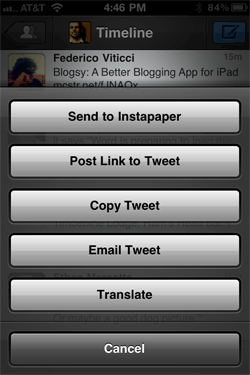
This is great because far and away I populate my Instapaper queue in Twitter more than any other place (such as my RSS reader or browsing the web). But this is bad because it is so easy to add items to Instapaper in Tweetbot that I get ahead of myself and am sending more items to Instapaper than I have time to read. And so, alas, my Instapaper queue is longer than my arm.
Using lists as the main timeline
Tweetbot does something that, so far as I know, no other Twitter client lets you do. It lets you use a list as your main timeline. Any list that you have created or that you follow can become your main timeline. Simply tap the center of the top bar in (where it says “Timeline”) and you’ll be presented with a screen showing all the lists you have created or that you follow.
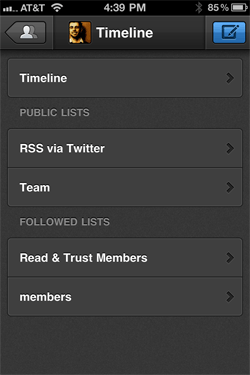
For example, I have a list of sites who’s RSS feeds are available via Twitter. I tap that list and it becomes my main timeline.
This is also a great feature as you find yourself following more and more people on Twitter. Simply create a list — funny folks; best friends; awesome writers; etc. — and set the list as your main timeline. In short, you’re curating your own mini-timeline within your larger, Master Timeline.
Every other Twitter client I have used has treated lists as second-class citizens. But, thanks to Tweetbot’s treatment of lists, I’ve begun using them and am wanting to use them even more than I already am.
Moreover, you can edit your lists from within Tweetbot via Tab Bar. The two right-most buttons are customizable and can be set for bringing up the lists editor as well as your favorites, saved searches, or retweets.
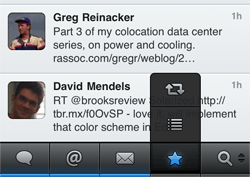
Swiping left to right for a conversation view
This probably happens to you as well. I will often “walk in” on the middle of a conversation that is happening in Twitter between people whom I follow and I want to read the rest of the conversation thread. In Tweetbot you simply swipe an individual tweet from left to right and it will load the conversation view. I do this enough that having such a simple and accessible gesture for it has proven to be extremely useful.
Similarly, swiping on a tweet from right to left will show you all the replies to a tweet.
A Few of My Favorite Things
It’s the little things that make a good app great. As you use Tweetbot those little details pop out and give Tweetbot its personality. The animations are beyond cool, and as I said earlier, every single pixel is custom. There is nothing that is not custom except the keyboard itself, and yet it all feels familiar.
Below are a few of the little things about Tweetbot that really stand out as being extraordinary.
- The falling dialog box: When you go to sign in to your Instapaper account, try using the wrong email address or password.
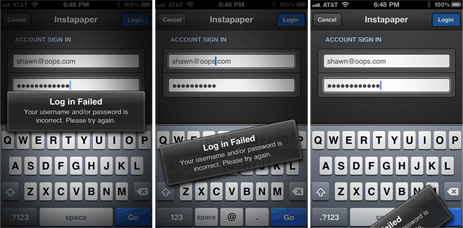
(Click for full-size and more images.)
- Finding a user: When you type the “@” symbol while composing a tweet a small little user profile icon appears. Tap on that icon and you’ll be brought to a list of all the people you follow and you can quickly search for and find users.
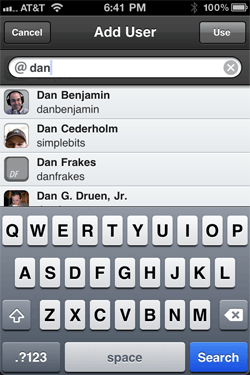
I absolutely adore this feature because I for one do not have all the usernames of the people I follow on Twitter memorized.
- Direct Messages: The Direct Message threads are top-posted like your Twitter timeline, rather than bottom posted like Instant Messenger or the official Twitter apps. (Though the Twitter website has top-posted DM threads rather than bottom-posted.)
Technically, bottom posting the DM threads is the proper way to do it. However, I am jarred by it every time. I spend far more time in my main timeline and my @replies list than I do in the DM pane, and all the rest of Twitter has the newest tweets on top.
- Success!: When using Twitter there can be a lot going on in the background, such as your tweets being posted or your links being saved to Instapaper. Most Twitter and even RSS reader apps will have a small, somewhat opaque box that spins while the link is being saved and then gives a check box once the link is saved successfully.
Tapbots already has their own version of this sort of feedback box that was designed and implemented in Pastebot. For example, when making edits to an image you get the little spinning lines while the iPhone processes the edits and then a checkmark and a ding once the edits are completed.
In Pastebot a success notification looks like this…
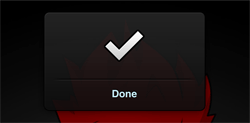
…and so I assumed that in Tweetbot the exact same element would be used for letting me know when my tweet had been posted or a link successfully saved.
However, Tapbots rethought even this bit of their Twitter client and instead of a box getting in your way and sitting over the top of your Timeline, a notification slides down from the top letting you know that your tweet was successfully posted or that your link has been saved to your ever-growing Instapaper queue.
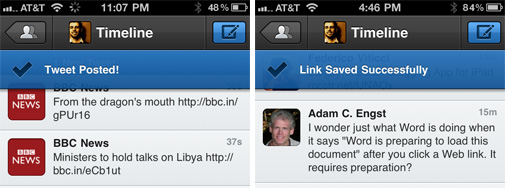
Extraordinary
For me, what makes a good app great is the little things — the small areas where attention to detail was given and where something that could have been normal was instead made extraordinary.