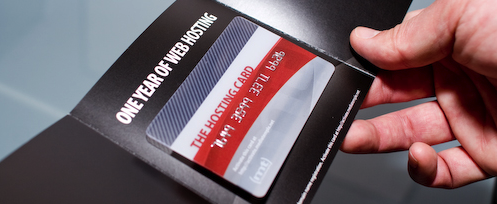Tom Yager on How Leopard Time Machine Works, and How it Doesn’t –
As Apple presents the Time Machine filesystem view, you can see your system approximately:
As it was at the top of each hour today.
As it was each day for the past 30 days, starting yesterday.
As it was each week, starting 31 days ago, going back as far as disk space permits.
A distraught user might only be interested in the amount of data he may have lost: If you accidentally deleted a file today, you lose up to an hour’s work If you deleted it between yesterday and 30 days ago, you lose up to a day’s work If you deleted it more than 30 days ago, you can lose up to one week’s work, or all of it.
I never gave too much thought to Time Machine (I guess that’s the point?), but I assumed that when it folded the daily archives into the weekly archives it would keep all the files from the daily archives and turn them into one weekly archive.
For example: I don’t keep files on my desktop longer than a few hours usually. So say each day a file gets kept in Time Machine’s backup of my desktop folder. Then when it folds those seven days into the one weekly backup, I assumed that all seven files would be grouped together as what my desktop looked like that week. Apparently, that’s not the case.
I installed a 2nd internal HDD on my Mac Pro to act as my Time Machine backup, but other than surfing around in Time Machine I haven’t actually needed to use it.
I’m really not too concerned though. I still have my old backup strategy in place with one change: I only backup to my external FireWire drive once a week now, instead of every night.