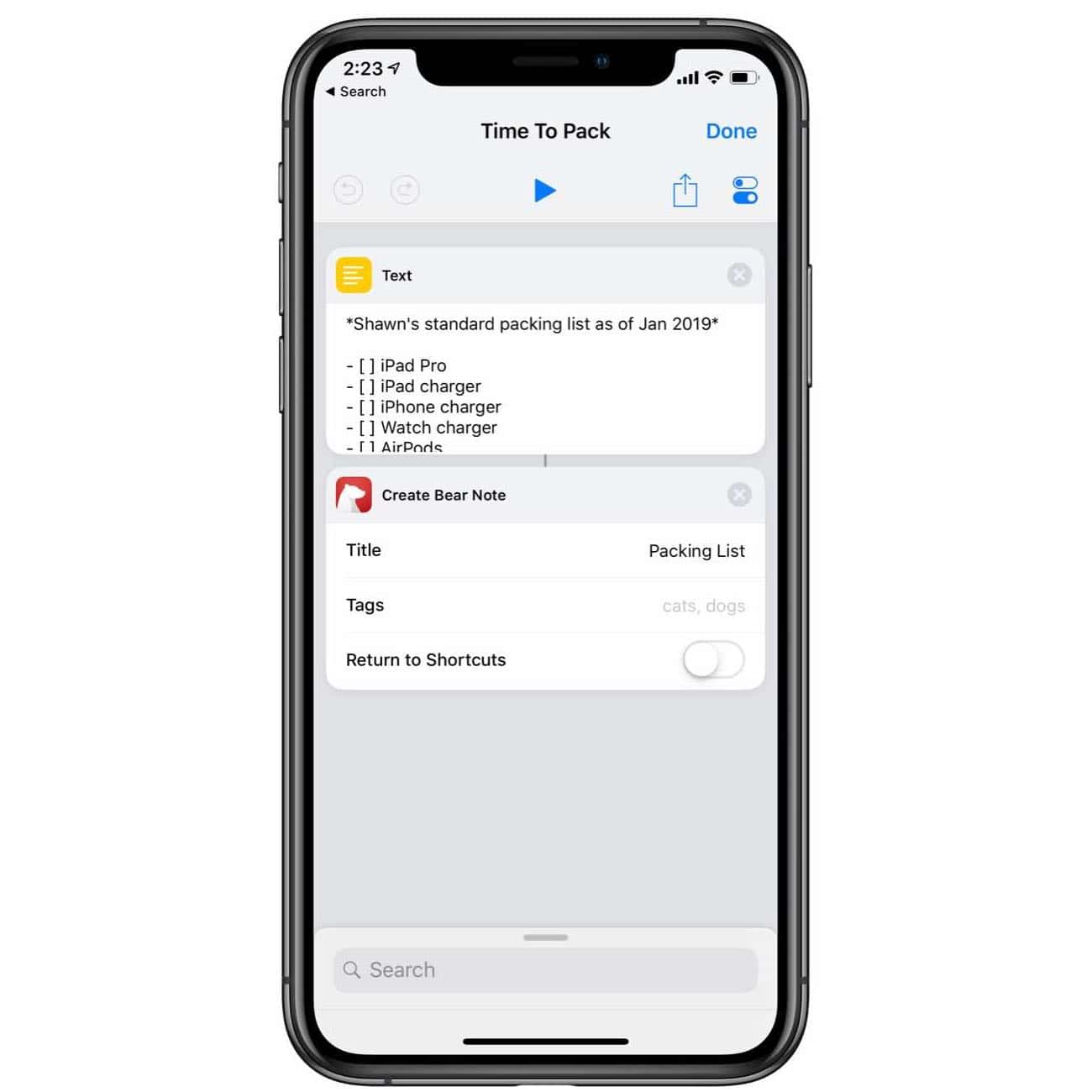In yesterday’s post I mentioned how, starting today, I have deleted Twitter and Instagram off my iPhone for the month of February.
There is something else I’m doing this month as well.
But first, if you don’t mind, I’d like to share a story…
I remember one evening when I was young and my family was having dinner. And for some reason that night we got several phone calls during dinner. I remember my dad stomping into the kitchen where the phone was and finally just taking the receiver off the hook so that we wouldn’t get any more interruptions. (Raise your hand if you remember when phones were plugged in to the wall.)
Growing up, we had dinner as a family several nights a week. Even though I totally rolled my eyes at it, I now look back and can see just how special of a time that was where the four of us were able to connect. My dad silenced the phone that night because he didn’t want other people having the priority of attention during that time.
Now that I’m married with kids of my own, I am jealous for consistent and quality time. But instead of telemarketers calling us, it’s friends text messaging. Or my own compulsions to check my email and social media inboxes.
Right now our kids are at the age where dinner is more like a circus. It’s crazy. More food is on the floor than on the table. But because we do dinner together almost every night of the week, the consistency of it adds up over time.
And I don’t want to invite my cell phone to the most important family hours of my day.
That’s why, for the month of February (at least) during the evening hours between 5:00 until 7:30 pm, both my wife and I are putting our phones in Do Not Disturb and leaving them in another room.
These are the hours every day when my family is all together. After we all have dinner together, my wife and I wrangle our three boys toward bed, hoping they’re down by 7pm.
It’s already a very busy and crazy time just due to the nature of our kids: 3 boys, ages 2, 5, and 7. And I don’t want it to be normal for my boys to always see me using my iPhone. I also just want to be more intentionally present with them — not having a baseline level of noise in the back of my mind that is distracting me and pulling me to just check my iPhone.
We have been dancing around this Do Not Disturb time a little bit here and there over the past month, and but so, now we are going to go all in for the month of February.
And I’m inviting you to join us. Is there an hour or two during your day that you’re willing to shut down your phone and put it away?
This is also something I will be tracking in my Baron Fig for February as one of my daily habits: how many days do I leave my phone alone between the hours of 5:00 – 7:30pm while I’m with my family?